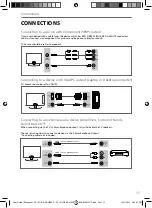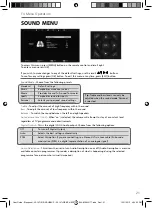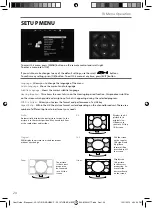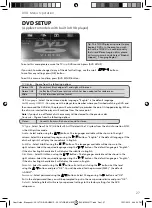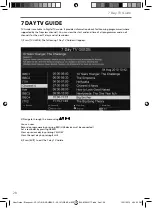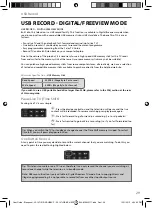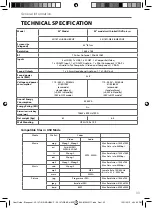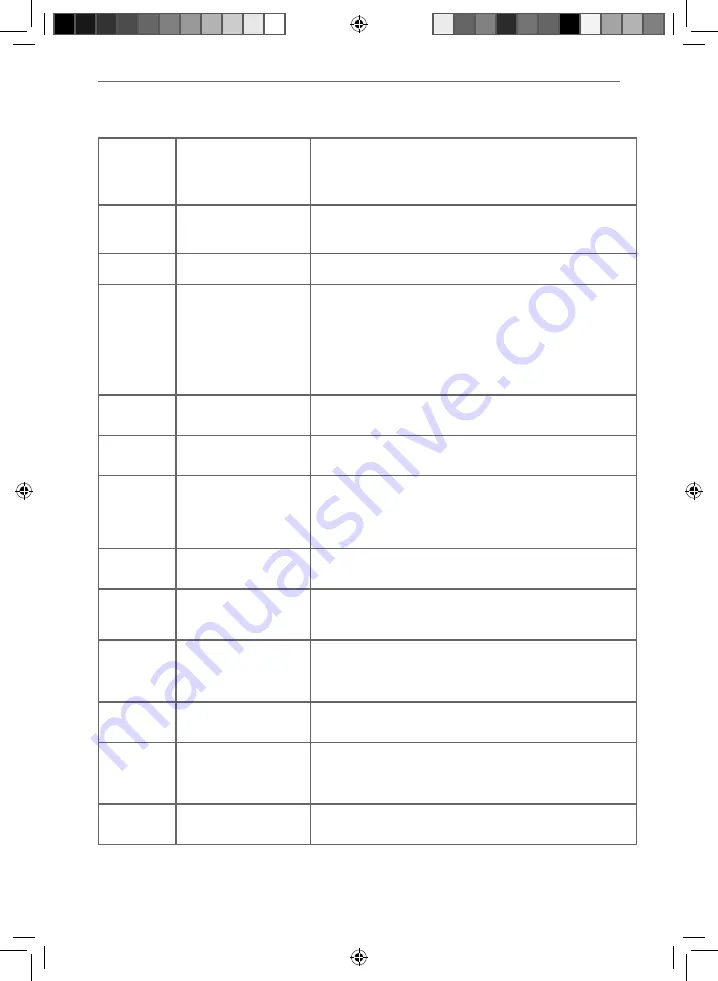
32
General Information
General
I would like to have louder
sound by connecting
additional speakers
1) Use the 3.5mm headphone output and a 3.5mm to phono cable
(available separately) to connect to an amplifi er/surround sound system.
Please note this will deactivate the TV’s built in speakers.
2) Connect a COAX cable from the TV’s COAX output to your
amplifi er/surround systems COAX input.
General
Why are some options in
the menu unavailable and
greyed out
Some options are only available in certain sources, i.e. HDMI. They are
unavailable in the other sources where they have no affect.
General
Can I stop my TV automatically
turning off after 4hrs?
Yes, in the time settings menu, scroll down to Auto standby and select
OFF.
TV
I have tuned in Digital TV
but I am not receiving any
or all of the channels and/
or the channels I receive are
breaking up
1) Check you are in an area that can receive Freeview.
Visit www.freeview.co.uk
2) Check you are using an aerial that is able to receive a good digital
signal. In most cases, you will need an outdoor digital hi-gain/wideband
aerial. In areas that have excellent digital coverage, you may be able
to use a loft type aerial but it is highly likely that you will also need to
connect a booster between the back of the TV and the TV aerial wall
socket. Unfortunately, to receive a good enough digital signal, it is not
possible to use a portable/indoor type aerial.
TV
I have re-tuned my television
but when I switch it off it is
not storing the channels
Complete a fi rst time installation, please refer to the set-up menu section
of the manual of how to do this.
VCR/DVD
Recorder
I have connected the TV to
my VCR or DVD Recorder via
SCART but it is not recording
In addition to connecting via SCART, you should connect the aerial cable
from the wall socket to your VCR/DVD Recorder and another aerial cable
from the VCR/DVD Recorder to the TV.
DVD
I have inserted a disc but it is
not playing
1) Ensure you have inserted the disc facing the correct way.
2) Ensure the disc is clean and is not scratched.
3) Some copied discs will not play.
4) Check the DVD is a region 2 disc – to change the region of the DVD
player, refer to www.umc-uk.co.uk select ‘product support’, ‘changing
region’.
DVD
I have pressed the eject
button but the disc is not
coming out
To eject the disc hold the stop/eject button for 4 seconds.
Game Consoles
I have connected my PS3 to
the TV via HDMI, but I am
not receiving any pictures or
sound on my Television
1) Ensure the TVs source is on HDMI.
2) Check your settings on your PS3 are as per the PS3 instruction manual.
Game Consoles
I have connected my
Xbox 360 to the TV via
Component Cables (Red,
Green & Blue) but I am not
receiving any sound
Component cables only provide HD Pictures. For the sound you will need
to connect the Red & White audio cables on the Xbox to the Red & White
phono inputs on the rear of the TV. Please refer to the ‘Connections’
pages.
USB Mode
I have inserted a USB
Memory Key, but the TV
does not recognise it
Ensure the USB Memory Key is formatted to type FAT32.
USB Mode
Using a USB portable hard
drive / larger than 32GB
If you wish to use a portable hard drive larger than 32GB, please note
that it must be formatted to the FAT32 fi le system in order to operate on
this TV. Windows XP/Vista computers are only capable of formatting up
to 32GB, therefore, you will need a software programme/utility to format
larger hard drives. Please refer to the web site for more information.
System Lock
I have changed the password
on the television and now
forgotten it
There is a master password of 4711, to gain access to the TV menu and
reset the normal password.
FREQUENTLY ASKED QUESTIONS
User Guide - Blaupunkt - 32-147I-GB-5B-HBKUP - 32-147I-GB-5B-HBCDUP - BLA-MAN-0177.indd Sec1:32
User Guide - Blaupunkt - 32-147I-GB-5B-HBKUP - 32-147I-GB-5B-HBCDUP - BLA-MAN-0177.indd Sec1:32
12/11/2013 4:04:36 PM
12/11/2013 4:04:36 PM