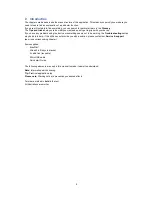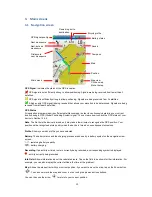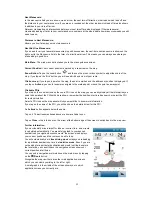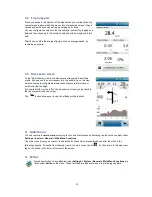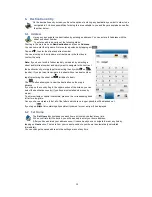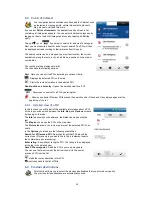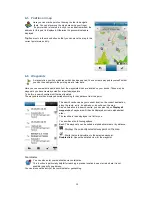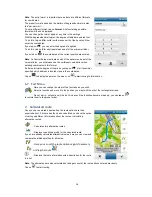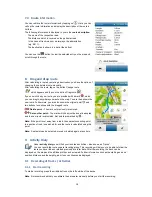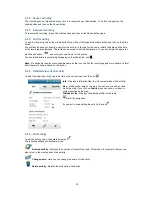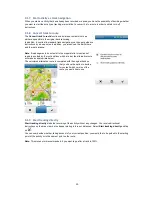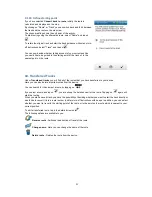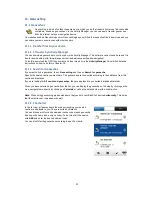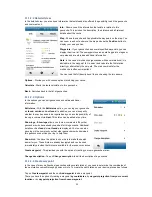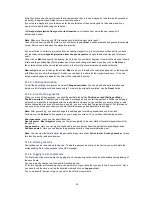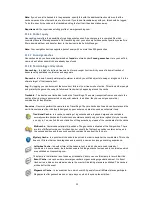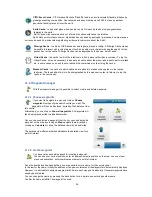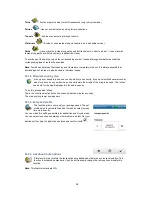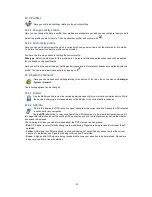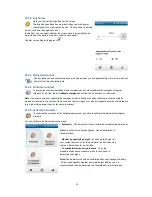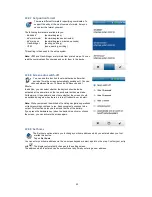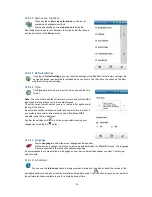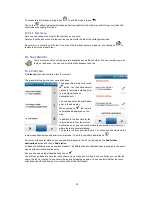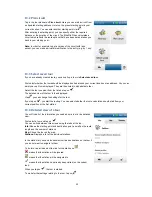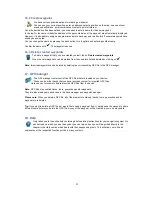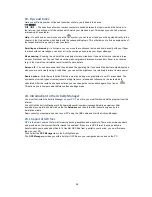23
11.1.2.2 Detailed view
In the detailed view, you are shown information that exists and also offered the possibility to edit the geocache
and comment on it.
Info
- Shows you all the information that exists in relation to this
geocache. This includes the description, the distance and all relevant
details about the cache.
Map
- Shows the cache and if applicable the waypoints on the map. You
can zoom in and out and move the map and use the
Position
button to
display your own position.
Waypoints
- If your geocache has several specified waypoints, you can
display them in a list. These waypoints serve as starting points, stages or
car parks and are stored as additional information.
Note
: In the case of multicaches (geocaches with several stations), it is
advisable, in the waypoint list, to select and calculate the first station
directly or alternatively the car park. The main coordinate for the
multicache is often not important.
You can read the full description of the cache using the two arrows.
Options
- Provide you with various options for editing your cache.
Calculate
- Starts the route calculation to this geocache.
Back
- Switches back to the list of geocaches.
11.1.2.3 Options
In the options you can edit geocaches and obtain additional
information.
Edit status
- With the
Edit status
option, you can log your geocache
as
found
,
untried
and
not found
. In addition, you can also specify
whether the cache needs to be repaired and you have the possibility of
leaving a comment via
Next
. This status can be edited at any time.
Show logs
-
Show logs
allows you to view comments left by other
geocachers who have already searched for this geocache. Additional
details such as
found
or
not found
are displayed. You too can also
save logs in the community so that other geocachers who download
this geocache can utilise your log to help them.
Show hint
- You have the option to show hints to make the search
easier for you. These hints are already decrypted and can be used
immediately provided that hints are available for the respective caches.
Create waypoint
- This provides you with the option of creating your own geocache station.
Change description
- Tap on
Change description
to edit the description of a geocache
11.1.2.4 Create waypoint
In the case of many multicaches (geocaches with several stations), you need to determine the coordinates of
the next station yourself through puzzles or hints. To create the next station on your device, proceed as follows:
Tap on
Create waypoint
and then on
Add waypoint
to add a waypoint.
There you have the option of creating a waypoint
by coordinates
, by
waypoint projection from your current
location
or by
waypoint projection from chosen waypoint
.