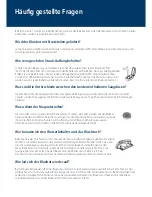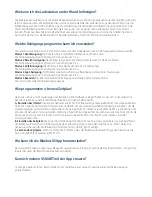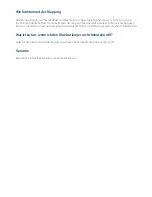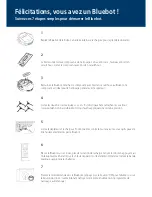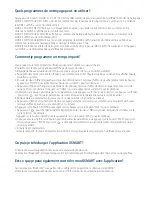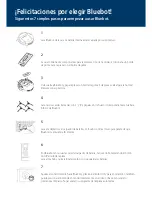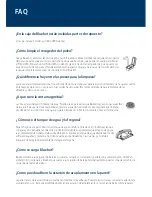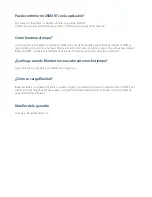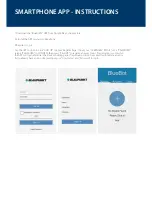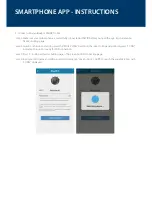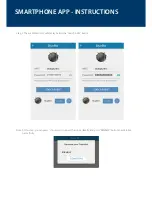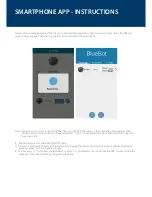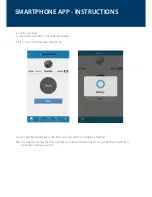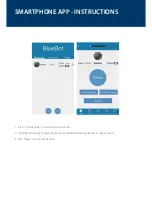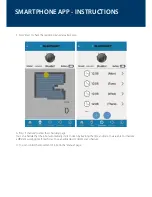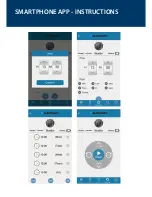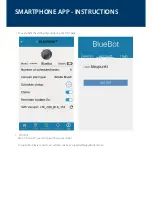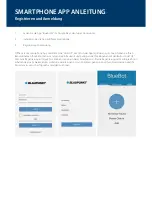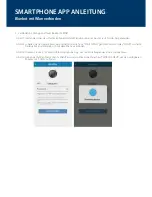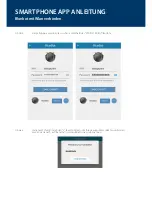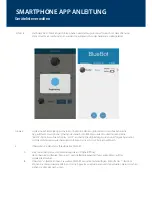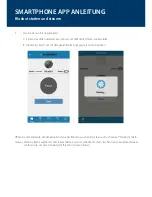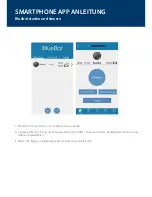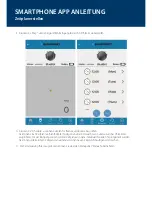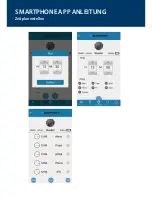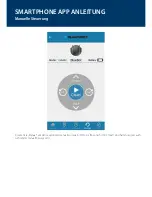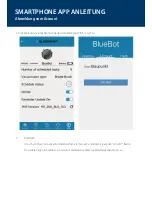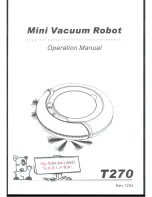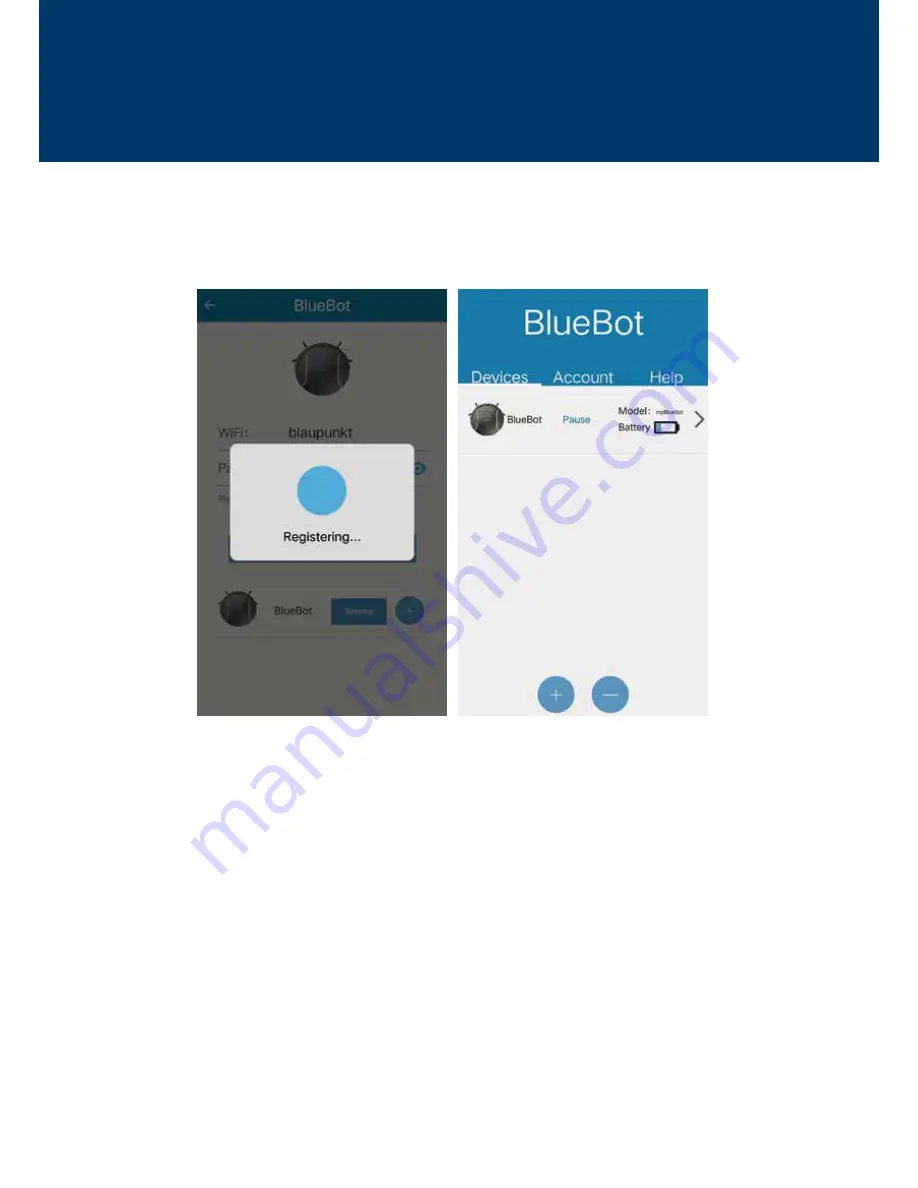
SMARTPHONE APP - INSTRUCTIONS
Step 6: After completing step 5, if the robot is connected and logged in to the cloud server successfully, the APP will
jump to Devices page. Then you can see the connected robot in the devices list.
5. Check the status of your Bluebot XSMART robot
A. You can check the robot status at the devices list, including the robot connect status (online / offline), work status
(working, pause, etc.), and battery capacity.
B. You can press “ + ” to connect another robot, or press “-” to disconnect your robot from the APP. You can refresh the
checking of the robot status by pulling down the page.
Note: If an error occurs, you can switch off the robot, quit the APP. Then turn on the robot again and long press the
“HOME” button on robot, until its LED panel displays “ SUCC ” to disconnect the robot, then retry the connection
from Step 4 to 6.