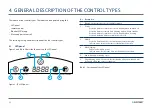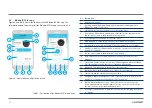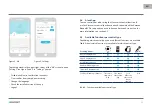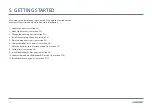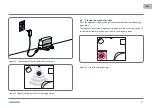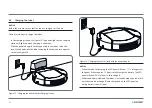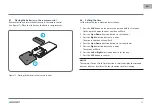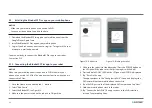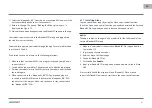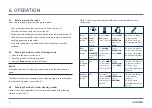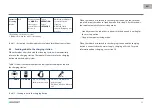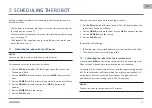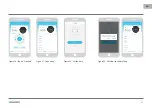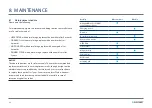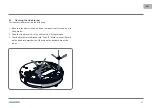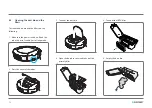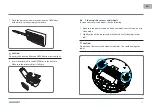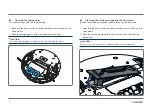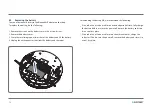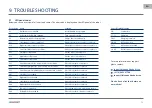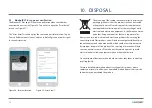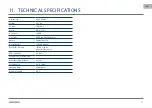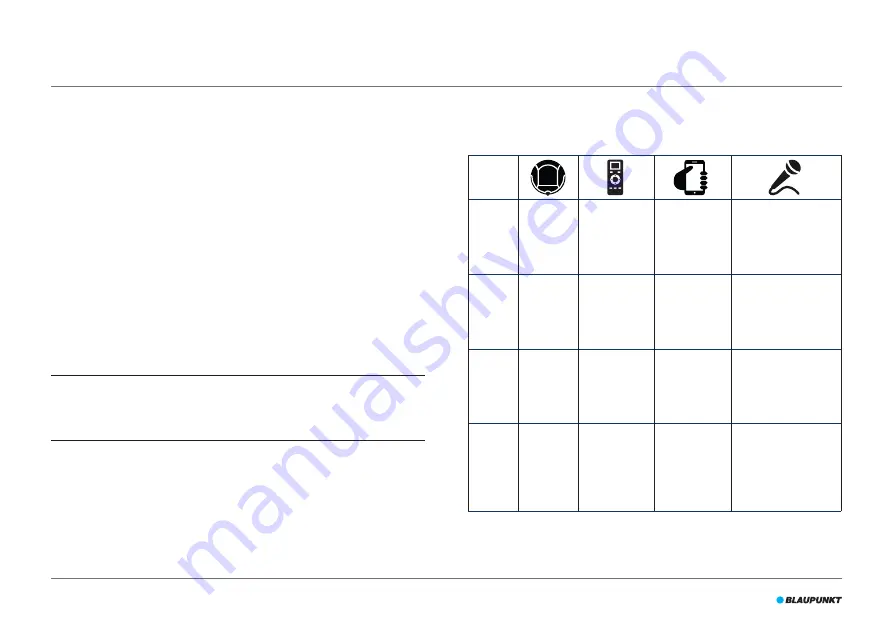
62
6.1 Before running the robot
Make sure that before you start running the robot:
•
You have prepared the area (see section 5.4 and section 5.5).
•
The robot has been charged (see section 5.6).
•
The appropriate cleaning kit has been placed in the robot (see section 5.3).
•
The floor environment has been cleaned of all fragile objects and cords,
clothing, paper and loose cables.
•
All curtains and drapes are lifted off the floor to avoid any possible
accidents.
6.2 Running the robot in Auto Cleaning mode
1. Make sure the power switch is on.
2. Place the robot in the charging station.
3. Press the
Power
button on the LED panel.
NOTICE
If the robot doesn’t start cleaning immediately, press the power button
again.
The robot will now start cleaning in Auto Cleaning mode. To run the robot
in other cleaning modes, see section 6.3.
6.3 Running the robot in other cleaning modes
There are five cleaning modes (for more information about the cleaning
modes, see section 3.3).
Table 11 shows how to activate the different cleaning modes for each
control type.
Auto
Cleaning
mode
Press the
Power
button
(once or
twice)*
Press the
ON/
OFF
button
(once or twice)*
Tap on
START
**
or tap on
OPERATION
and Select
AUTO
.
EN: Alexa, ask Bluebot
to start cleaning
DE: Alexa, starte die
Reinigung mit Bluebot
Edge
Cleaning
mode
Tap on
EDGE
CLEANING
on the LED
panel.
Press
MODE
on the remote
control. Choose
Mode 1.
Tap on
OPERATION
.
Select
EDGE
.
EN: Alexa, ask Bluebot
to start edge cleaning
DE: Alexa, starte Rand-
Reinigung mit Bluebot
Area
Cleaning
mode
N/A
Press on
MODE
on the remote
control twice.
Choose Mode 2.
Tap on
OPERATION
.
Select
AREA
.
EN: Alexa, ask Bluebot
to start area cleaning
DE: Alexa, starte
Bereich-Reinigung mit
Bluebot
Random
Cleaning
mode
N/A
Press three
times on
MODE
on the remote
control. Choose
Mode 3.
Tap on
OPERATION
.
Select
RANDOM
.
EN: Alexa, ask Bluebot
to start random
cleaning
DE: Alexa, starte
Zufällig-Reinigung mit
Bluebot
6. OPERATION