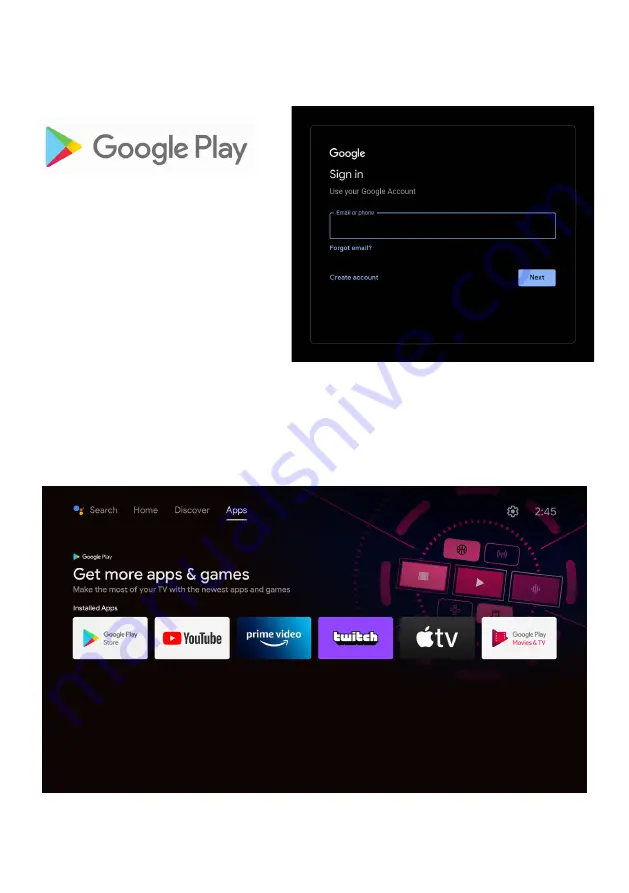
21
GOOGLE PLAY
To have access and to download
applications from
Google Play,
you must
sign in with a Google
Account.
Once you open
Google Play
, you will
be prompted to sign in or create a new
account.
Once you have signed in, you will be brought to the below page, scroll through the list of
applications available for download OR go to the search button, and search via entering text
or pressing the Google Assistant button on the remote control.
Summary of Contents for BP240HSG9700
Page 1: ...Instruction Manual 24 HD Smart TV BP240HSG9700 ...
Page 2: ......
Page 10: ...10 CONTROLS AND CONNECTIONS ...
Page 12: ...12 REMOTE CONTROL ...
Page 13: ...13 REMOTE CONTROL CONT ...
Page 25: ...25 SETTINGS To access SETTINGS menu select SETTINGS 5 on page 20 via the HOME screen ...
Page 37: ...37 GENERAL PROBLEMS WITH TV SET FAQS ...
Page 40: ...CUSTOMER SUPPORT info ayonz com DISTRIBUTED BY Ayonz Pty Ltd ...
















































