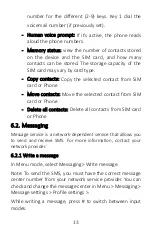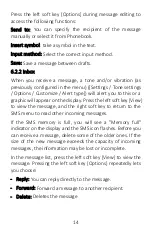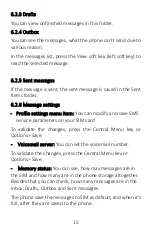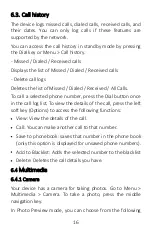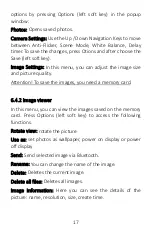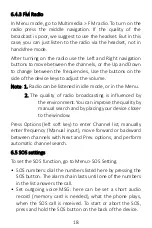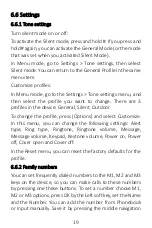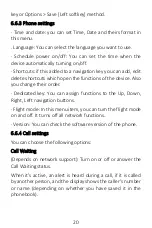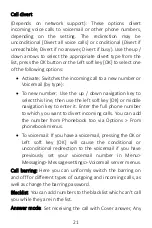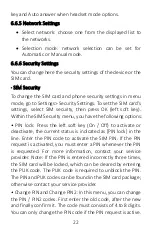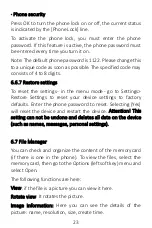8
5.
Use of this unit
5.1.
Power On/Off
Press and hold the End / On-Off button to turn the unit on or
off.
1. If a SIM card is not inserted, it is defective or not fit correctly,
a warning message will be displayed after switching on the
display. Turn off your device and make sure the SIM card is
inserted correctly.
2. If you insert the SIM card into the device, the PIN request
and the phone password are active, the device prompts you
for the password and PIN code and switches to standby mode.
If the device requires a PIN code after power on, enter the
correct PIN. If you enter the wrong number, press the right
soft key to delete the number.
After switching on, the phone automatically searches for
network. If the device has found the allowed network, it will
display its name and signal strength.
If your device does not find a suitable network, you can only
make an emergency call or access non-network services on
your phone.
To turn off the phone, press and hold the power key until the
screen turns off.
5.2.
Make a call
5.2.1 Starting a domestic call
In Idle mode, press the number keys to enter the number you
want to call, press the right soft key to clear the wrong
numbers, press the left soft key (Options), then Call or the