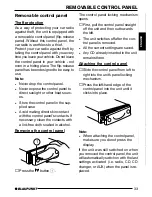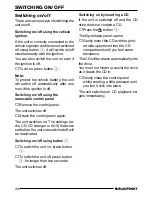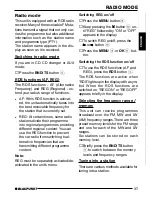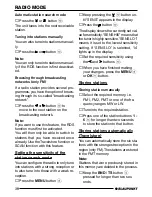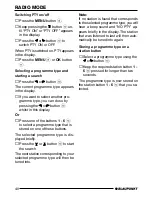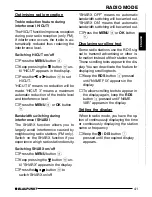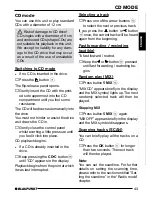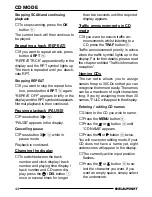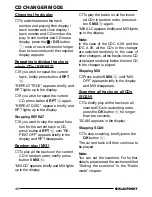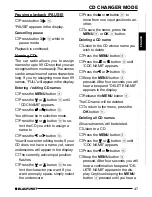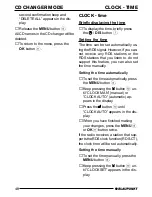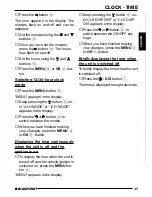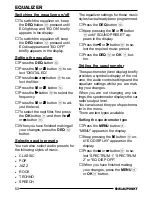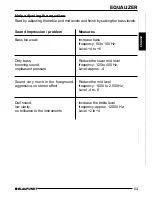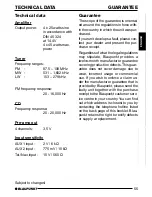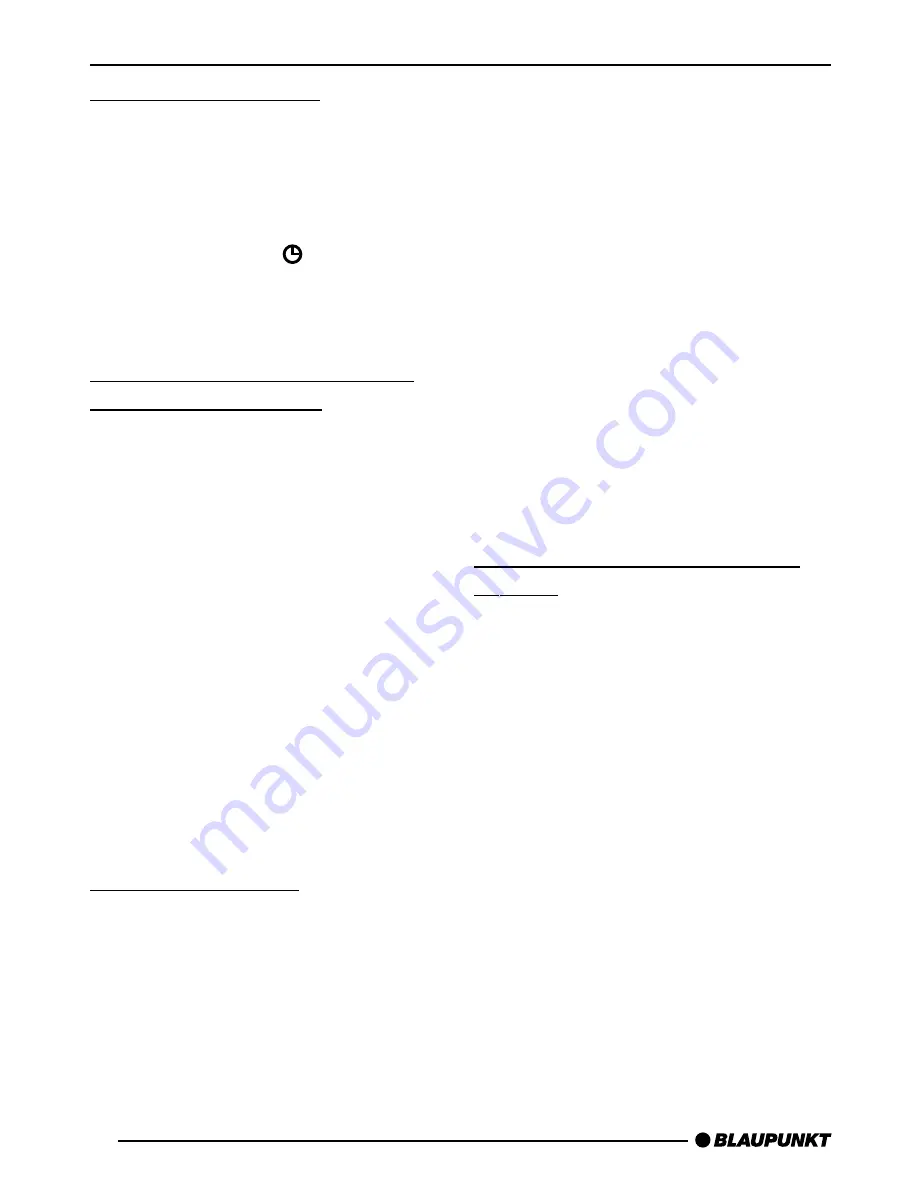
46
CD CHANGER MODE
Changing the display
➮
To switch between the track
number and playing time display /
track number and clock display /
track number and CD number dis-
play / track number and CD name
display, press the
/ DIS button
7
once or several times for longer
than two seconds until the required
display appears.
Repeating individual tracks or
whole CDs (REPEAT)
➮
If you wish to repeat the current
track, briefly press button 4 RPT
>
.
“REPEAT TRCK” appears briefly and
RPT lights up in the display.
➮
If you wish to repeat the current
CD, press button 4 RPT
>
again.
“REPEAT DISC” appears briefly and
RPT lights up in the display.
Stopping REPEAT
➮
If you want to stop the repeat func-
tion for the current track or CD,
press button 4 RPT
>
until “RE-
PEAT OFF” appears briefly in the
display and RPT disappears.
Random play (MIX)
➮
To play all the tracks on the current
CD in random order, briefly press
button 5 MIX
>
.
“MIX CD” appears briefly and MIX lights
up in the display.
➮
To play the tracks on all the insert-
ed CDs in random order, press but-
ton 5 MIX
>
again.
“MIX ALL” appears briefly and MIX lights
up in the display.
Note:
In the case of the CDC A 08 and the
IDC A 09, all the CDs in the changer
are selected randomly. In the case of
other changers, all the tracks on one CD
are played randomly before the next CD
in the changer is played.
Stopping MIX
➮
Press button 5 MIX
>
until “MIX
OFF” appears briefly in the display
and MIX disappears.
Scanning all tracks on all CDs
(SCAN)
➮
To briefly play all the tracks on all
inserted CDs in ascending order,
press the OK button
;
for longer
than two seconds.
“SCAN” appears in the display.
Stopping SCAN
➮
To stop scanning, briefly press the
OK button
;
.
The current track will then continue to
be played.
Note:
You can set the scantime. For further
details, please read the section entitled
“Setting the scantime” in the “Radio
mode” chapter.