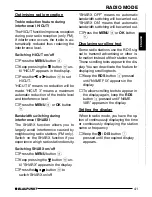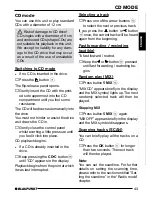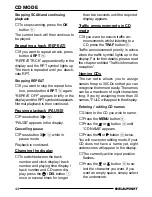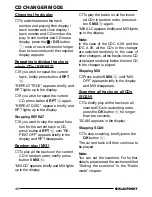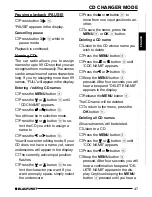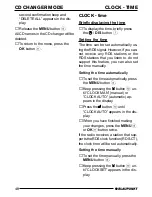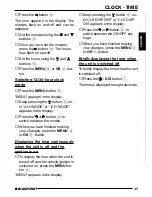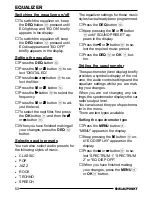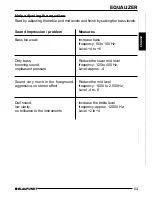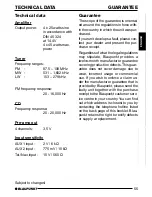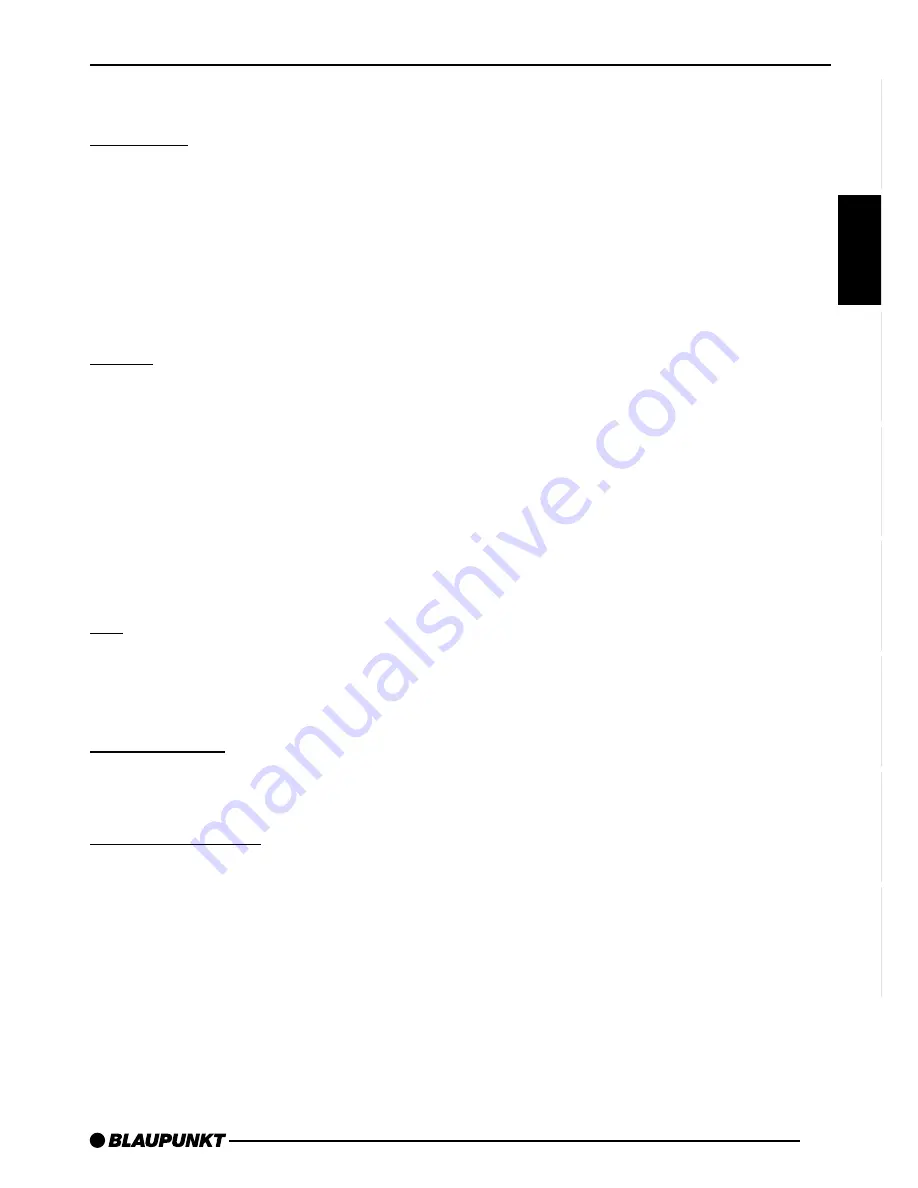
55
ENGLISH
DEUTSCH
FRANÇAIS
IT
ALIANO
NEDERLANDS
SVENSKA
ESP
AÑOL
POR
TUGUÊS
TECHNICAL DATA
Technical data
Amplifier
Output power:
4 x 25 watts sine
in accordance with
DIN 45 324
at 14.4 V
4 x 45 watts max.
power
Tuner
Frequency ranges:
FM
:
87.5 – 108 MHz
MW :
531 – 1,602 kHz
LW
:
153 – 279 kHz
FM frequency response:
20 - 16,000 Hz
CD
Frequency response:
20 - 20,000 Hz
Pre-amp out
4 channels:
3,5 V
Input sensitivity
AUX 1 input :
2 V / 6 k
Ω
AUX 2 input :
775 mV / 10 k
Ω
Tel./Nav. input :
10 V / 560
Ω
Subject to changes!
Guarantee
The scope of the guarantee is orientat-
ed around the regulations in force with-
in the country in which the unit was pur-
chased.
If your unit develops a fault, please con-
tact your dealer and present the pur-
chase receipt.
Regardless of what the legal regulations
may stipulate, Blaupunkt provides a
twelve-month manufacturer guarantee
covering production defects. This guar-
antee does not cover damage due to
wear, incorrect usage or commercial
use. If you wish to enforce a claim un-
der the manufacturer guarantee that is
provided by Blaupunkt, please send the
faulty unit together with the purchase
receipt to the Blaupunkt customer serv-
ice centre in your country. You can find
out which address is closest to you by
contacting the telephone hotline listed
on the back page of this booklet. Blau-
punkt retains the right to rectify defects
or supply a replacement.
GUARANTEE