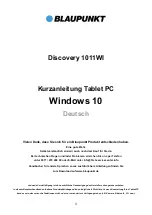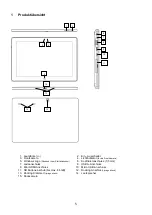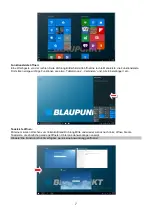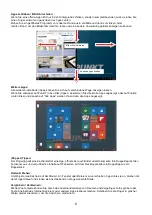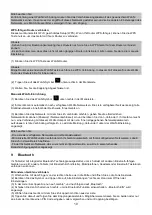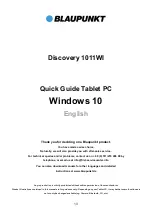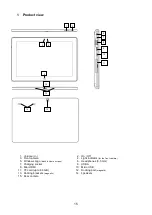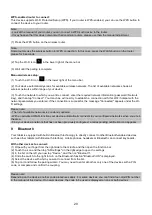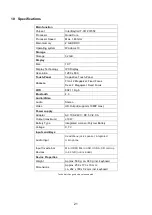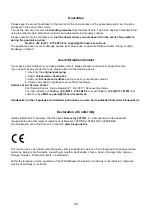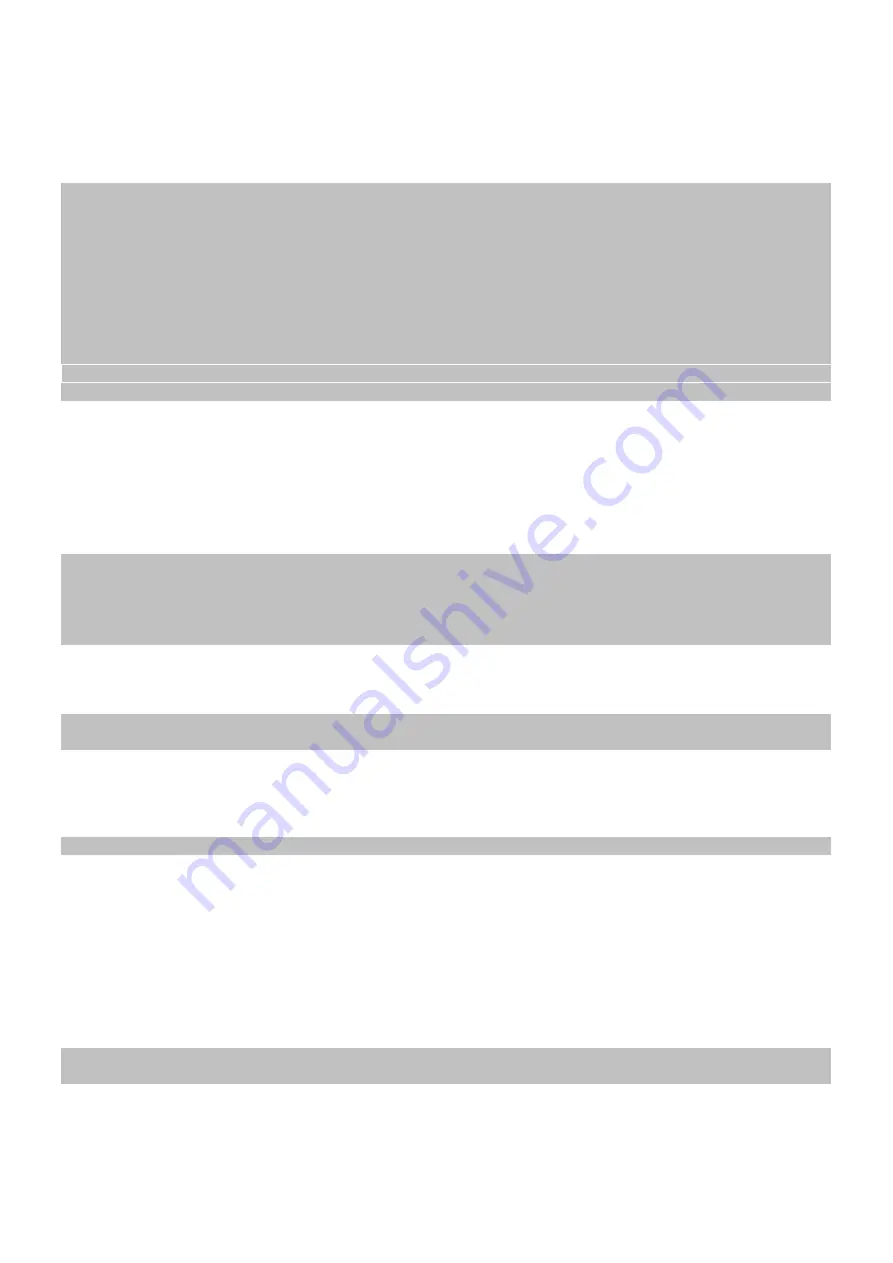
16
2
Charging the battery
harging the battery
The device has a built-in rechargeable battery. No additional battery installation is required. Please charge
the device when the device indicates low battery. To charge the battery connect the device to any
standard wall outlet using the power adapter.
Note:
- We advise to use only the supplied power adapter with this device.
- You can operate the device even when it is being charged. But for extended battery life, it is suggested
“NOT” to use the device when it is charging. Additionally please use the device till the battery is empty and
use it only after fully charged.
- It is recommended to charge the battery before you use the device for the first time.
- For maximum performance, lithiumion batteries need to be used often. If you don’t use the device often, be sure
to recharge the battery at least once per month.
- Should the rechargeable battery of the device discharge completely, connect the device (using the adapter) to
the main power source for approximately 5-10 minutes before attempting to use the device.
-In some cases, devices which have been charged for longer periods of time may not be able to be switched
back on. Should this occur please do a “reset”.
3
Turn on / off / standby
To turn on the device press and hold
[ON / OFF]
key until the Home screen appears. The system startup
may take several minutes, please wait for the end of the operation from.
Follow the installation wizard for easy setup of the device.
Important!
Please note: In order to use all features available, a Microsoft user account must be created and it is necessary
to activate your system later on. To reset a forgotten password please visit www.live.com.
Please close unused apps to extend the battery playtime as described on the right.
Turn off the tablet when not in use.
To turn off the device, press and hold the [Power] button until you see the turn off picture. Drag down the picture
as indicated.
Tip: This device will go into sleep mode with the screen off if it stays inactive for a few seconds. You can briefly
press the
[Power]
button to turn on the screen and wake it up. Drag the lock screen upwards to unlock.
Standby mode
Short press
[On / Off]
to turn the unit to standby mode.
Returning short press of
[ON / OFF]
You can quit the standby mode again.
Tip: Hold down the button for a long time (15 seconds) to turn off the unit in case of malfunction (Reset).
Please note that the Tablet PC in standby mode still an, albeit small, has power consumption and the battery in this
mode can be emptied for several days here.
4
Home Screen
Once started, the Start-Screen will be displayed. The individual icons offer quick access to the
respected application.
Please note:
You must log in with your Microsoft account, before you can use the application fully.