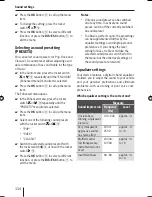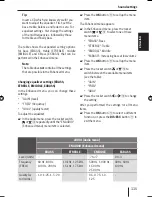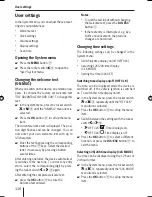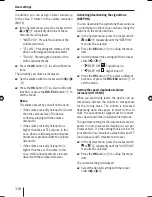104
AUX mode
Press the
OK
button
:
to call up the menu
item.
Selected the desired option with the rocker
switch or
@
:
"FRONT AUX" (FRONT-AUX-IN socket)
"REAR AUX" (rear AUX input)
Switch between the settings for the selected
option with the rocker switch or
@
"FRONT AUX"/"REAR AUX"
: On.
"FRONT AUX"/"REAR AUX"
: Off.
Press the
OK
button
:
to select a different
function, or press the
DIS•ESC
button
;
to
exit the menu.
Managing several C'n'C-ready
devices
When using suitable adapter cables, you can con-
nect up to 3 C'n'C-ready Blaupunkt interfaces to
the device. For the device to distinguish the dif-
ferent interfaces, you can assign them individual
device numbers.
Press the
MENU
button
9
.
Press the rocker switch
@
to open the
"Syst" system menu.
Press the rocker switch or
@
until the
"CNC EDIT" menu item is selected.
Press the
OK
button
:
to call up the menu
item.
The menu displays the 3 C'n'C devices "DEVICE 1"
to "DEVICE 3".
Select a device with the rocker switch or
@
.
Press the
OK
button
:
.
You can now enter the four-digit PIN number of
the device:
Enter the number sequence by pressing the
corresponding buttons of the
A
keys.
쏅
쏅
•
•
쏅
•
•
쏅
쏅
쏅
쏅
쏅
쏅
쏅
쏅
Note:
The PIN of a C'n'C device consists of 4
hexadecimal digits. Every digit can take on
16 different values from 0 to 9 and A to F. To
enter the values from A to F for a digit, press
the "2" or "3" button of the keys as often as
required.
After entering one digit, the device automatically
switches to the next one. To correct any entry er-
rors, select the corresponding digit by pressing
the rocker switch or
@
again.
After entering the complete PIN number,
press the
OK
button
:
.
쏅
02_NJerseyMP68_gb.indd 104
02_NJerseyMP68_gb.indd 104
29.10.2008 11:00:00 Uhr
29.10.2008 11:00:00 Uhr