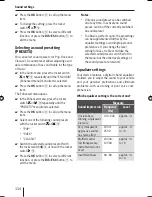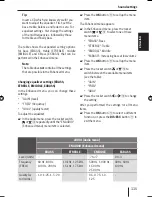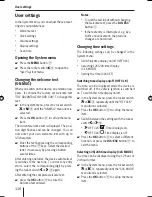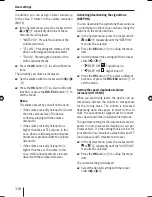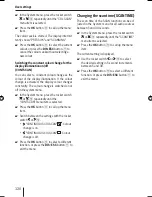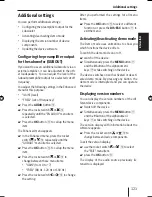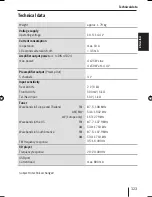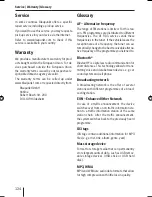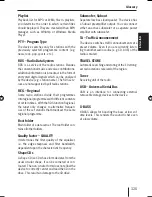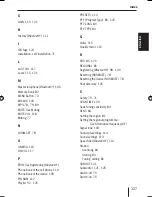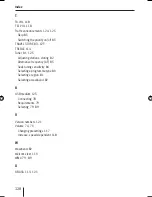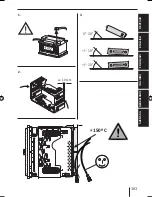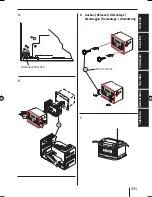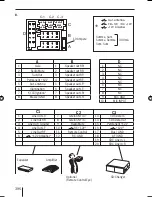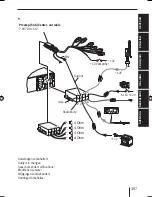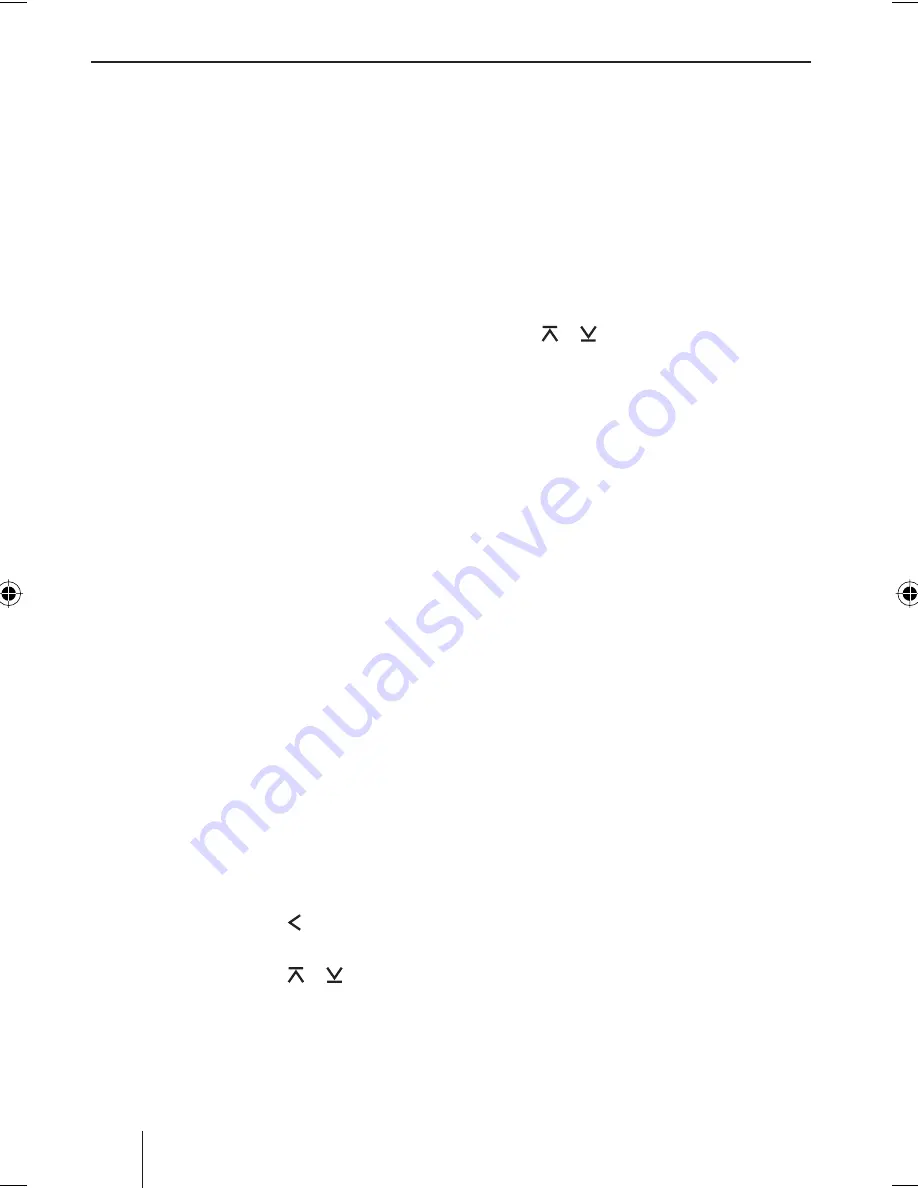
122
Additional settings
Updating the device software
You can update the software of this device with-
out removing it. New software versions can be
found on the Internet under www.blaupunkt.
com. The software is transferred to the device
with a USB data carrier.
Notes:
Ensure that the fi les and directories of the
USB data carrier are named according to
ISO 9660 Level 1 ("8.3" format).
The download File must have the fi le
extension .EDL. The fi le name may feature
capital letters (A-Z), numbers (0-9) and
the underscore character (_).
Since the device must be supplied with a
stable voltage during the installation, do
not disconnect the device from the
battery during the installation, do not
start the vehicle and do not switch on any
other consumers, such as the headlights
or the fan.
Please also observe the information ob-
tained at www.blaupunkt.com for handling
the downloaded fi le and for installing the
software on your device.
Note:
If the code query is activated, you must en-
ter the current device code prior to installing
the new software.
To start the installation,
connect the USB data carrier with the new
software to the device.
Press the
MENU
button
9
.
Press the rocker switch
@
to open the
"Syst" System menu.
Press the rocker switch or
@
to select
the "SW DNL" (software download) function.
Press the
OK
button
:
to start the
installation of the new software.
•
•
•
쏅
쏅
쏅
쏅
쏅
Note:
If a USB data carrier is not connected, the
display briefl y shows "Insert USB" and you
are returned to the menu. First, connect
the USB data carrier.
The device reads the data of the data carrier;
while the display shows "USB READING". As
soon as the data have been read, the fi les of the
data carrier are displayed in a list.
Select the download fi le with the rocker
switch or
@
.
Press the
OK
button
:
.
Note:
If the fi le is damaged or you selected an
incorrect fi le, the display briefl y shows
"INVALID FILE".
The display shows the current software version
of the device and the version of the download
fi le.
Press the
OK
button
:
to start the
installation of the download fi le.
The display shows "UPDATING SOFTWARE". The
installation progress is indicated by a progress
bar. After the installation is complete, the device
automatically switches off and on again with the
new software.
쏅
쏅
쏅
02_NJerseyMP68_gb.indd 122
02_NJerseyMP68_gb.indd 122
29.10.2008 11:00:05 Uhr
29.10.2008 11:00:05 Uhr