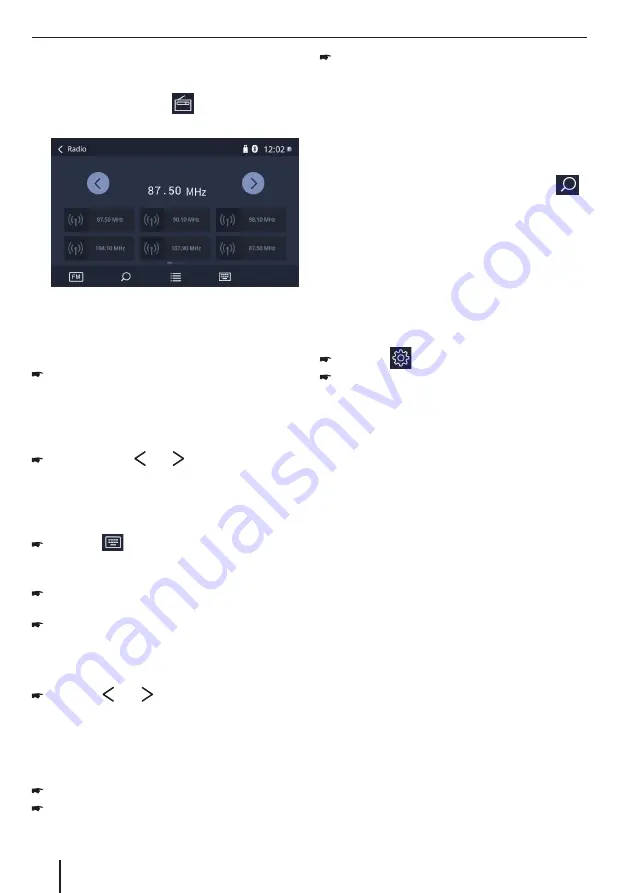
6
Radio mode
Start radio mode
In the main menu, press the
[
]
button.
The radio playback menu is displayed.
Select memory band
Different memory bands and wavebands are available.
Up to 18 FM and 12 AM stations can be stored in each
memory bank.
Press the
[
FM
] /
[
AM
]
button to switch band.
Tuning into a station
Tuning into stations manually
Briefly press the
[
]
or
[
]
button once or several
times to change the frequency in increments.
Enter broadcast frequency directly
If the frequency of the desired stations is known, it can
be entered directly via the touchscreen.
Press the
[
]
button.
A numeric keypad is displayed for the frequency
input.
Enter the frequency of the desired station with the
numeric keypad.
Press the
[
Ok
]
button.
The radio playback menu is displayed, the station of
the frequency entered is played back.
Starting station seek tuning
Press the
[
]
or
[
]
button for approx. 2 seconds
to start station seek tuning.
The radio tunes into the next receivable station.
Storing stations manually
Select the desired memory band.
Set the desired station.
Press one of the memory buttons on center of the
screen for approx. 2 seconds to store the current
station at the button.
The station is stored.
Storing stations automatically
Only stations with sufficient signal strength will be
detected and stored in the memory.
To start automatic station search, touch the [
]
button on the operation bar.
Note:
After auto store, the previous stored stations will be
overwritten.
Adjusting the seek tuning sensitivity
The seek tuning sensitivity decides whether the
automatic station seek tuning finds only strong stations
or also weaker stations that may be noisy.
Press the
[
]
button in main menu.
Press the button right to
[
LOC
]
to adjust the
sensitivity of station seek tuning.
If
LOC
is on, only stations with a strong signal are
found during seek tuning.
If
LOC
is off, stations with a strong and weak signal
are found during seek tuning.
RDS setting
Many FM stations broadcast an RDS (Radio Data
System) signal in addition to their programme in
the reception area Europe that allows additional
functions, such as the display of the station name.
∙ RDS Alternative Frequency
: Switches RDS AF
on/off.
If RDS AF is activated, the device automatically
changes to the strongest frequency of the set
station.
∙ Switching priority for traffic
announcements
on/off
: In the reception region Europe, an FM
station can identify traffic announcements via an
RDS signal. If priority for traffic reports is switched
on, a traffi c report is automatically switched
through, even if the car sound system is currently
not in radio mode.
∙
RDS Time
: Switches RDS time on/off. With RDS CT
activated, the time of the device is automatically
set via the received RDS signal.
∙ PTY List
: Opens a list of programme types.
Tap on the desired programme type to restrict
reception to the corresponding stations.
Radio mode







































