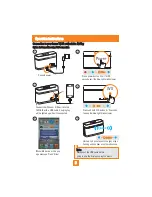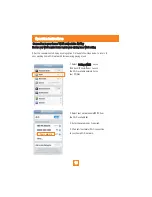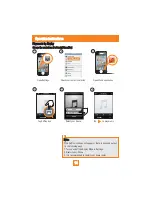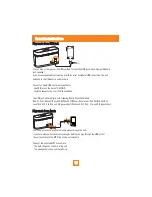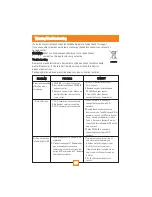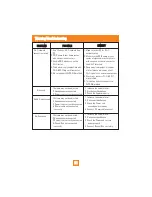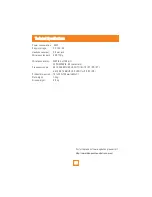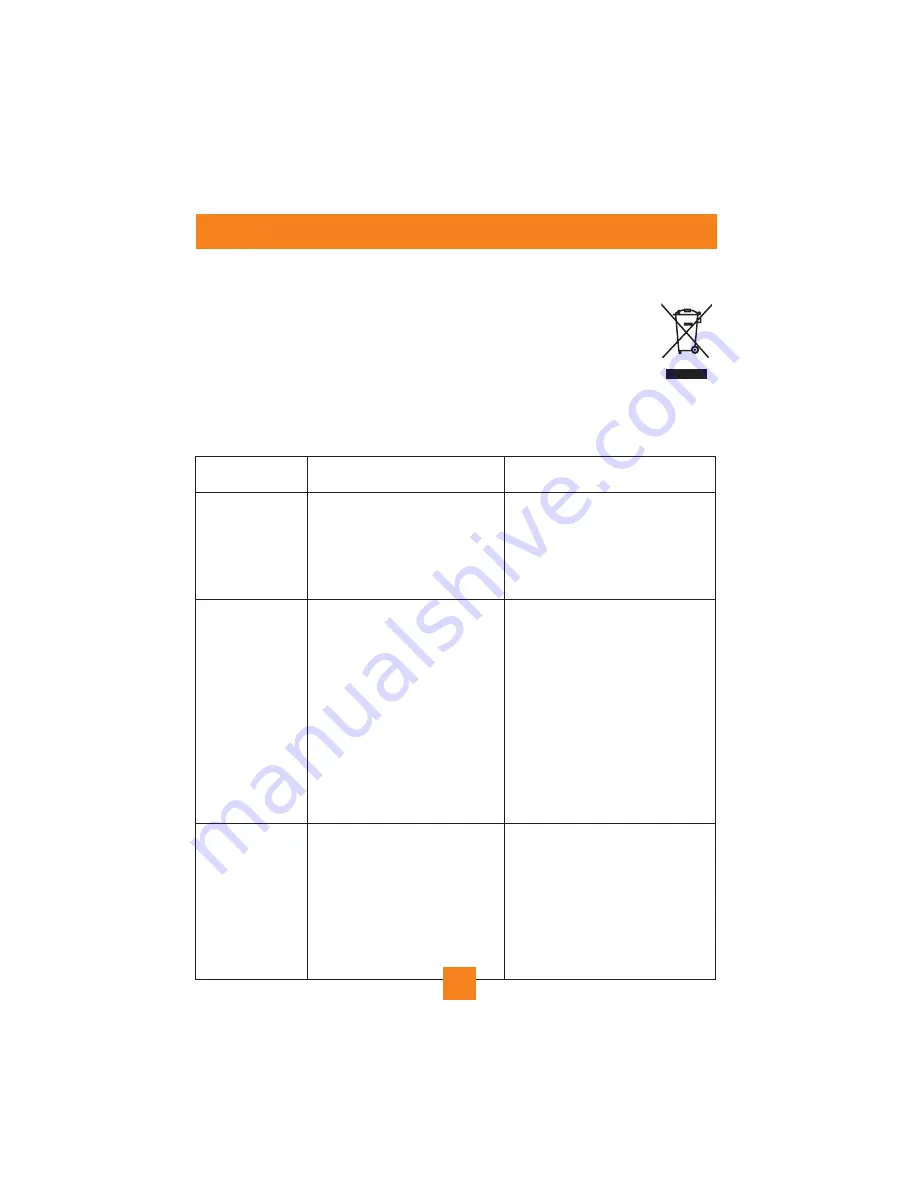
Warning/Troubleshooting
If a fault occurs,first check the point listed below before taking the set for repair.
If you are unable to remedy a problem by following these hints,consult you retailer or
service center.
Under no circumstances should you try to repair the set
yourself,as this would void your guarantee.
All electrical and electronic products must not be disposed of with household
waste.Please refer to the retailer from whom you purchase this item for
disposal instructions.
Packaging materials can be recycled using your local collection facilities.
WARNING:
PROBLEM
POSSIBLE
No AirPlay icon
1.Wi-Fi network is not connected
2.No Bonjour service is enabled
3.Wi-Fi network is not connected.
REMEDY
1.Check OSLOAIR is already to
connected to your home Wi-Fi
network.
2.Double check you have enabled
Bonjour service .Take Windows XP for
example: you can click Start>Control
Panel, double-click Administrative
Tools > Services >Bonjour Service,
then click Start followed by OK on the
pop-up menu.
3.Check OSLOAIR is already to
connected to your home Wi-Fi
network
Occasional breaking
of AirPlay music
streaming
1.OSLOAIR is far from the router
2.Any obstacles between OSLOAIR
and your router.
3.Network speed is slow if there are
multiple devices share with the
same router.
1.Move OSLOAIR closer to your
Wi-Fi router.
2.Remove any
obstacles
between
OSLOAIR
and
your
router
.
3.Turn off the other devices
connected to your home router.
AirPlay connection
failed with Mac/PC
1.Firewall and security software are
unblocked
2.Video streaming or FTP downloads
may overload your router and
therefore may cause interruptions
during AirPlay music play.2. Reduce
the load of yourrouter
1.Temporarily disable the firewall
and security softwareto see
whether it blocks the ports that
AirPlay uses to stream your
firewall and security software on
how to unblock the ports used by
AirPlay.
2.Try to reduce the load of your
router
20
Ttoubleshooting