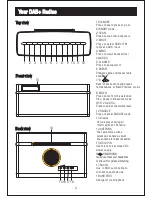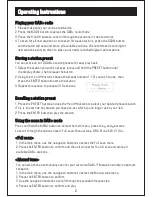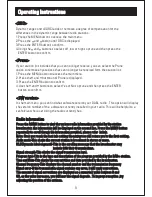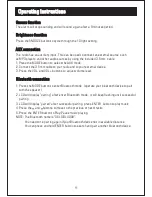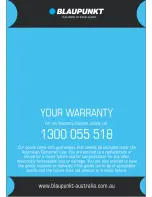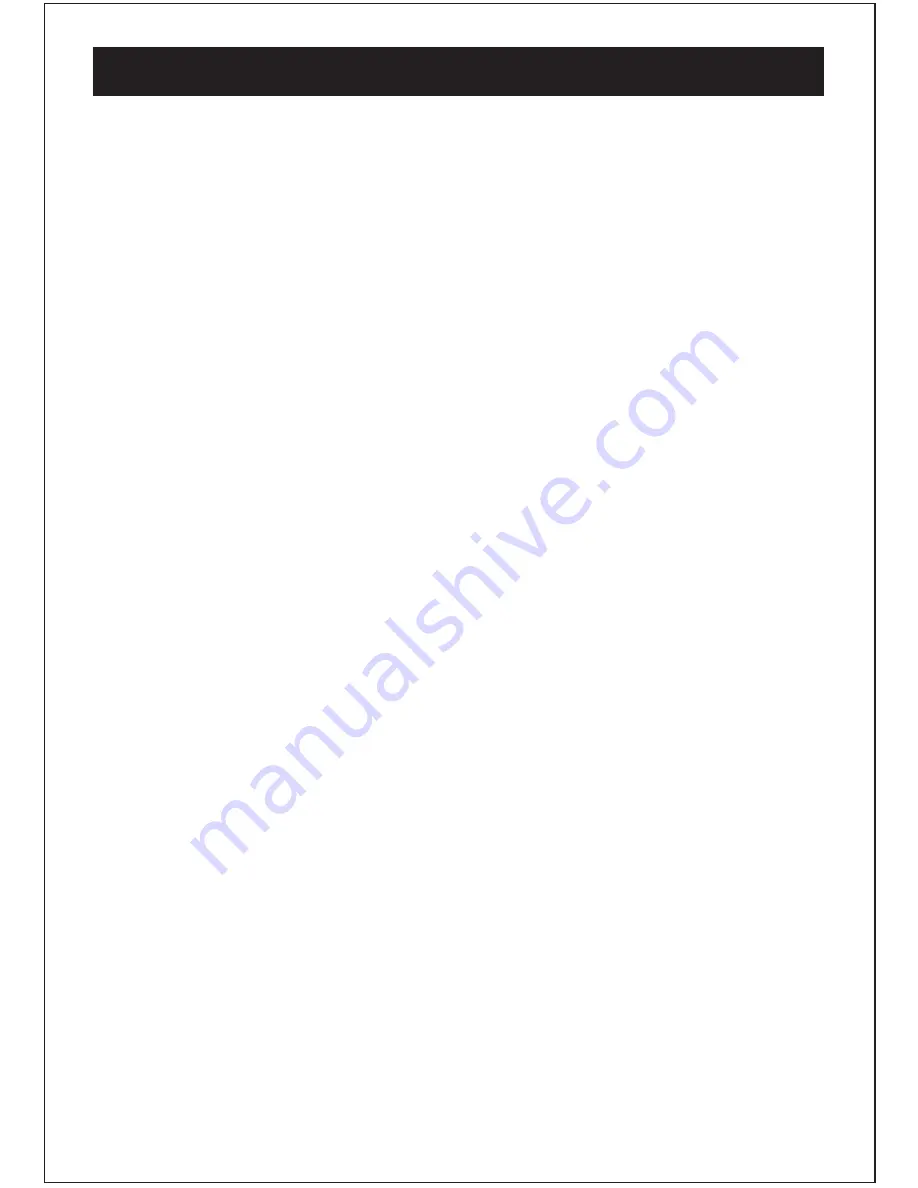
Operating Instructions
<Prune>
If your station list includes that you can no longer receive, you can select the Prune
option to remove any stations that can no longer be received form the station list.
1.Press the MENU button to access the main menu.
2.Press the and button until Prune is displayed.
3.Press the ENTER button to confirm.
4.Use the and buttons to select Yes or No to prune and then press the ENTER
button to confirm.
<<
<<
<<
<<
<SW version>
In the main menu ,you can find what software version your DAB+ radio . This option will display
the version number of the software currently installed in your radio. This will be helpful to a
technician who is servicing the radio currently has.
Press the MENU button to view the various radio information provided by the station
broadcaster, the information will be displayed on the second line. Press the MENU button
repeatedly to scroll though the information provided, please refer below.
Note: Once you reach the last info setting the next press will return you to the first setting.
Audio mode-This shows the current station is broadcast in stereo or mono.
DLS(Dynamic label segment)-This is the scrolling message that the broadcaster may
include with their transmissions.
Signal strength-This shows the signal transmission level.
Program type-This is the type and description of the program provided by the DAB+ station.
Time and Date-This shows the current time and date provided by the broadcaster.
Channel frequency-This displays the channel number and the transmission frequency
Signal error-If the transmission signal contains any error, it will apply corrections.
The amount of signal corrections are displayed as a numerical value between 0 and
99, as the value increases, you will hear the signal degrade . To improve reception ,try
adjusting the position of the antenna.
Radio information
9
<DRC>
Dynamic range control(DRC) adds or removes a degree of compensation for the
differences in the dynamic range between radio stations.
1.Press the MENU button to access the main menu.
2.Press the and button until DRC is displayed.
3.Press the ENTER button to confirm.
4.Using the and buttons to select off ,low or high to prune and then press the
ENTER button to confirm.
<<
<<
<<
<<