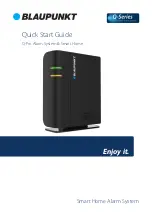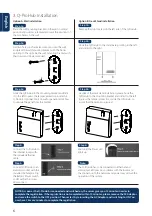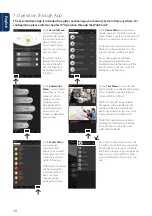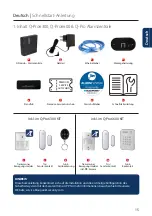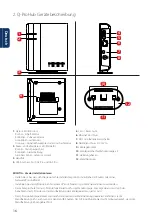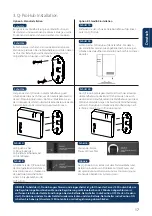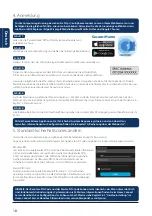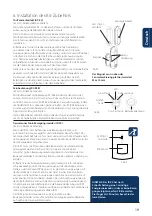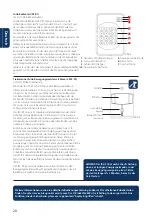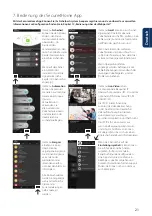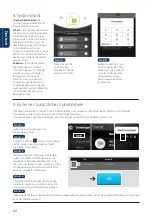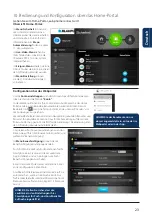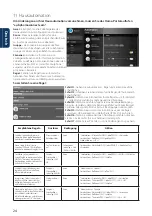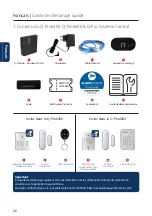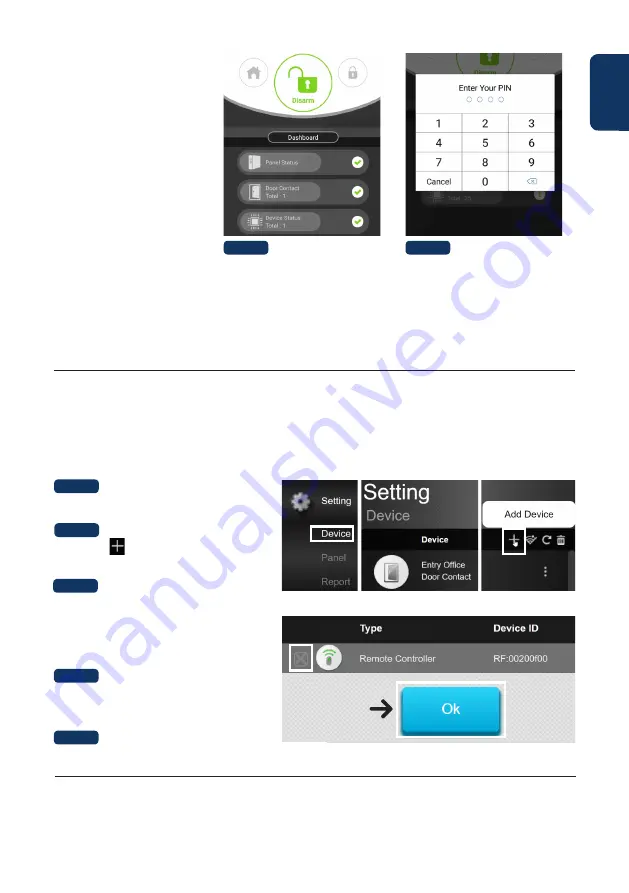
11
English
9. Learn in new additional Accessories
All new accessories which where not included in the Kit Content must be added to the Q-ProHub with the following steps.
You can add up to 50 accessories.
To learn in any new accesory you should go to the Home Portal “eu.bphomeconnect.com“.
Step 1:
Go to Settings and click on Device.
Step 2:
Click on the icon at the top right corner
to access the “Add Device” function.
Step 3:
Refer to each accessory device manual to
transmit the “learn signal” from each device.
When the Q-ProHub receives the “learn signal”,
it will emit a double beep tone and the web
interface will display the device info.
Step 4:
Check the box in front of device info, then click
OK to add the device into the Q-ProHub.
8. System Modes
Disarm:
The Disarm Mode disarms
all burglary sensors.
Arm Away:
The Arm Away Mode
arms all burglary sensors. An alarm
is triggered as soon as a sensor
is activated. If a sensor has been
assigned the attribute Entry, an
Entry- Countdown is triggered,
so the user has time to disarm
the system and no alarm will be
triggered.
Arm Home:
Sensors that have been assigned
the Arm Home attribute, cannot be
activated if the system is switched
into the Arm Home Mode. Usually
motion detectors in the interior
are assigned this attribute, so that
you can move freely inside the
appartment while the doors and
windows are protected.
Step 1:
Click the System Mode
Button that you would like
to activate.
Step 2:
Enter the PIN Code
(default code: 1234). If the
code is correct the Mode
change will be applied
and new selected mode
will light up.
Step 5:
Give the new accessory a name and edit attributes, by clicking on the 3 dots on the right side of this accessory.