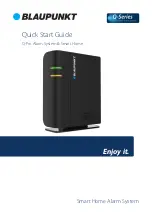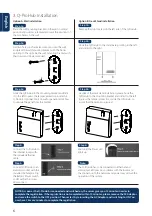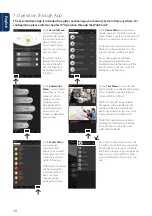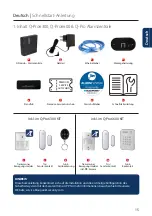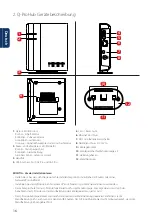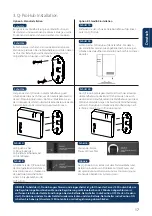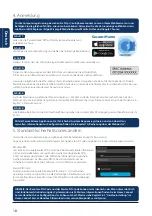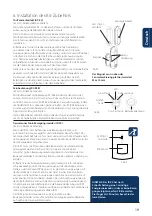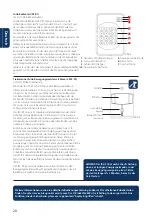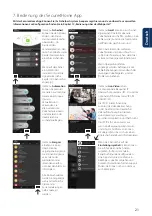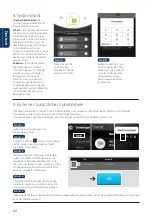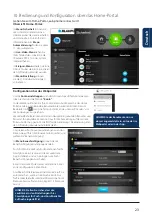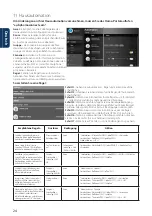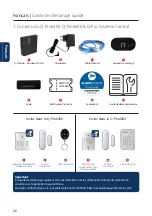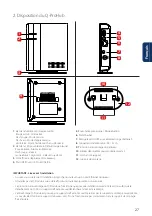12
English
10. Operation and configuration through the Web Portal
In the
Security Menu
, you are able
to change the System modes and
to get an overview of the devices
and manually request a photo
image.
For
Automation Menu
, please
refer to 11. Home Automation.
In the
Camera Menu
you will see
your real-time video as soon as
you have integrated the IPC-S1
Blaupunkt Camera.
In the
Events Menu
, you will get
an overview of the events reported
to the Q-ProHub.
In the
Settings Menu
you can
program the Q-ProHub settings.
NOTE: Only ONE user at a time can be
logged into the account with an
identical user name.
To change
Account Settings
, click on your account name (top right corner)
and select “Account”.
On this menu you can change your account details, Home Portal language
and create secondary user accounts. To edit, click, once finished click
submit on the bottom to save the changes.
Secondary user accounts are tied to a main account. User and password for
secondary accounts are only for login on Home Portal and app. PIN for arm/
disarm are tied to the Q-ProHub and will remain the same.
Go to the Home Portal “eu.bphomeconnect.com“.
Overview Web Portal:
NOTE: Make sure that the volume in
your smartphone settings has been
set to high for Push and call Reports.
To change the Notification settings click on
your account name (top right corner) and select
“Notification”.
In the
Notification Menu
you are able to modify
the notification settings:
Push: Setup the push configurations for your
smartphone. Secure4Home app needs to be
installed and logged to receive push notifications.
E-mail: The Home Portal server will send an e-mail
to the configured e-mail account.
Voice Message: Blaupunkt Alarm center will
automatically call you on the case of a burglar
event. Only for premium users, for more information
regarding premium service please refer to chapter
12, Premium Service.
Configuration via Web Portal: