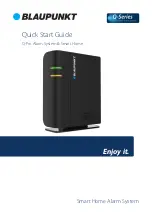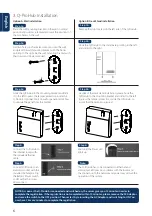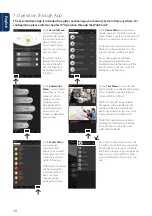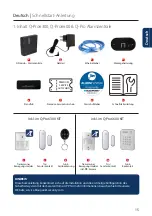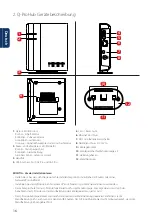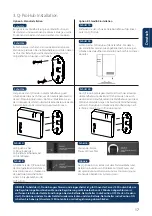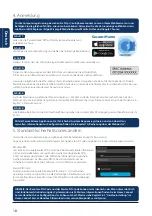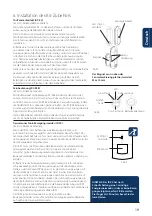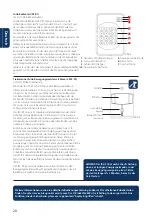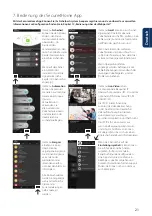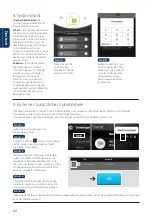7
English
4. Registration
For computer registration visit https://eu. bphomeconnect.com from your Web Browser and follow the same
steps as bellow. Avoid using Web Browsers as Microsoft IE Explorer/ Edge.
5. Default Security Codes change
Step 1:
Please download and install the “Secure4Home” APP to your smartphone.
Step 2:
Launch the Secure4Home app and select First Time Registration
Step 3:
Ensure that the Q-ProHub is powered ON and connected to the router.
Step 4:
Follow the instructions on screen and enter the required information. Username and
password need to have at least 8 characters.
Secure
4
Home
You will be asked to enter the MAC address of your Security System, which you will find on the back of the Q-ProHub. Please
enter the last 6 digits of the MAC address. Input a name for you security system and select the appropriate language and
country.
Step 5:
Once the registration choose your service plan. With the Premium Service Voucher code you can try out the Premium Service
for free for one month. For more information on the premium service, please refer to chapter 12 “Premium Service”.
Step 6:
You will receive an account authentication e-mail. Go to your e-mail inbox and authenticate your account.
Launch the Secure4Home app and enter your username and password.
At the top right corner tap on the engine icon. Tap on “Code” and type your user account password.
User PIN:
Here you can edit and create new “User PIN Codes” . Rename the default “user”
and change the default user PIN (1234) with a 4 digit code from your own.
Select Latch and save the settings. User PIN code is used to Arm, Home Arm
and Disarm the Security System.
Master Code:
Replace the default master code (1111) with a 4 digit code from your own and
save the settings. Master Code is used for configuration to access to the Security
System settings.
NOTE: User PIN Code and Master PIN Code cannot be identical. If they are identical, the System Mode change
will not work. For more information, see the Home Connect Server Manual. For configuration of the Arm Home
Mode, see chapter 2.6.1 Device Setting in the Home Connect Server Manual (Download at service.blaupunkt-se-
curity.com).
The Secure4Home App is intended to register and manage your Security System from anywhere.
For configuration please refer to chapter 10 “Operation through the Web Portal”.