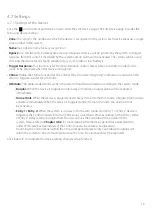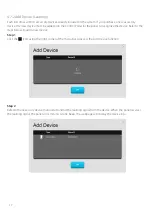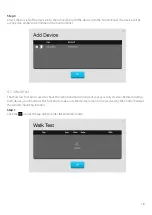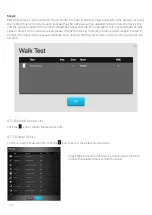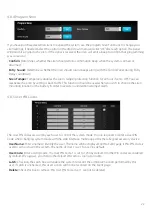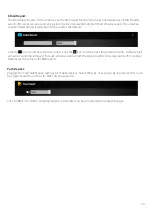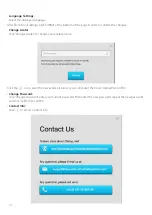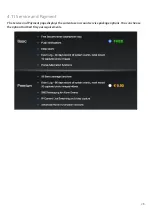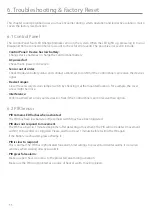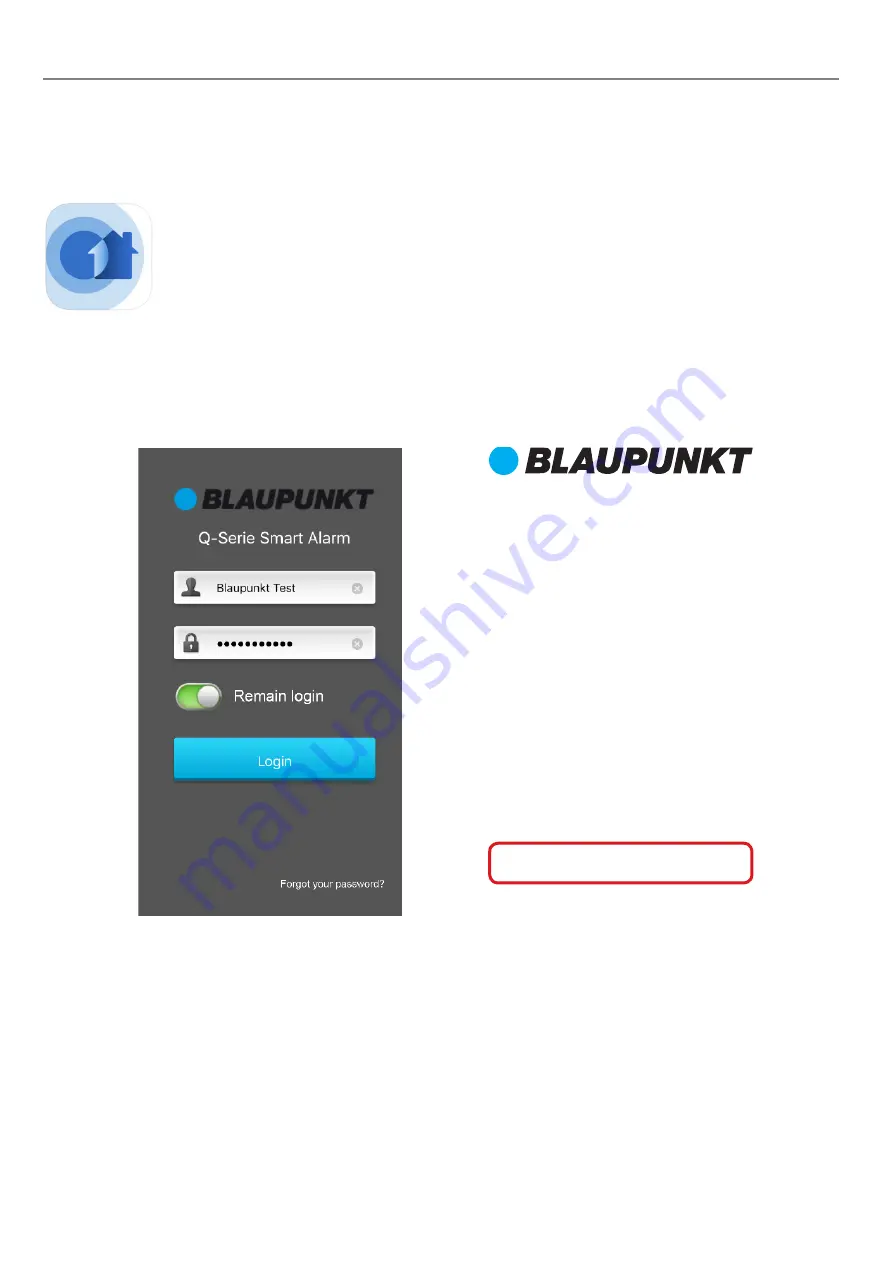
29
5. Operation of the mobile App Secure4Home
You can also operate the Q-Series using the “Secure4Home” App. Download it free at Google Play for An-
droid devices or the Apple App Store for iPhone. Security functions, Automation control, IP Camera functions
and Event log are available through the app interface.
The mobile app interface is a simplified version of the Home Connect Server interface. It
does not support Registration functions, Setting Configuration, User Account Management
and Home Automation Scene/Group Setting functions. Please use the web browser inter-
face for these functions.
5.1 Login
Start the Secure4Home app, enter your registered account ID and password and press “Login” to log into your
account. Select “Remember Me” for the app to remember the login info for easier future access.
Summary of Contents for Q SERIES
Page 34: ...34 About...