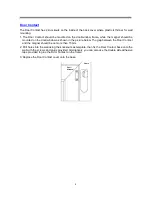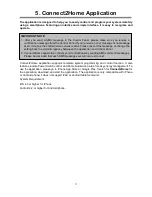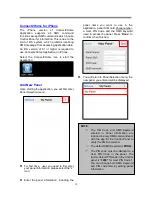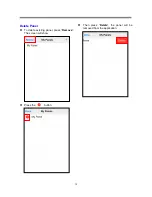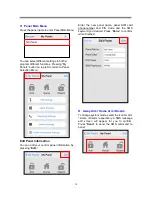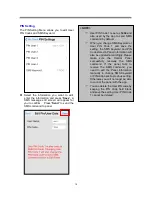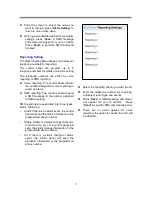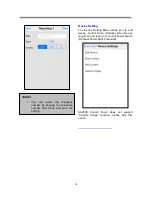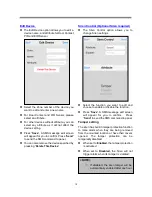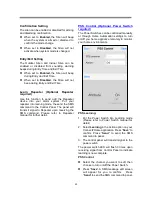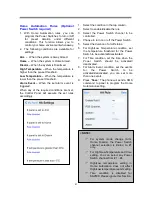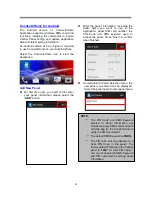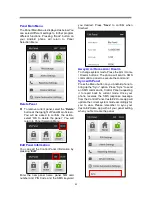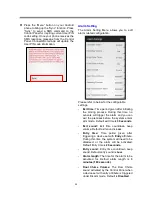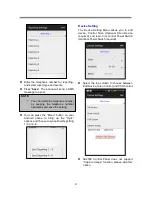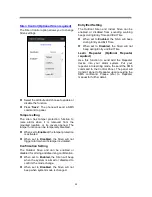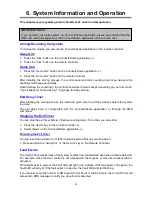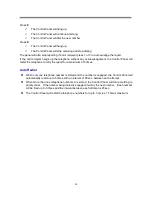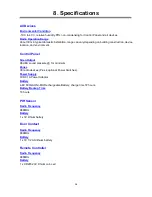23
Panel Main Menu
The Panel Main Menu is displayed as below.You
can select different settings to further program
different functions. Pressing
“Back” button on
your Android phone will return to Panel
Selection Menu.
Delete Panel
To remove current panel, select the
“
Delete
”
button at the top right of Panel Main Screen.
You will be asked to confirm the action,
select
“OK to delete the panel.” You will
return to Panel Selection Menu.
Edit Panel Information
You can edit the Control Panel information by
pressing
“
Edit
”
Enter the new panel name, panel SIM card
number and PIN Code and the SMS keyword
you desired. Press
“
Save
” to confirm when
finished.
Away Arm / Home Arm / Disarm
To change system mode, Press the Arm / Home
/ Disarm buttons. The phone will send a SMS
command to panel to execute the command.
Sync with Panel
Press the Menu button on you Android phone to
bring up the
“Sync” option. Press “Sync” to send
an SMS command to Control Panel requesting
it to report back its current mode. Once your
phone receives the SMS response message
from the Control Panel, Vesta EZ Home app will
update the current system mode accordingly for
you to view. Please remember to sync your
Vesta EZ Home app with all your panel setting
when you first create the panel.
Summary of Contents for SA 2500
Page 1: ...SA 2500 Kit User Manual ...