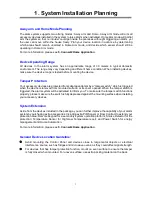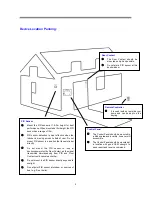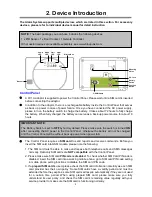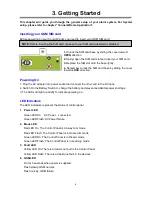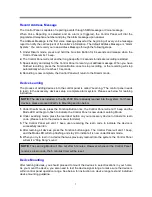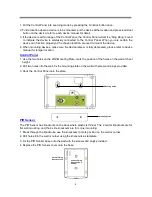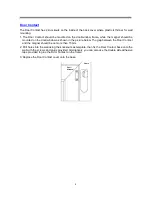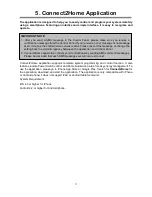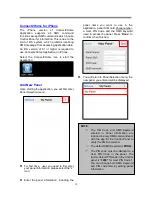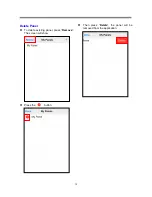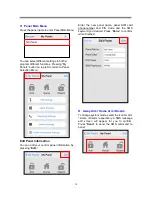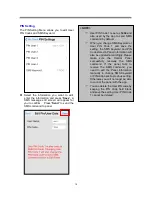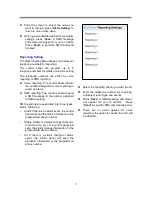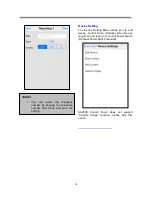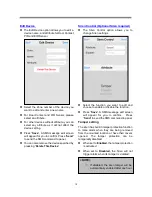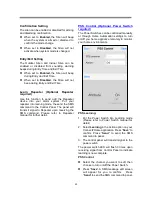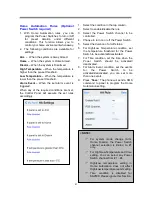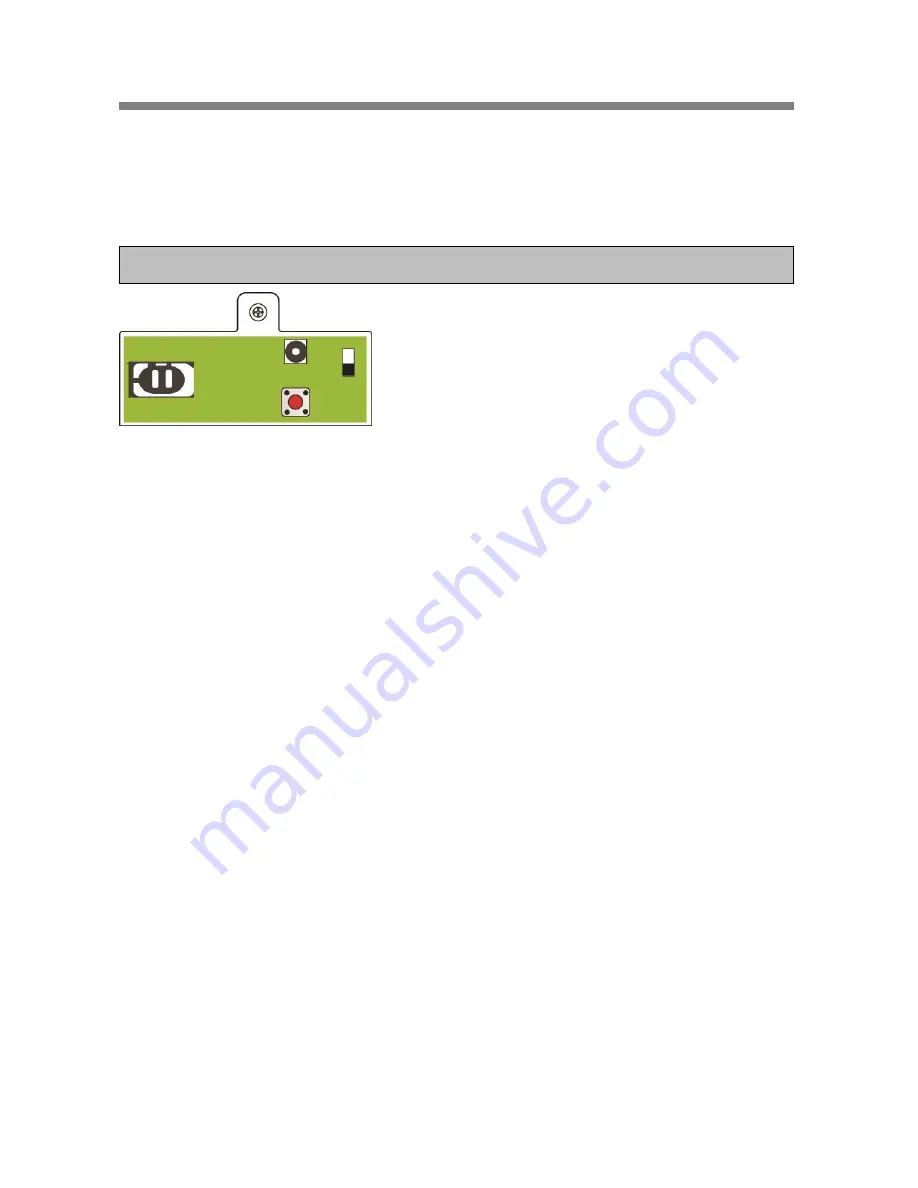
3. Getting Started
This chapter will guide you through the general setup of your alarm system. For System
setup, please refer to chapter
“Connect2Home Application”.
6
Inserting your GSM SIM card
Before powering on your Control Panel, you need to insert your GSM SIM card.
1.
Unlock the SIM card base by sliding the cover toward
OPEN
direction.
2.
Spring open the SIM card slot and insert your SIM card.
3.
Replace the SIM slot onto the base lightly.
4.
Remember to lock the SIM card base by sliding the cover
toward
LOCK
direction.
Powering On
1. Plug the AC adapter into power socket and connect the other end to the DC Jack.
2. Switch On the Battery Switch to charge the battery and prevent accidental power shortage
3. The LEDs will light up briefly to indicate powering on.
LED Indicators
The LED indicators represent the status of control panel.
1. Power LED
Green LED On: AC Power connected.
Green LED Flash: AC Power failure.
2. Mode LED
Red LED On: The Control Panel is in Away Arm mode
Red LED Flash: The Control Panel is in Home Arm mode
Green LED On: The Control Panel is in Disarm mode
Green LED Flash: The Control Panel is in Learning mode
3. Fault LED
Yellow LED On: There is at least one fault in the Control Panel
Yellow LED Flash: There is at least one fault in the devices
4. GSM LED
On for 5 seconds when power is supplied.
Flash slowly: GSM normal.
Flash quickly: GSM failure
NOTE:
Before inserting the SIM card, make sure your SIM card password
is disabled.
SIM card base
Summary of Contents for SA 2500
Page 1: ...SA 2500 Kit User Manual ...