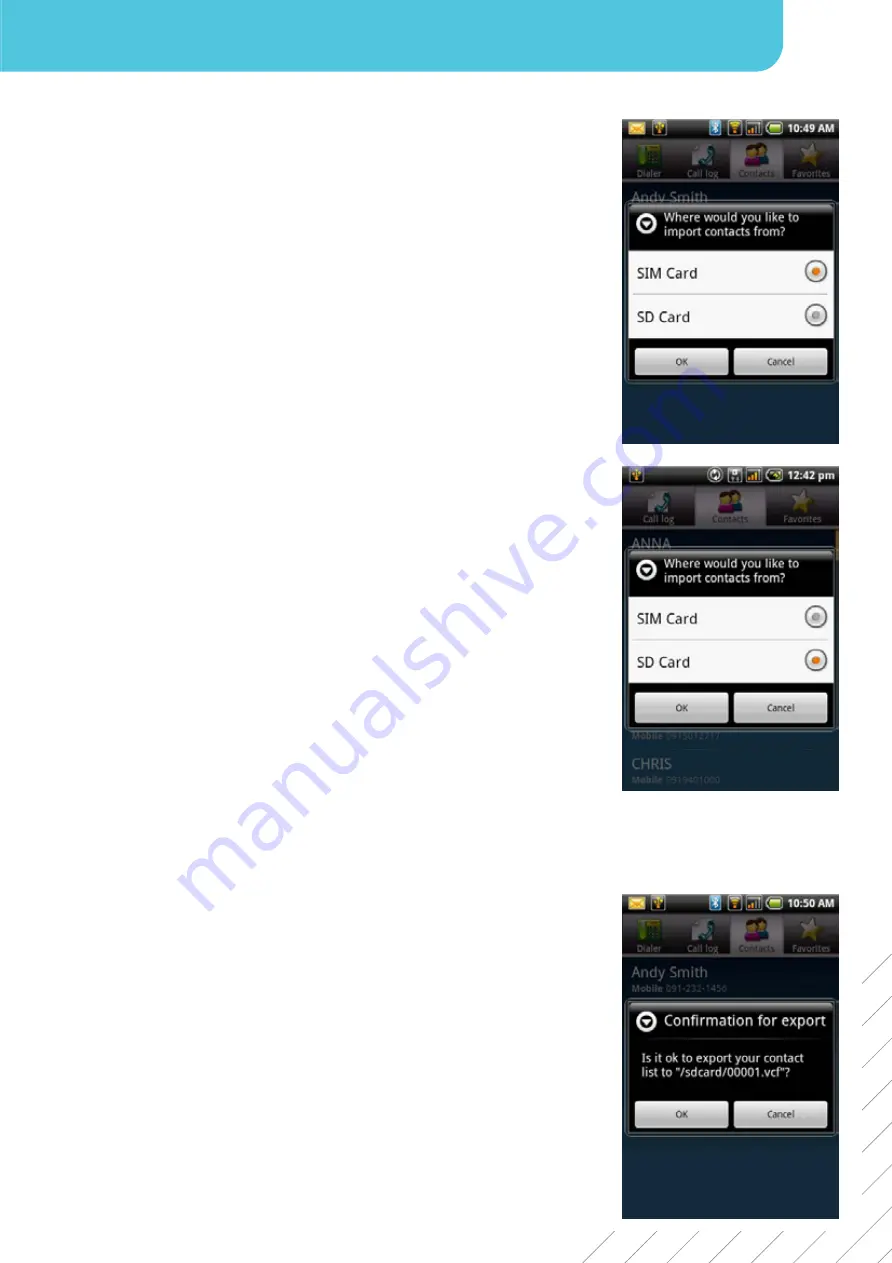
11
Chapter 2: The Basics
Importing Contacts
Copy SIM contacts to the phone
1. From Home screen, select
Contacts
.
2. Select
Menu
>
More
>
Import Contacts
>
SIM Card
.
3. Select
OK
.
NOTE:
• To copy a single contact, simply select the contact, then edit contact information as in
“Adding a contact“.
• To copy all contacts, select Menu > Import All. All contacts on the SIM card are imported.
Copy SD contacts to the phone
1. From Home screen, select
Contacts
.
2. Select
Menu
>
More
>
Import Contacts
>
SD Card
.
3. Select
OK
. All the VCard contacts in the SD card will be copied to your smart-phone.
Backing Up Contacts
You can copy your contacts to your SD card to back up the information or you can import contacts from your SD card to your
phone.
Export contacts to SD card
1. From Home screen, select
Contacts
.
2. Select
Menu
>
Export contacts
.
NOTE:
• Each time an “Export contacts” is made, a new VCard file is created on the SD card.
3. A warning message pops up, select
OK
to proceed. All contacts are copied to SD card.
Import contacts from SD card
1. On Home screen, select
Contacts
.
2. Select
Menu
>
Import
>
SD card
.
3. Select
OK
.
4. You will be prompted to choose either “Import all VCard files” or “Import one VCard file.”
5. Select
OK
.
Note: If you select “Import one VCard file,” you will be prompted to select one of the VCard
files stored in the SD card.
Summary of Contents for F800
Page 1: ...User s Manual ...
Page 64: ...59 Index ...
















































