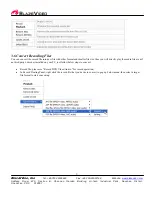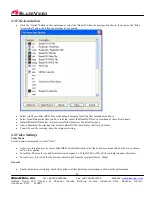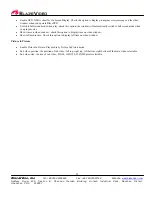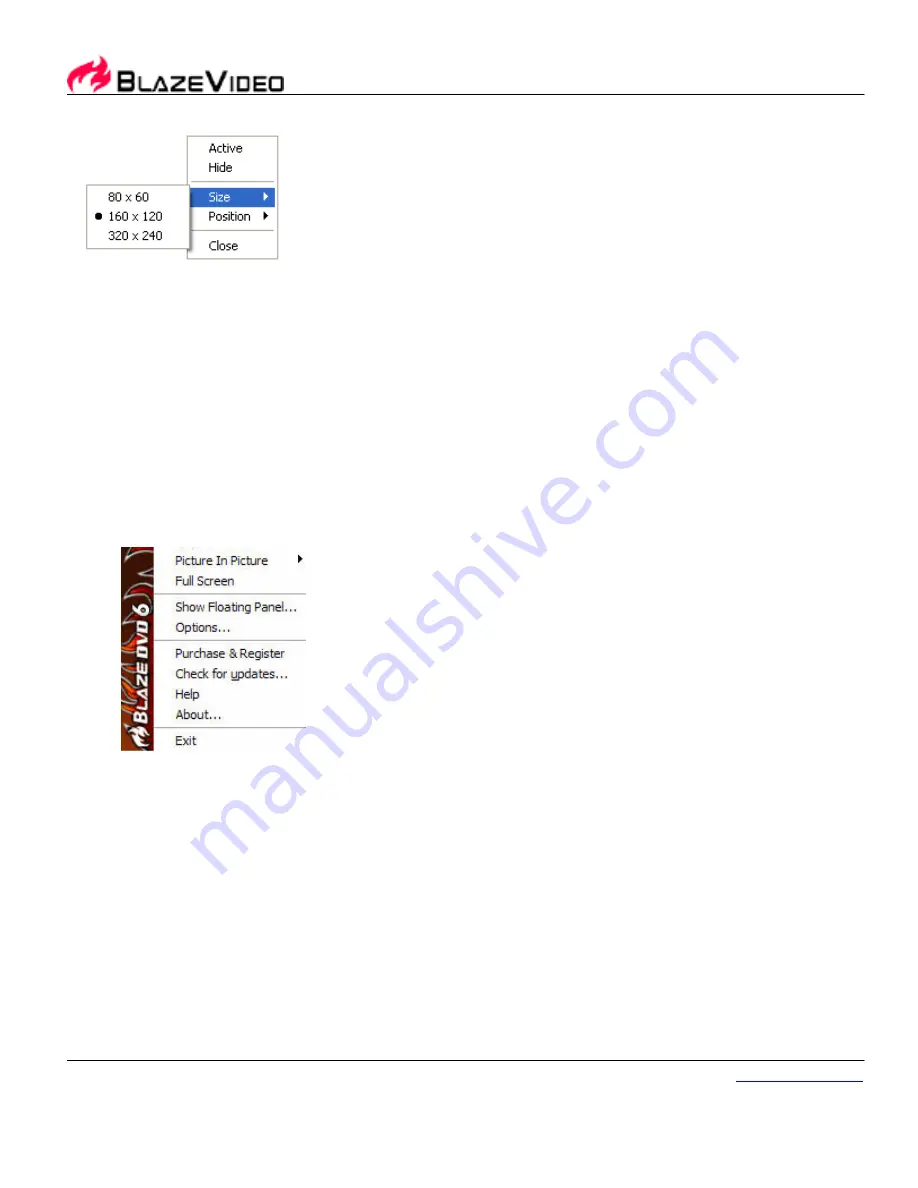
6
BlazeVideo, Inc.
Tel: +86-755-26509948 Fax: +86-755-26503188 Website:
www.blazevideo.com
Address: Room 420, Se ction B, Shennan Ga r den Building, Hi -tech I ndustrial Park , Nansha n District,
Shen zhen, P RC 518057
3.4.1
Picture in Picture Control
All playback controls are for main video, the operations of sub video are as following:
PIP playback - Firstly open a media file that supports PIP to play and select "Enable Picture In Picture" option, then open
another media file that supports PIP, you will playback the medias by PIP mode. Please note that all of the playback
controls on the Control Panel are only for main video.
Swap Main/Sub Video - Double click sub video, or right click sub video and select "Activate" in the popup menu, you will
swap the main and sub video.
Change sub video file size and position - Go to Options->Video, select your desired sub video file size and position; or
right click sub video to change.
Hide/Show Sub Video - Right click sub video and select "Hide", or right click main video window to perform "Show/Hide
Sub Video":
Close sub video - right click sub video and select "Close". The sub video will be closed, unless you open the media once
again.
Enable/Disable Picture In Picture - Go to Options->Video or right click the main video for PIP setting. If disabled PIP, you
will stop playback the current playing media when you try to open another media file to play.
3.4.2 Media Types Supported in Picture in Picture
The media type that supports PIP are listed as below:
DVD, but simultaneously playing two DVD movies is disallowed;
VCD, SVCD;
MPEG 1, MPEG 2 file;
TS file, but simultaneously playing two TS files is disallowed