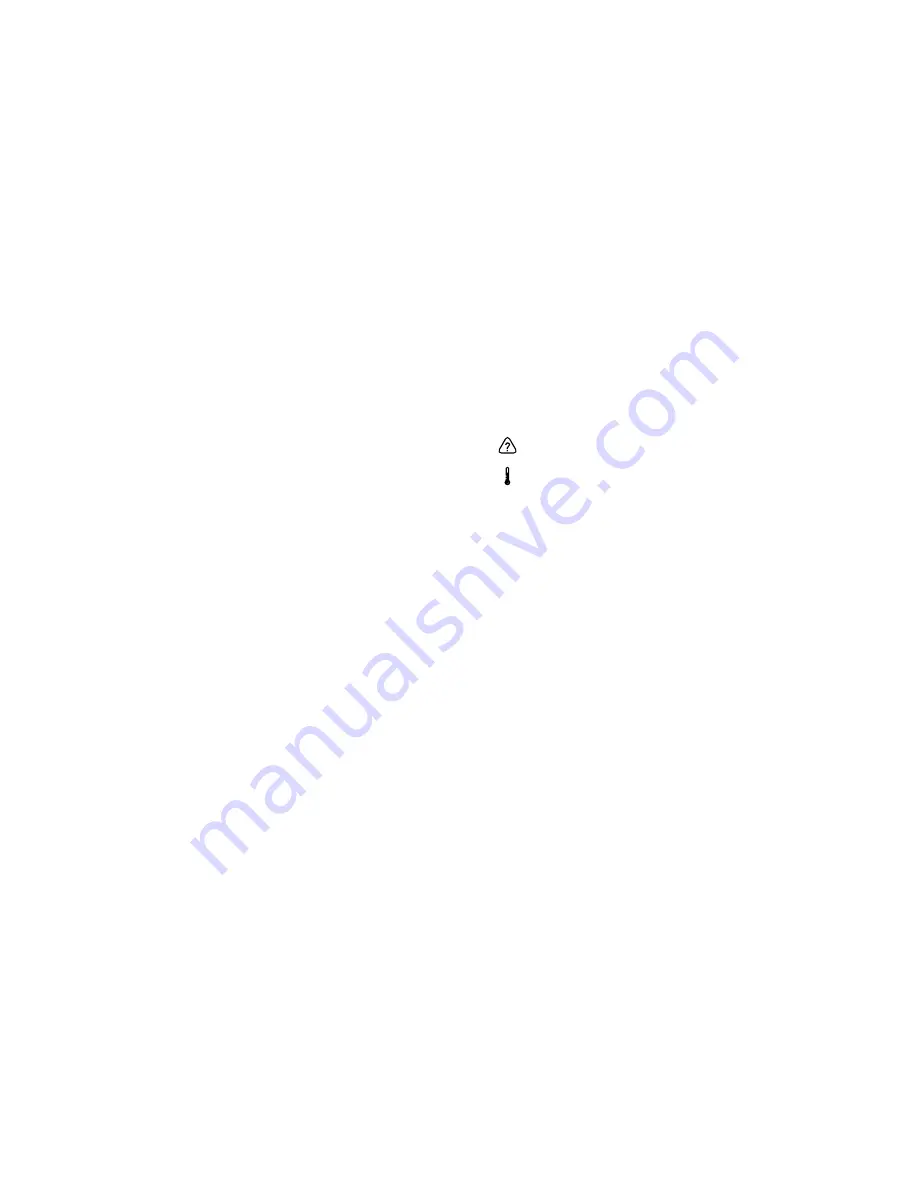
15
14
A “RESET” error indicates a disruption in the normal operation of the electronic
blender controls� This is an uncommon error message, which is usually caused
by incoming power fluctuations or spikes� This error message is cleared by turn-
ing off the blender for ten seconds (using the switch), then turning back on� If this
error is displayed immediately on start-up, or if it occurs regularly during normal
use contact your Blendtec service center for assistance��
BLADE STOPS: If the overload switch stops the blender, remove the blender jar
and carefully check for blockage of the blade� If no blockage is found, replace jar
and use the Pulse button on the touch pad to quickly pulse the blade through the
mixture� Once the blade spins freely, a programmed button may be used�
PROFESSIONAL 800™
Touch Error — This occurs when the side or space next to a control surface
button was touched� To avoid this message, touch the center of the desired button�
Overtemp Error — The motor is overheating� The blender has been disabled until
the unit cools to operating temperatures� Allow it to cool for at least 20 minutes�
Continued use may cause permanent damage to the motor�
Overload Error — There is an overload on the motor� Check the blender jar for
blockage and clear if necessary� Press Cancel to clear the overload message� If
overload condition re-occurs, contact Blendtec customer service (see page 17)�
Reset Errors — If the following error messages appear, reset the error by pressing
the cancel button or cycle the power by unplugging your blender and then plug-
ging it back in� If the error does not clear, contact your Blendtec service agent�
Error: Overtemp� condition detected
Error: Overload condition detected
Error: Temp� sensor not detected
Error: Zero crossing not detected
Error: Reset error detected
Error: Read/Write error detected
Error: Motor control error detected
Error: Invalid blend cycle
Error: Touch controller not detected
Error: Touch controller output is invalid
5.3
CLEANING TIPS AND CAUTIONS
• Do not use stiff bristled brushes or abrasive cloths/pads to clean the blender
base or jar as this will dull or scratch the surface�
• NEVER submerge the blender motor in water� Avoid submerging blender
jars for more than 5 minutes� Water penetration through the lower jar seals
will reduce he life of the jar� After cleaning, we recommend the blender jar
be stored upright�
• BLENDER JAR IS DISHWASHER SAFE—TOP RACK ONLY!
• Extreme temperatures damage the lower seal of the jar� We recommend hand
washing to prolong the life of the blender jar� We do not recommend the jar be
used for temperatures above boiling (212°F, 100°C)�
SECTION 6: TROUBLESHOOTING
While we don’t expect you to have any problems with your blender, sometimes
failures do occur� Use the following guidelines to see if the problem is easily
fixed or requires service�
6.1
BLENDER MOTOR WILL NOT TURN ON (NO POWER)
If the blender motor will not turn on, try the following:
• Determine if the blender is receiving power by checking for the green light on
the Professional 750 or a wvhite power icon on the Professional 800�
• Make sure the blender is plugged in�
• Check your house circuit breaker switch or fuse to make sure it is set to the
ON position�
• Press the Power switch or Power icon, as applicable, on the machine�
• Unplug the power cord from the wall receptacle, wait 5 seconds, then plug
power cord back in�
6.2
ERROR MESSAGES ON DISPLAY
PROFESSIONAL 750™
The ”OVERTEMP” error message indicates an overheated condition has been
detected and the motor has been disabled until the unit cools to operating
temperatures� Allow to cool for at least 20 minutes�
The “OVERLOAD” error message indicates too heavy of a load on the motor�
This is usually caused by a blockage in the jar preventing the blender blades
from turning� Remove the jar from the blender to clear any blockage, then return
the jar to the blender base� Use PULSE to quickly pulse the blade through the
mixture� Once the blade spins freely a programmed button may be used� If
blender fails to start after following these steps, contact your Blendtec service
center for assistance�






























