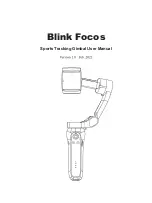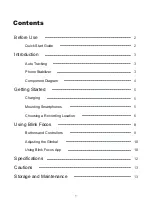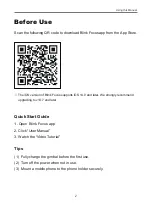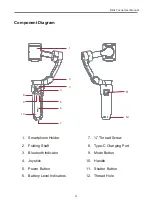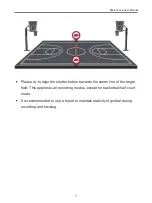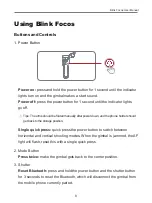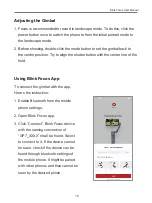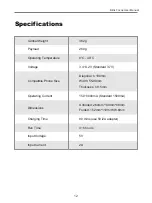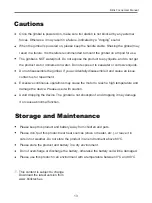Reviews:
No comments
Related manuals for Focos

D10
Brand: D3D Pages: 4

SCD-2022
Brand: Samsung Pages: 1

iPOLiS SNP-3120
Brand: Samsung Pages: 1

SCC-B5203
Brand: Samsung Pages: 7

SCB-3020
Brand: Samsung Pages: 23

iPOLiS SNP-3120
Brand: Samsung Pages: 2

iPolis SNO-5080R
Brand: Samsung Pages: 60

AS
Brand: M-system Pages: 3

IPCB42500
Brand: Abus Pages: 18

SVD-4120A
Brand: Samsung Pages: 2

Pathway
Brand: Federal Signal Corporation Pages: 32

DLA6334
Brand: Qvis Pages: 32

WCB - 100Ap
Brand: TPG Pages: 6

DDF3000AV4-D
Brand: dallmeier Pages: 40

REX-10
Brand: X-10 Pages: 18

LoRa Custos WWDLW Series
Brand: UbiTech Pages: 17

ALI-NP1013VRH
Brand: ALIBI Pages: 6

Lite VRDDN-2812Y60
Brand: Ganz Pages: 2