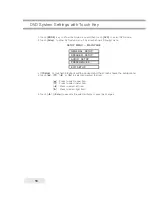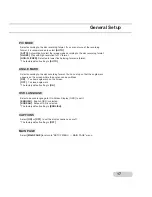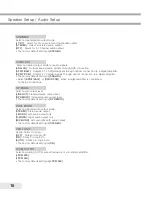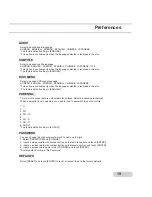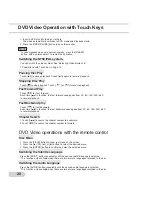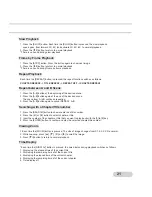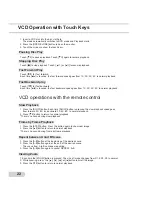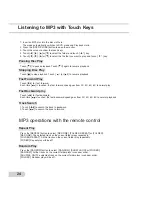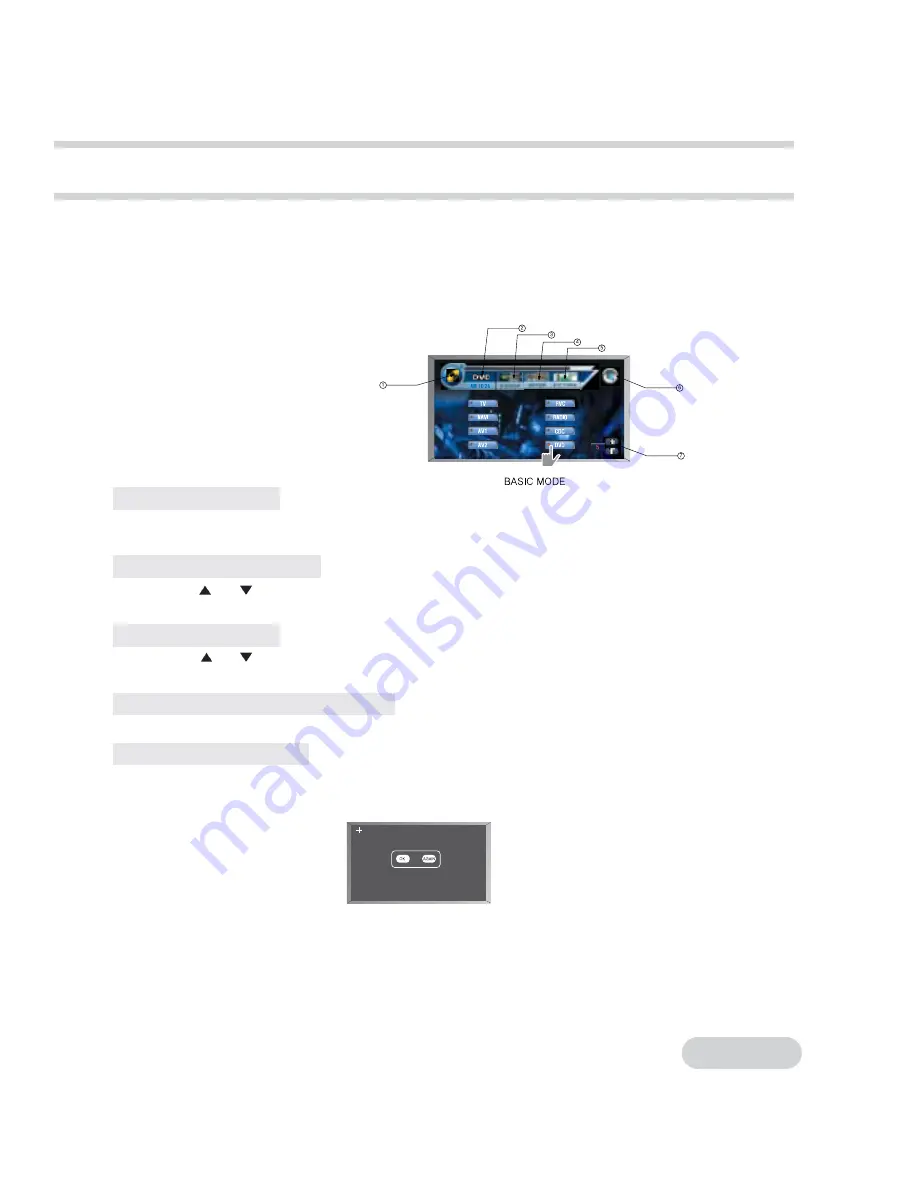
Basic Operations with Touch Keys
9
This unit has
Touch Screen
feature. You can select/adjust the functions by touchung
touch keys
displaying on the monitor.
You can touch the screen with finger or the plastic pen supplied with this unit.
1. Press the
[OPEN/CLOSE]
button to open the monitor and turn on the power.
2.
Touch anywhere of the screen softly with a finger to show the menu of touch keys.
BASiC MODE
1.
[MODE]
key
2.
Current mode display
3.
[EQ/DSP]
key
4.
[SETUP]
key
5.
[PICTURE]
key
6.
[EXIT]
Key
7.
[TILT]
Up/Down key
Selecting the Mode
1. Touch [MODE] to show the menu of each mode on the screen
2. Touch one of the mode key that you want.
Adjusting Sound Volume
Touch VOL [
] or [
] to adjust the volume of the sound.
The adjusted sound volume is stored in memory.
Adjusting Tilt Angle
Touch TILT [
] or [
] to adjust vertical angle of the monitor.
The adjusted angle is stored in memory.
Removing the menu on the screen
Touch
[EXIT]
to exit from the menu on the screen, or else the menu will disappear within 10 seconds.
Touch Point Calibration
The touch point may be moved a little after long using of the unit.
In this case, reset the touch point as follows
1. Press [FUNC] button of the main unit for more than 10 seconds. The monitor shows following picture .
2. Press the center of cross mark on the left upper side with a plastic pen with a rounded end.
The cross mark disappears and appears again on the right upper side.
3. Press the center of cross mark on the right upper side. The cross mark disappears
and appears again on the left bottom.
4. Press the center of cross mark on the left bottom side. The cross mark disappears
and appears again on the right bottom.
5. Press the center of cross mark on the right bootom side. The cross mark disappears
and appears. The correct touch point is set up.
Summary of Contents for BZDIN7
Page 1: ......
Page 29: ...Connection for AV Equipments 28 ...