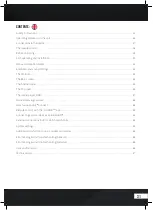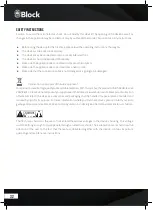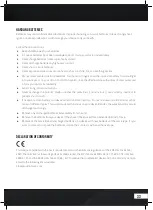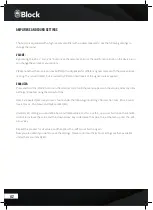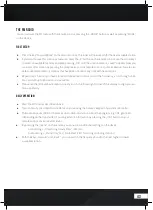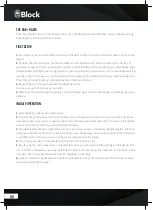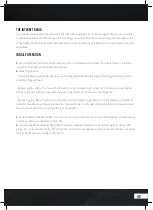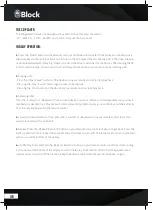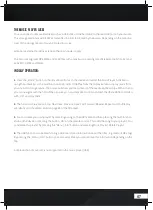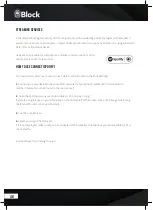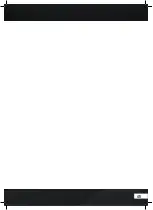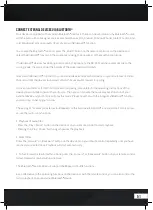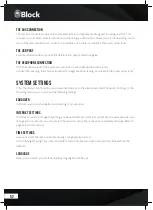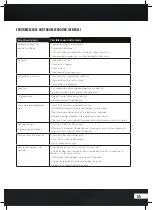43
The FM radio
You can activate the FM radio with the remote control, pressing the „MODE“ button as well as pressing “MODE”
on the device.
First setup:
▶ Press the key “Forward/Back” on the remote control. The tuner will now search for the next available station
▶ If you want to save this station as favourite, press the „P“ button on the remote control, use the arrow keys
to select an available memory and keep pressing „OK“ until the announcement „saved“ appears. Now you
can access this station by pressing the receptive key on the remote control‘s numeric keypad. You are also
able to overwrite memory stations that have been stored at any time with new stations.
▶ Repeat steps 1-2 until you have stored all the desired stations or until the frequency is run through once.
You can store up to 20 stations as favourites.
▶ Please use the little yellow reception quality icon in the lower right corner of the display to align your an-
tenna optimally.
Daily operation:
▶ Start the FM radio as described above.
▶ You can recall your stored transmitter at any time using the numeric keypad of your remote control.
▶ The radio disposes of RDS, it becomes up-to-date information about the program, e.g. title, genre, etc.
(depending on the transmitter). You can get more information by pressing the „Info“ button on your
remote control once or several times.
▶
By pressing the „menu“ on the remote, you can access additional settings on the device:
Scan settings: „Only strong transmitters“ - Yes / No
Audio settings: „ Mono Only“ Yes / No (Select „YES“ for strong-sounding stations).
▶
With the keys „Forward“ and „Back“ , you can switch the frequency band to the next higher or lower
available station.
Summary of Contents for AURORA
Page 1: ...1 Aurora Bedienungsanleitung Manual ...
Page 21: ...21 ...
Page 49: ...49 ...
Page 58: ...58 ...
Page 59: ...59 ...