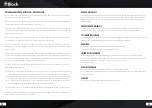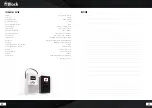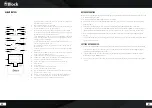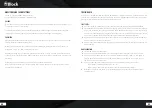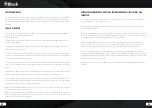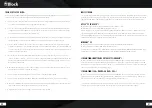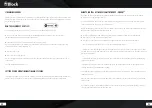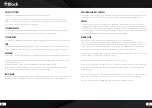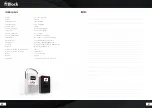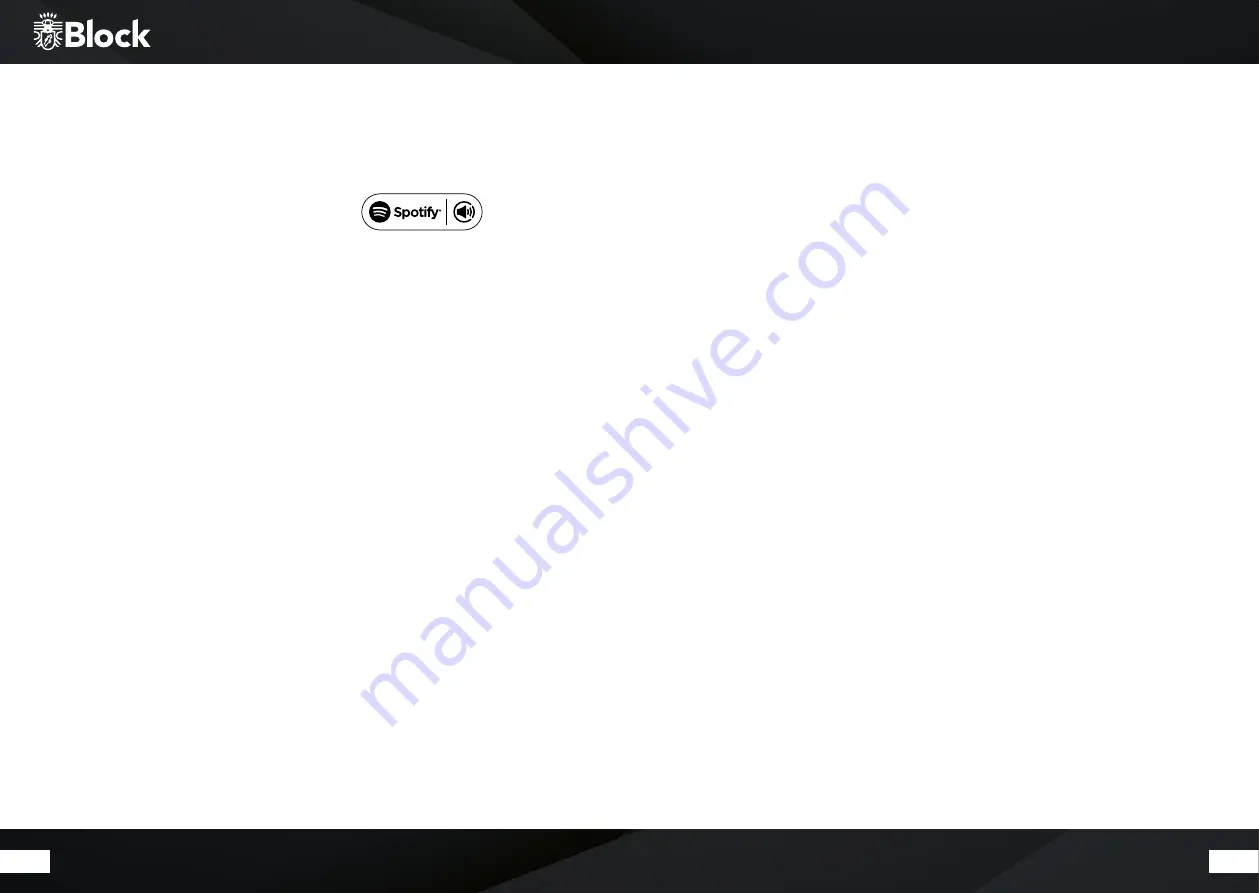
52
53
Streaming services
Currently there are a great variety of streaming services with a wide range of technologies on the market. If you
want to use them on your CR-10, simply connect your CR-10 to your phone, tablet or PC using Bluetooth. Select
this as the output device.
How to use Connect (Spotify)
You need Spotify Premium to use Connect. Details can be found on the enclosed flyer.
1.
Connect your new device to the same Wi-Fi network that your phone, tablet or PC is connected to.
(Further information can be found in the user manual).
2.
Open the Spotify app on your phone, tablet or PC and play a song.
If you are using the app on your phone, tap on the bottom left of the screen, click on the image to the song.
Tablet and PC users continue with step 4.
3.
Tap the Connect icon.
4.
Select your device from the list.
If it is not displayed, make sure that it is connected to the same Wi-Fi network as your phone, tablet or PC is
connected to.
Finished! Have fun listening to music!
Setting up and operating multi-room systems
To integrate your CR-10 into a multi-room system, as for example, with the Smartbox SB-100 from Audioblock,
please read the enclosed instructions for the app „UNDOK ™“, which is mandatory for the configuration.
Remote control of the device with the app „UNDOK ™“
If you own an iPhone®, iPod® or iPad®, please go to the Apple App Store® and search for the word „undok“.
Important: select „iPhone apps“ before!
If you have an android device (tablet or smartphone), visit Google Play Store® and look for the term „undok“.
Then install the found free app on your mobile device.
Very important: to operate your CR-10, the smartphone / tablet and the CR-10 must be registered in the same
wireless network and the CR-10 must be turned on!
1.
Start the app „UNDOK ™“ now. The app is now looking for all DLNA-enabled devices in the WLAN.
2.
Please select your CR-10 from the found devices.
3.
Your CR-10 is now connected to the „UNDOK ™“ app and you can control the device at distance:
- „Source“ function: select the desired one from the available signal sources.
- „Browse“ function: depending on the selected signal source, the various options of the signal source can be
selected here. For an overview of the functions, please refer to the respective chapters on the signal sources in
this operating manual.
- „ Playing now“ function: provides information and covers (if there is any available) to the currently playing
song or radio station.
- Additional „Settings“ functions: this menu allows you to switch the device off and on, change the sound
settings, quit the app and make further settings.
For further functions of the app, for example, configuration of multi-room systems, please read the enclosed
„UNDOK ™“ manual.
Older versions of the app (DOK or BLOCK App) may ask for a PIN code for the connection. This is set from the
factory „1234“.
If you want to change it, press the Menu button on the remote control and select System settings / Internet
settings / PIN for apps and enter here another PIN.