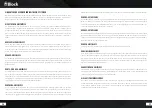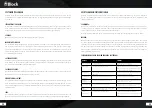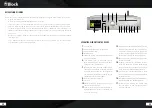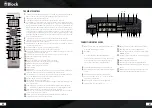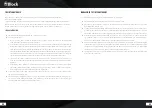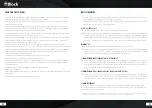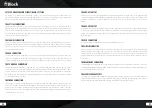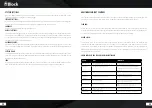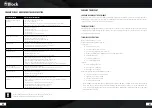52
53
The media player (DLNA)
Your new CVR-10 is DLNA (Digital Living Network Alliance) certified. This means you can access, according to
the DLNA standard, the respective music sources in your home network.
If you have connected your CVR-10 to your router and has a USB port, you can access its NAS (Network At-
tached Storage) functionality.
Just connect a standard USB hard drive to your router and enable NAS functionality in its configuration or
connect a NAS drive to your network. In case of problems, or if you need further information on the NAS func-
tionality of your router, please consult the router’s manual for help.
You can play the desired tracks or folders on this hard drive or NAS drive,. This is just the best way to install a
uniform DLNA media server for all of your household devices.
Now, press the key „Media / USB“ on the remote control to activate the media player. Select „Shared Media“
from the displayed menu to view a list of all media-server suitable devices on your network. Choose your
installed media server and then select the option „Music“.
The contents of your hard drive will be pre-sorted displayed according to various criteria, for example,
„Artists“, „Albums“, „All Songs“, „Genres“, or „Order“. The quality of this sorting is directly related to the quality
of the recorded data on the hard disk; should the MP3 tags be missing, the songs will not be pre-sorted well.
Within the list, you can navigate with the help of the arrow keys on your remote control, press “Enter” to
choose and play the desired tracks or folders.
To create your own play list on the CVR-10 you press the key „Enter“ on the
remote control. This current track will be added to your play list.
The media player function is capable of reading out additional stored songs information. E.g. read MP3 tags.
By pressing the „Info“ key on your remote control once or several times, you can retrieve this information
depending on the file.
The DLNA media player reads MP3, WMA and FLAC files up to a maximum
stream size of 1.5 MBit / s.
Other file formats when streaming can be converted from many routers with NAS functionality directly on the
CVR-10 format.
Please also read the operating instructions for your router.
Music streaming
The „streaming“ of music in the home area means the transfer of music data from an external device such as a
computer, tablet PC or smartphone to a player, such as your CVR-10.
The prerequisite is that these devices shall be located in the same network (WLAN or LAN). We briefly introduce
you here to the most common device streaming solution:
Apple
®
PC (Mac OS X
®
)
▶ The use of the Airplay® function of iTunes® is not possible with the CVR-10.
▶ Nevertheless, you can stream with the Apple Macintosh®: Please install a streaming server, e.g. the free
software „Serviio®“ * (Http://serviio.org/download) and start it. Through the function „Media / USB - Shared
Media“ you will now find a Serviio® server, which can be used to access all the music from your Apple Macin-
tosh. In case of problems or for further information, please consult the installation instructions for Serviio®.
.
Windows
®
PC
▶ A streaming function is integrated into the Windows Media Player® * up version 8,
▶ Please activate this (see Windows Media Player® user guide): You can then use the „Media / USB - Shared
Media“ function to access every song from the Windows Media Player. In case of problems For further
information please read the operating instructions of Windows Media Player.
Streaming from Smartphone or Tablet PC (Android
®
)
▶ Please read the enclosed operating instructions for the App „UNDOK ™“ to learn how you can play the
music of your Android device on the CVR-10. Many modern Android devices already dispose of a function
to play music on a DLNA device. These usually need to be shared on your Android device as a media server.
Please also read the operating instructions for your Android device.
Streaming from iPod
®
, iPhone
®
, or iPad
®
devices or Tablet PC (iOS
®
▶ Please read the enclosed operating instruction for the App „UNDOK ™“ to know how to play the music
from your iOS device on the CVR-10. In order to make the app „UNDOK ™“ to have access to the libra-
ry of e.g. ITunes®, you must have an app, e.g. the free „media: connect“ installed and started before.
Streaming services
At the moment, there are a large number of streaming services with the most different technologies in the
market. If you want to use it on your CVR-10, simply connect your CVR-10 via Bluetooth to your mobile phone,
tablet or PC. Select it as output device.
* Audioblock GmbH unfortunately can not guarantee the full functionality or accuracy of the descriptions from third-party software manufactur-
ers as these are subject to continuous developments or changes which can not be influenced by Audioblock GmbH.