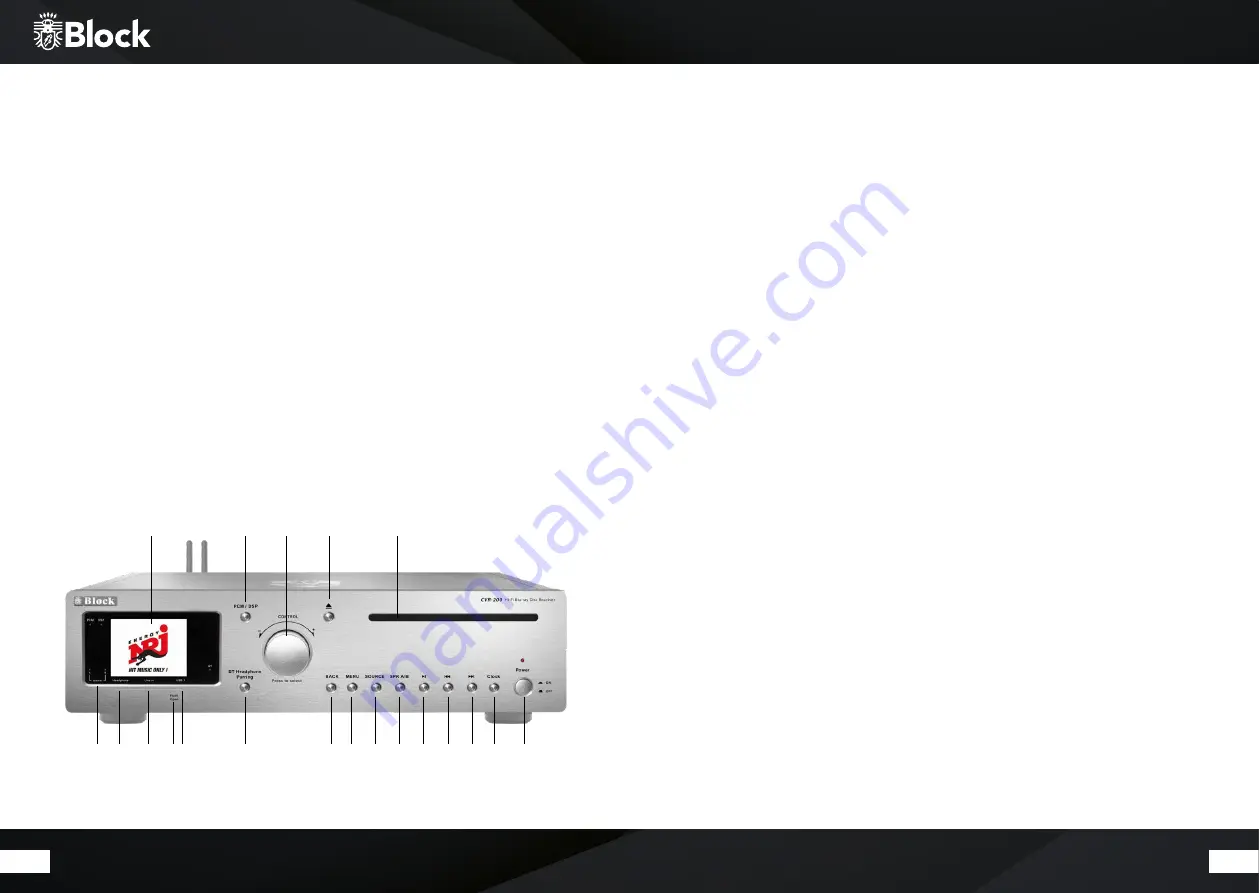
38
39
Before commissioning
Before you can use your internet radio, streaming functionality or using a smartphone app, you will need:
•
A quick Internet access.
•
A router, preferably with WLAN (wireless access point).
•
If your router does not provide WLAN, you can also connect your device via an Ethernet cable
•
Later on, when setting up the device, choose between wireless (WLAN) and cable connection.
•
If your wireless network is set to Wired Equivalent Privacy (WEP) or Wi-Fi Protected Access
(WPA), you will need the WEP or WPA code, so that your Internet radio can exchange data with
the router.
•
Before you continue, make sure that your wireless network is switched on and has broadband
internet access.
•
If you have any problem connecting your device to your router, please, try to solve them by
consulting the router’s operating manual.
Operating elements on the device
1.
„CD“ button: opens or closes the CD case.
With the first pressure of this key, the device
changes to “CD” operation mode.
2.
„Replay / pause“ button: after a simple pressure,
the device stops on pause, after a repeated one,
it continues on replay mode. If you press it for 5
seconds, the device will be on stop mode. This
key function is valid for CD and media players.
3.
„Backward“ button: press this button on radio
mode and the device searches automatically
the transmitter before. On CD and media player
mode, the device changes to the track before.
4.
„Forward“ button: press this button on radio
mode and the device searches automatically
the next transmitter. On CD and media player
mode, the device changes to the next track.
5.
„Source“ button: by pressing this button re-
peatedly the devices will be connected in a se-
quence to its sources.
6.
6,3mm Headset Jack.
7.
3,5mm line-in input jack for media players.
8.
USB input
9.
Cover: Push to open the cover
10.
Disc compartment
11.
Colour display.
12.
“Menu” button: by pressure of this key, you
reach in the system menu. Press and hold about
2 seconds to go to remote learning screen.
Below is the detail of operations. follow up the
instruction on display screen, A) press one key
of local remote, B)then press and holding one
key of target remote. a key function learning
completed. Operate procedure ( A) and (B)
again to learn another key function.
13.
Back“ button: press this button to return to the
previous menu item.
14.
“Clock” button: it changes the display to show
to time and the date. You press it again to return
to the last function.
15.
“Power“ button: press this button to turn the
unit on and off (Real power disconnector).
16.
Display of the activated loudspeaker pair.
17.
Button to switch between loudspeaker pair A, B
and A + B.
18.
Multifunction knob: with left / right rotation,
the volume can be raised or lowered. Press the
menu key, on the menu mode, the single points
are selected by turning and activated by pres-
sing the multifunction rotary knob.
19.
PCM|DSP button: press for change
20.
BT Headphone parring: press the parring but-
ton for connect a Bluetooth Headphone/spea-
ker.
BEDIENELEMENTE AM GERÄT
11
10
1
19
12
5
17
13
20
2
4
3
14
15
18
6
16
7
8
9














































