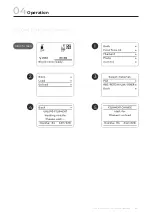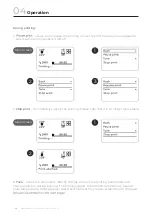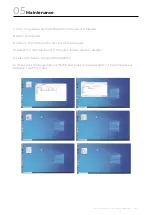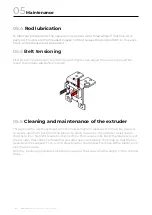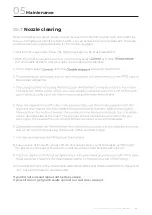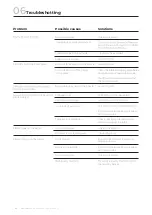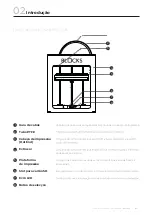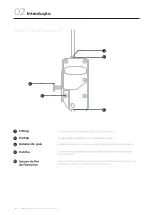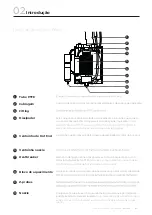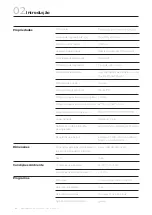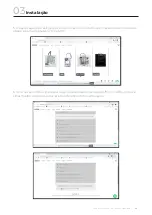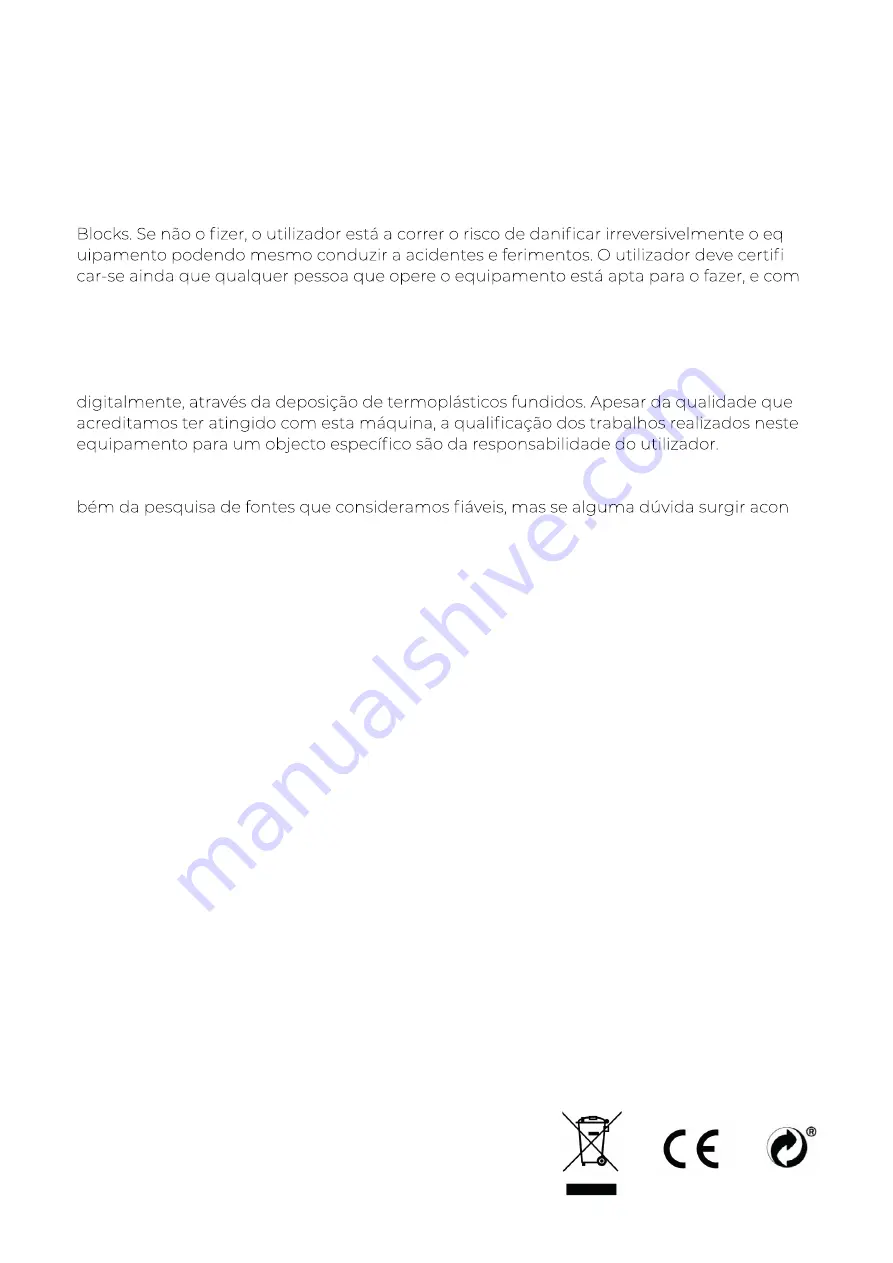
USER GUIDE MANUAL DE UTILIZAÇÃO
PRO S30
57
Limitação de Responsabilidade
Por favor leia o manual de utilizador e restante documentação que acompanha o produto
-
-
-
preende todos os conteúdos descritos no manual de utilizador.
O manual de utilizador deste produto é referente à impressora 3D “Blocks one MKII”. Para
o uso correcto do equipamento, o utliziador deve seguir estritamente este manual. Este
equipamento electroamecânico destina-se à criação de peças ou modelos modelados
As indicações presentes neste manual do utilizador decorrem da nossa experiência e tam-
-
selhamos que contacte directamente a Blocks ou um seu revendedor.
Este equipamento foi testado e respeita as normas em vigor relativamente à marcação
CE, à recolha de resíduos de equipamentos eléctricos e electrónicos, e à recolha de em-
balagens recicláveis.
Summary of Contents for ONE MKII
Page 1: ...Blocks Pro S30 USER GUIDE MANUAL DE UTILIZADOR ...
Page 2: ...English Português 03 54 57 109 ...
Page 4: ......
Page 15: ...USER GUIDE MANUAL DE UTILIZAÇÃO PRO S30 15 Installation 03 ...
Page 24: ...PRO S30 USER GUIDE MANUAL DE UTILIZAÇÃO 24 Installation 03 ...
Page 32: ...PRO S30 USER GUIDE MANUAL DE UTILIZAÇÃO 32 Installation 03 ...
Page 38: ...PRO S30 USER GUIDE MANUAL DE UTILIZAÇÃO 38 Installation 03 2 4 3 5 1 Main Screen 6 7 ...
Page 40: ...PRO S30 USER GUIDE MANUAL DE UTILIZAÇÃO 40 Installation 03 2 4 3 5 1 6 7 8 Main Screen ...
Page 42: ...PRO S30 USER GUIDE MANUAL DE UTILIZAÇÃO 42 Operation 04 2 4 3 5 1 6 7 Main Screen ...
Page 43: ...USER GUIDE MANUAL DE UTILIZAÇÃO PRO S30 43 Operation 04 2 4 3 5 1 Main Screen ...
Page 46: ...PRO S30 USER GUIDE MANUAL DE UTILIZAÇÃO 46 Operation 04 2 4 3 5 1 6 7 8 9 10 11 Main Screen ...
Page 49: ...USER GUIDE MANUAL DE UTILIZAÇÃO PRO S30 49 Operation 04 2 3 1 Main Screen ...
Page 55: ......
Page 56: ...English Português 03 54 57 109 ...
Page 58: ......
Page 72: ...PRO S30 USER GUIDE MANUAL DE UTILIZAÇÃO 72 Instalação 03 ...
Page 78: ...PRO S30 USER GUIDE MANUAL DE UTILIZAÇÃO 78 Instalação 03 ...
Page 86: ...PRO S30 USER GUIDE MANUAL DE UTILIZAÇÃO 86 Instalação 03 ...
Page 94: ...PRO S30 USER GUIDE MANUAL DE UTILIZAÇÃO 94 Instalação 03 2 4 3 5 1 6 7 8 Ecrã Inicial ...
Page 96: ...PRO S30 USER GUIDE MANUAL DE UTILIZAÇÃO 96 Funcionamento 04 2 4 3 5 1 6 7 Ecrã Inicial ...
Page 97: ...USER GUIDE MANUAL DE UTILIZAÇÃO PRO S30 97 Funcionamento 04 2 4 3 5 1 Ecrã Inicial ...
Page 99: ...USER GUIDE MANUAL DE UTILIZAÇÃO PRO S30 99 2 4 3 5 1 Ecrã Inicial Funcionamento 04 ...
Page 104: ...PRO S30 USER GUIDE MANUAL DE UTILIZAÇÃO 104 2 3 1 Ecrã Inicial Funcionamento 04 ...
Page 110: ...www blockstec com ...