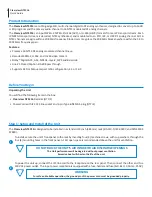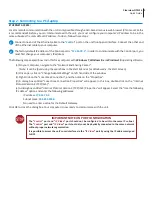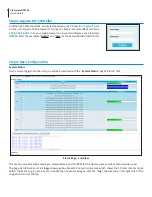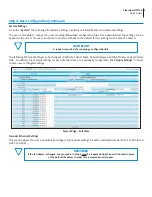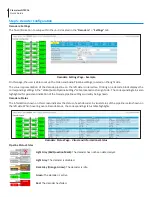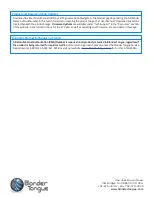6 Clearview NTSC16
Quick Guide
Decoders: Status
The information shown on this screen indicates the status of each decoder. A visual status of the pipeline is also shown on
the left side. When hovering over a Decode block, the corresponding status table highlights.
Decoders: Status Page - Visual and Informational Status
On this page, the user is able to set up the Video and Audio Pipeline settings, located on the right side.
The visual representation of the decode pipeline on the left side is interactive. Clicking on a decode block displays the
corresponding settings in the “Video/Audio Pipeline Settings” table, located on the right side. The corresponding tab is also
highlighted for persistent indication of the Decode pipeline settings currently being shown.
Step 5: Decoder Configuration
Decoders: Settings
The final information to setup within the unit is located in the “
Decoders:
” > “
Settings
” tab.
Decoders: Settings Page - Example
Pipeline Status States
Light Gray (Red Question Mark):
The decoder has not been detected yet.
Light Gray
: The decoder is disabled.
Dark Gray (Orange Arrow):
The decoder is idle.
Green:
The decoder is active.
Red:
The decoder has failed.