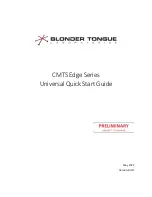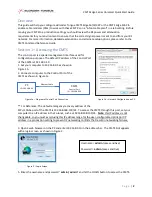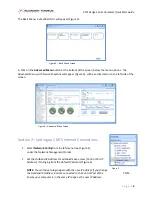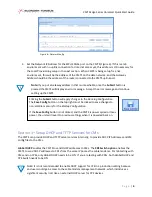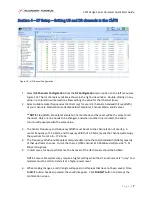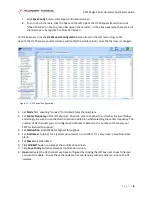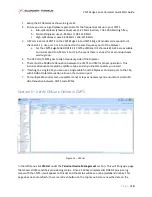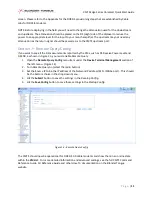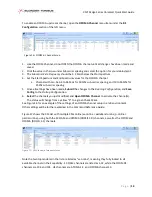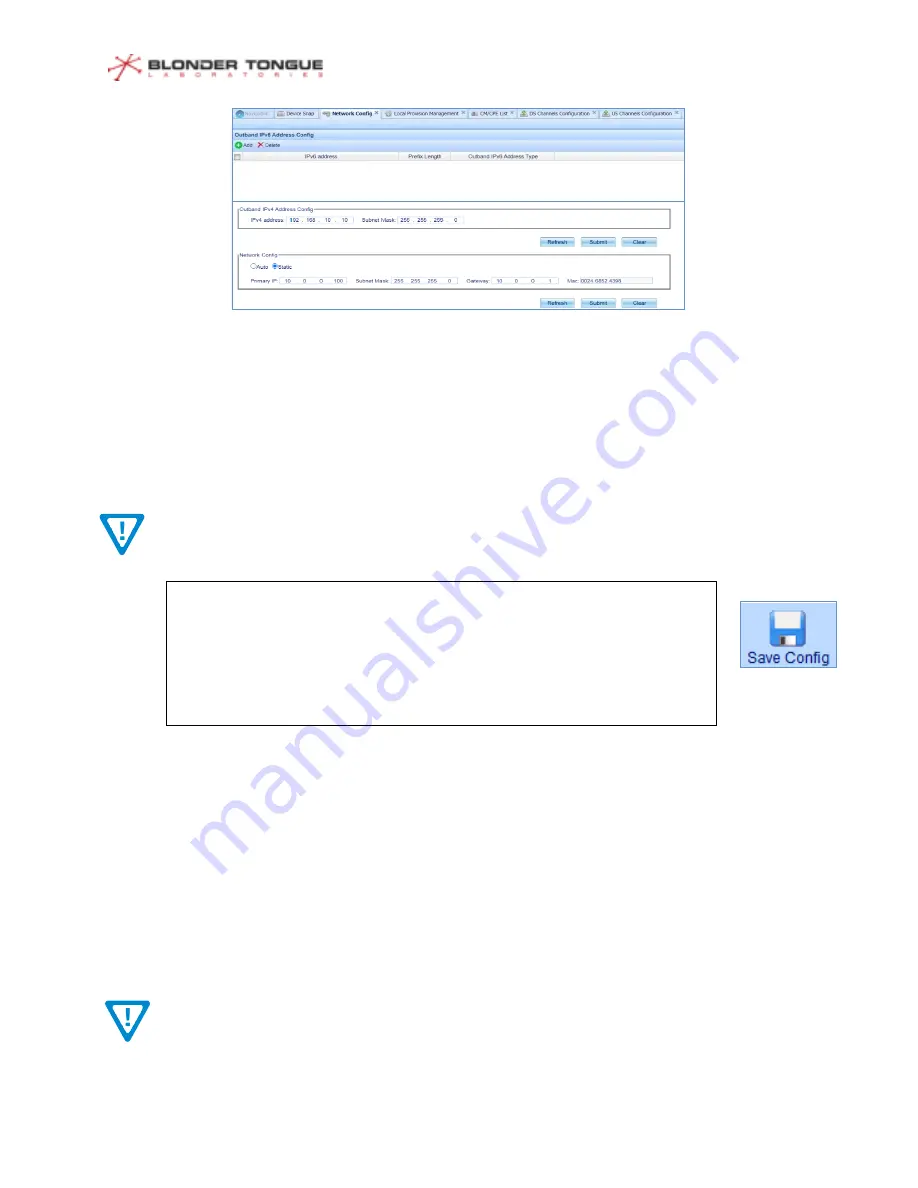
CMTS Edge Series Universal Quick Start Guide
P a g e
|
4
3.
Set the Network IP Address for the SFP+/10Gbe port on the CMTS (Figure 6). If this is a lab
environment with no uplink connection for Internet access yet, this address is still necessary for
the Local Provisioning setup in the next section. When CMTS is being setup for a live
environment, this will be the address of the CMTS on the data network, and the Gateway
Address should be the address of the router connected to the CMTS uplink port.
Note:
If you put a Gateway address in that is unreachable, once the
Submit
button is
pressed the CMTS will display an error message. Accept the error message and continue
setting up the CMTS.
Section 3
–
Setup DHCP and TFTP Services for CMs
The CMTS can provide DHCP and TFTP server services internally, to provide DHCP IP Addresses and CM
config files to the CMs.
Global DHCP
enables the CMTS to send DHCP addresses to CMs. The
CPE Switch option
enables the
CMTS to send DHCP addresses to CPEs from the same IP pool as the cable modems. For lab testing with
CMs and no CPEs, only Global DHCP needs to be ON. If you are testing with CPEs, both Global DHCP and
CPE Switch needs to be ON.
Note: It is not recommended to enable DHCP support for CPE in a production setting because
end users could gain access to the cable modem management network, which introduces a
significant security risk! Use an external DHCP server for CPE devices.
Figure 6
–
Network Config
Clicking the
Submit
button will apply changes to the
Running Configuration
.
The
Save Config
button on the top right must be clicked to save changes to
non-volatile memory for the
Startup Configuration
.
If the
Save Config
button is not clicked, and the CMTS is power cycled or loses
power, the unit will revert to previous settings when it is powered back on.