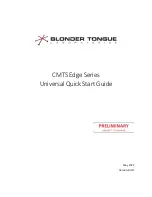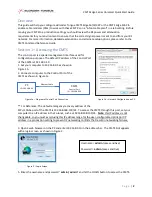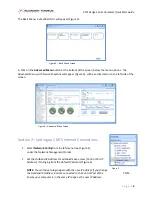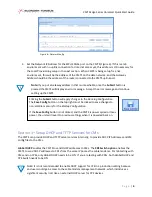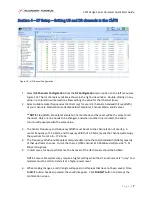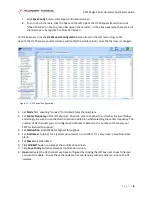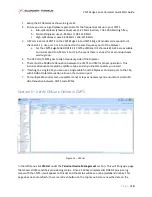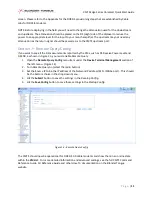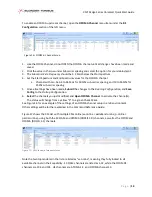CMTS Edge Series Universal Quick Start Guide
P a g e
|
8
7.
Click
Save Config
button and accept confirmation screen.
8.
To turn on US channels, click the boxes on the left side of the US Channels frame, then click
“Open Channel” on the top menu bar (green check mark). In the above example, there are 4 US
channels open. Accept the Confirmation Screen.
For DS Channels, click the
DS Channels Configuration
menu item on the left menu. (Figure 11)
As with the US Channels, several columns will modify the whole column, once the first row is changed.
1.
Set
Mode
first, ensuring “annex B” for United States channel plans.
2.
Set
Center Frequency
of first DS Channel. Once set, click to another line; all other lines will follow
accordingly. Be sure to use the North American Cable Plan when selecting the center frequency. The
number of DS channels you can configure and activate is based on the number of channels your
CMTS is licensed to support.
3.
Set
Modulation
to QAM256 for highest throughput.
4.
Set
Interleaver
to (64,2) for a typical environment, or use 128/1 for a very clean, noise-free cable
plant.
5.
Set
Power
to 40-45 dBmV.
6.
Click
SUBMIT
button and accept the confirmation screen.
7.
Click
Save Config
button and accept confirmation screen.
8.
Open
(activate) the DS channels you have configured by clicking the left box next to each channel
you want to enable. Ensure these channels are not overlapping with any other service on the RF
network.
Figure 11
–
DS Channel Configuration