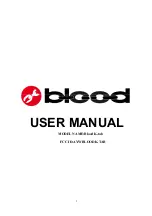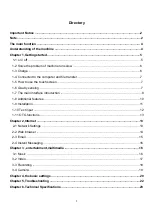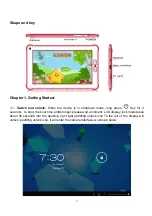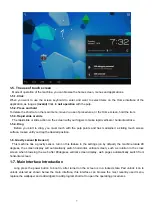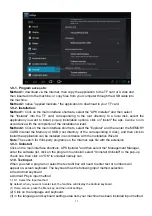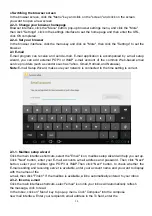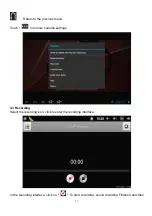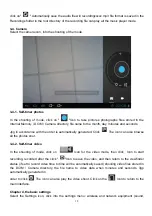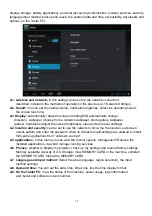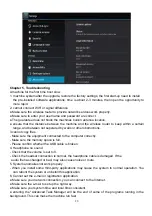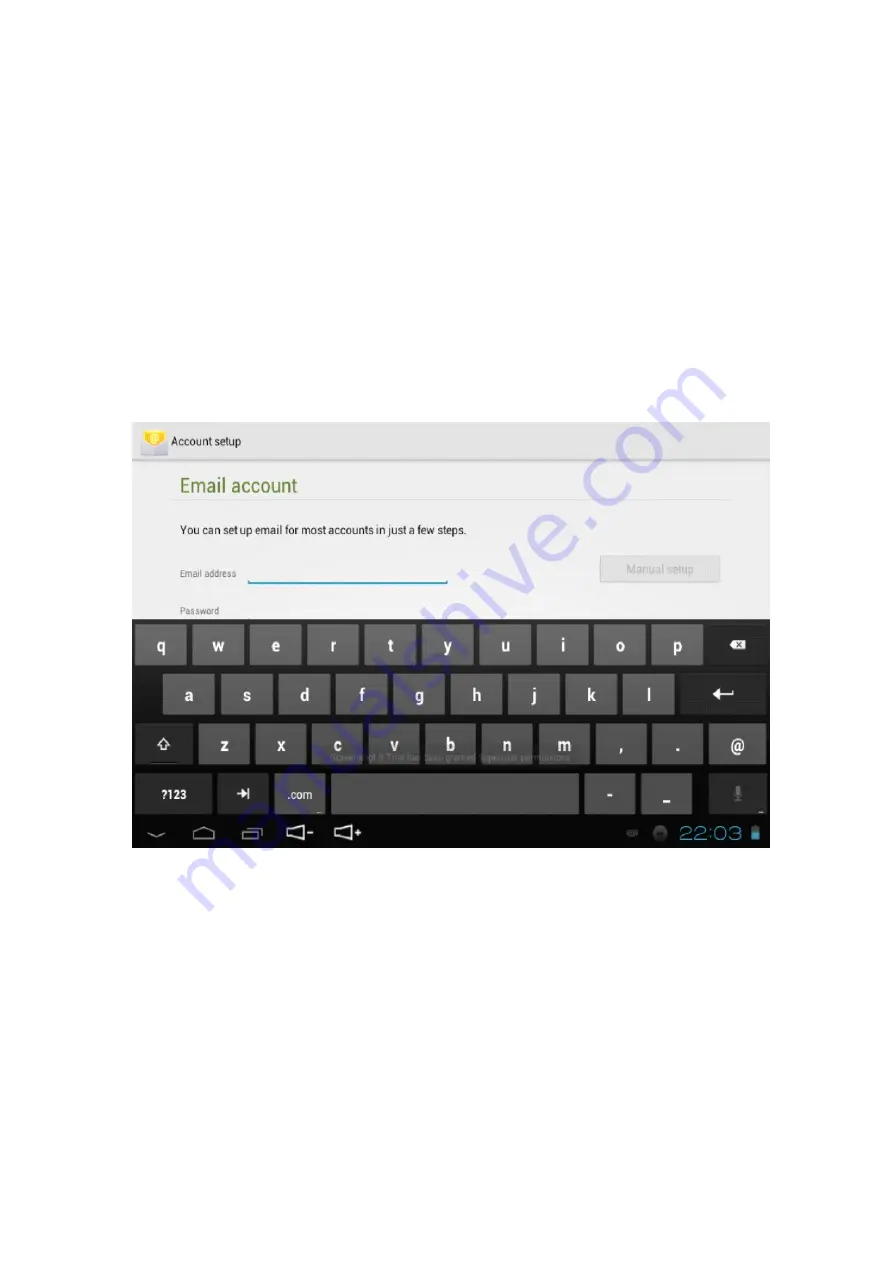
14
●
Switching the browser screen
In the browser screen, click the "Menu" key and click on the "screen" and click on the screen
you want to open a new screen.
2-2-3. Change your browser homepage
Browser interface, click the "Menu" button, pop-up browser settings menu, and click the "More"
then click "Settings", click in the settings interface to set the home page and then enter the URL,
click OK completed.
2-2-4. Set your browser
In the browser interface, click the menu key and click on "More", then click the "Settings" to set the
browser.
2-3 E-mail
E-mail program can receive and send e-mail. E-mail application is accompanied by e-mail setup
wizard, you can add external POP3 or IMAP e-mail account of the common Web-based email
service providers (such as vendors such as Yahoo, Gmail, Hotmail, and Netease).
Note:
E-mail Setup Wizard, make sure your network is connected to the time setting is correct.
2-3-1. Mailbox setup wizard
Click the main interface shortcuts, select the "Email" icon, mailbox setup wizard will help you set up.
Click "Next" button, enter your E-mail accounts e-mail address and password. Then click "Next"
button, select your mailbox type POP3 or IMAP.Then click "Next" button, to check whether the
E-mail sending and receiving server is available, enter your account name and you want to display
with the names of the
e-mail, then click "Finish". If the mailbox is available, will be automatically entered to your inbox.
2-3-2. Income, e-mail
Click the main interface shortcuts, select "email" icon into your inbox will automatically refresh
the message, click to read.
In the Inbox, click on "Menu" key to pop-up menu. Click "Compose" into the compose
new mail interface. Enter your recipient's email address in the To field, enter the