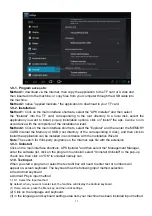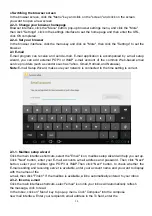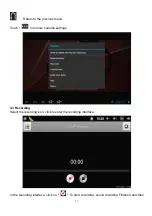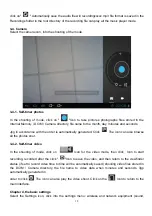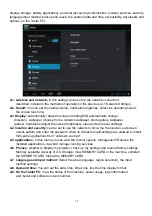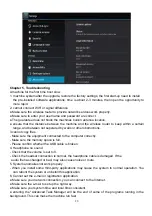22
"Product names, logos, brands, and other trademarks featured or referred to herein are the property
of the respective trademark holders. Trademark holders are not affiliated with the product
manufacturer or reseller and do not sponsor or endorse this product."
★
The above pictures are only for reference,please make the object as the standard!
This device complies with part 15 of the FCC rules. Operation is subject to the following two conditions:
(1) this device may not cause harmful interference, and
(2) this device must accept any interference received, including interference that may cause undesired
operation.
*RF warning for Portable device: The device has been evaluated to meet general RF exposure requirement.
The device can be used in portable exposure condition without restriction.
This device is acting as slave device and operating in the 2.4 GHz (2412 – 2462 MHz) band.
Ad Hoc function is supported but not able to operate on non-US frequencies.
NOTE: This equipment has been tested and found to comply with the limits for a Class B digital device, pursuant
to part 15 of the FCC Rules. These limits are designed to provide reasonable protection against harmful
interference in a residential installation. This equipment generates uses and can radiate radio frequency energy
and, if not installed and used in accordance with the instructions, may cause harmful interference to radio
communications. However, there is no guarantee that interference will not occur in a particular installation. If this
equipment does cause harmful interference to radio or television reception, which can be determined by turning
the equipment off and on, the user is encouraged to try to correct the interference by one or more of the
following measures:
- Reorient or relocate the receiving antenna.
- Increase the separation between the equipment and receiver.
-Connect the equipment into an outlet on a circuit different from that to which the receiver is connected.
-Consult the dealer or an experienced radio/TV technician for help
Do not use the device with the environment which below minimum -10
℃
or over maximum 50
℃
,
the device
may not work.
Changes or modifications to this unit not expressly approved by the party responsible for compliance could
void the user’s authority to operate the equipment.