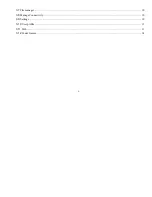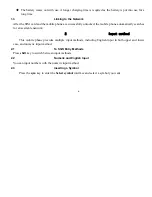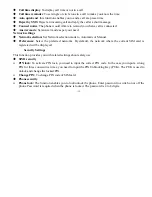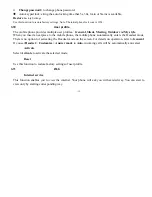-16-
bodies:
<ANSIC95.1> (1992) / <NCRP Report 86> (1986) / <ICIMIRP> (1996)
Those standards were based on comprehensive and periodic evaluations of the relevant scientific literature.
For example, over 120 scientists, engineers, and physicians from universities, government health agencies,
and industry reviewed the available body of research to develop the ANSI Standard (C95.1). Nevertheless,
we recommend that you use a hands-free kit with your phone (such as an earpiece or headset) to avoid
potential exposure to RF energy. The design of your phone complies with the FCC guidelines (and those
standards).
Use only the supplied or an approved replacement antenna. Unauthorized antennas, modifications, or
attachments could damage the phone and may violate FCC regulations.
NORMAL POSITION:
Hold the phone as you would any other telephone with the antenna pointed up and over your shoulder.
TIPS ON EFFICIENT OPERATION:
For your phone to operate most efficiently:
• Extend your antenna fully.
•
Do not touch the antenna unnecessarily when the phone is in use. Contact with the antenna affects call