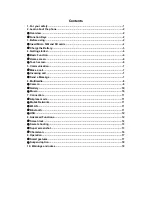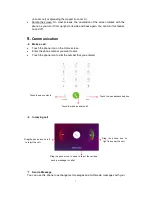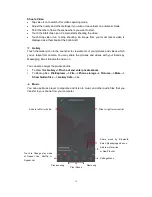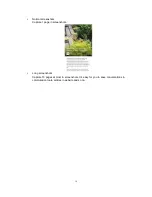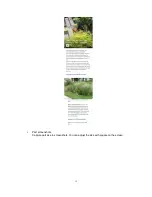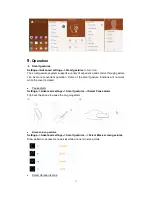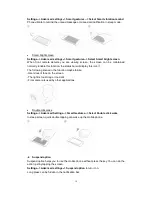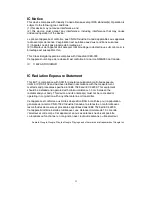12
Enter
File Explorer
to select a file, Select
More--> Share--> Bluetooth.
Touch
Scan for devices
, the phone will scan for and display the names of all
available Bluetooth devices in range.
Touch the names of the other device in the list to pair them. After paired the file will be
sent.
To receive a file
Settings--> Bluetooth
, check
Bluetooth
to turn it on. Ensure your Bluetooth has been
connected within visibility time.
You can receive files from the devices which are paired with yours.
The file you received
will be saved
to the “
Bluetooth
” folder in the File Explorer.
To connect to a Handsfree device
Turn on the Handsfree device,
make it in a searchable state;
Settings--
>Bluetooth, Select “Search for devices”;
After searched the Handsfree device
,
Select it in the list to pair.
After paired, you can use the Handsfree device to listen to music, video and receive
call.
USB
You can connect the phone to your computer with a USB cable to transfer music, pictures,
and other files.
Turn on USB connection
1. Connect the phone to your computer with a USB cable.
2. Open the notification center and tap
Connected as a media device
to access files
on this device.
3. Other USB options can be chosen.
Charge Phone
, connected as a USB for charging.
View photos
, connected as a camera to browse photos on PC only.
Notice:
Do not disconnect the USB cable from the phone when you are transferring files.
Doing so may cause data loss or phone damage.
8.
Advanced Functions
Screen lock
There are 4 options to choose, Swipe, Security password, None, and Face unlock
Swipe
In lock screen, slide to top for unlocking.
Security password
Set up a security password to protect your phone. Including Pattern, PIN and mixed
password.
Summary of Contents for STUDIO M HD
Page 1: ...STUDIO M HD User Guide ...