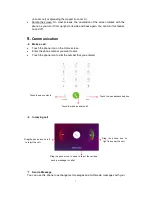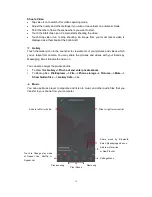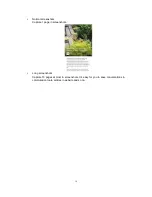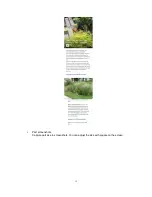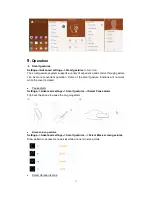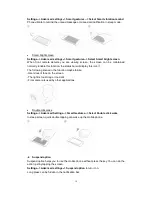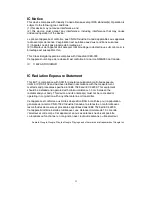20
Do not drop, throw, or try to bend your phone or its accessories
Do not use harsh chemicals, cleaning solvents, or aerosols to clean the device or its
accessories.
Do not attempt to disassemble your phone or its accessories; only authorized personnel
must do so.
Do not expose your phone or its accessories to extreme temperatures, minimum 32
℉
and
maximum 113
℉
(0
℃
to 45
℃
).
Battery:
Your phone includes an internal lithium-ion or lithium-ion polymer battery. Please
note that use of certain data applications can result in heavy battery use and may require
frequent battery charging. Any disposal of the phone or battery must comply with laws and
regulations pertaining to lithium-ion or lithium-ion polymer batteries.
Faulty and damaged products:
Do not attempt to disassemble the phone or its
accessory. Only qualified personnel must service or repair the phone or its accessory. If
your phone or its accessory has been submerged in water, Punctured, or subjected to a
severe fall, do not use it until you have taken it to be checked at an authorized service
center.
FCC Regulations:
This mobile phone complies with part 15 of the FCC Rules. Operation is subject to the
following two conditions: (1) This device may not cause harmful interference, and (2) this
device must accept any interference received, including interference that may cause
undesired operation.
This mobile phone has been tested and found to comply with the limits for a Class B digital
device, pursuant to Part 15 of the FCC Rules. These limits are designed to provide
reasonable protection against harmful interference in a residential installation. This
equipment generates, uses and can radiated radio frequency energy and, if not installed
and used in accordance with the instructions, may cause harmful interference to radio
communications. However, there is no guarantee that interference will not occur in a
particular installation If this equipment does cause harmful interference to radio or
television reception, which can be determined by turning the equipment off and on, the
user is encouraged to try to correct the interference by one or more of the following
measures:
-Reorient or relocate the receiving antenna.
-Increase the separation between the equipment and receiver.
-Connect the equipment into an outlet on a circuit different from that to which the receiver
is connected.
-Consult the dealer or an experienced radio/TV technician for help.
FCC Note:
Caution: Changes or modifications not expressly approved by the party responsible for
compliance could void the user‘s authority to operate the equipment.
Summary of Contents for STUDIO M HD
Page 1: ...STUDIO M HD User Guide ...