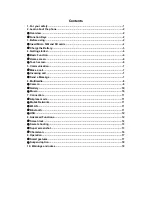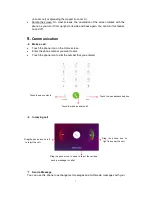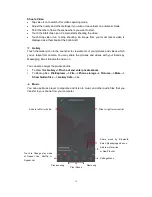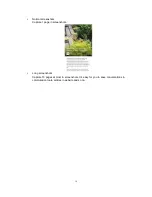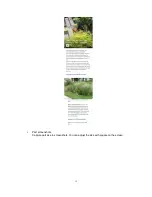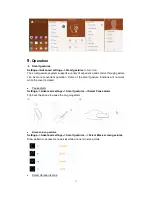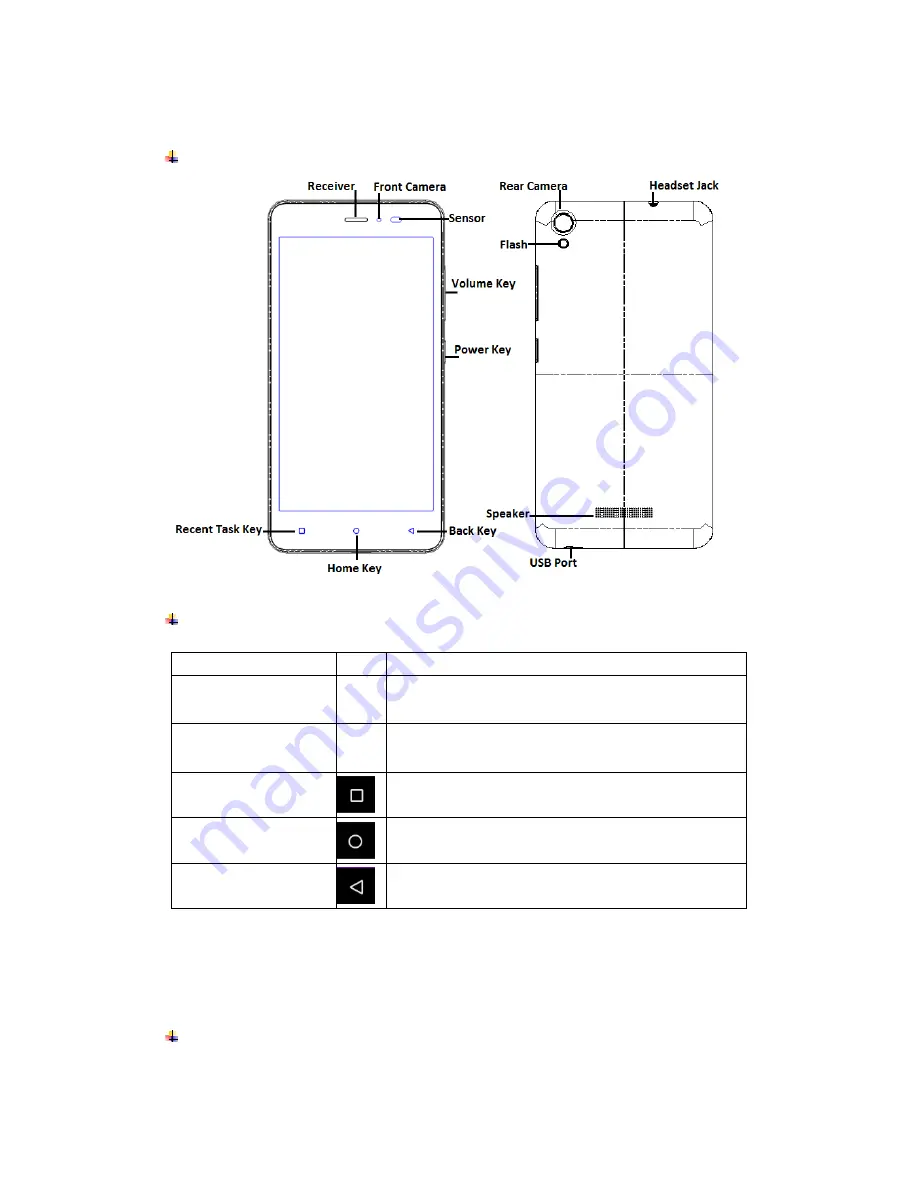
2
2.
Learn about the phone
Overview
Function Keys
Keys
Icon
Function
Power key
a) Press to Turns on/off the screen.
b) Press and Hold to power off the phone or reboot.
Volume key
Press to adjust the volume of device.
Recent task key
Tap to open the list of recent used apps.
Shake the phone to clean all of recent used apps.
Home key
Tap to return to Home screen.
Long press to access Google
™ search.
Back key
Tap to return to the previous screen.
3.
Before using
The phone is a Dual SIM mobile allowing you to use the facility of two networks.
Insert Micro SIM and SD cards
1. Switch off the mobile phone. Then remove the cover as shown in figure.
Summary of Contents for STUDIO M HD
Page 1: ...STUDIO M HD User Guide ...