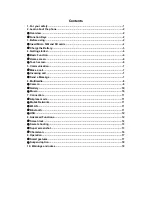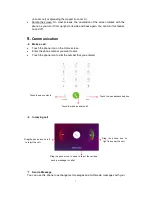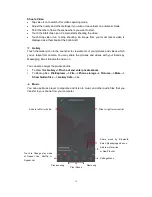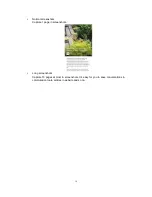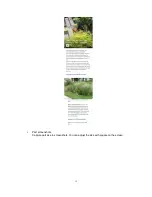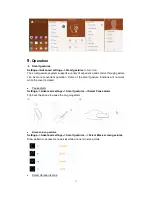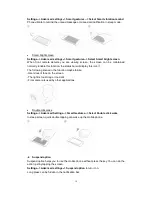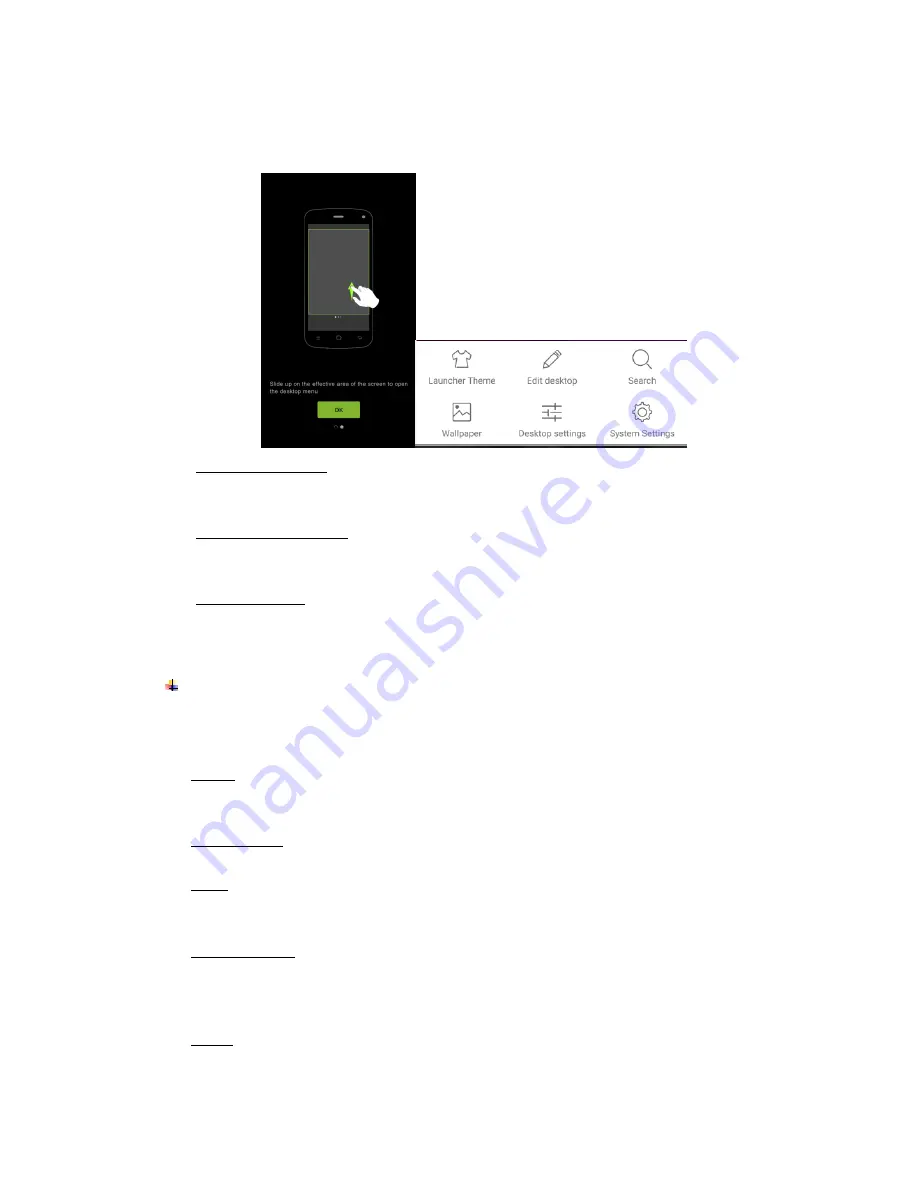
6
Slide to top on the touch screen to open the desktop menu. You can change the
Launcher Theme & Wallpaper, edit desktop. It
’s quick to access to Desktop Settings,
System Settings and Search.
Move an application
Touch & hold the icon you want to move. Drag the icon to move or cross at the edge
of the screen to move into another screen.
Uninstall an application
Touch & hold the icon you want to uninstall. The top / bottom of the icon will appear
“Uninstall”. Tap it to uninstall.
Creating a folder
Drag an icon on the top of another one to create a folder. Open the folder and then
touch & hold the folder name to rename it.
Touch screen
The way to control mobile phone is using your finger on touch icons, buttons, menu items,
the onscreen keyboard, and other items on the touch screen.
Touch: To act on items on the screen, such as application and settings icons, to type
letters and symbols using the onscreen keyboard, or to press onscreen buttons, you
simply touch them with your finger.
Touch & hold: Touch & hold an item on the screen by touching it and not lifting your
finger until an action occurs.
Drag: Touch & hold an item for a moment and then, without lifting your finger, move
your finger on the screen until you reach the target position. You can drag items on the
Home screen to reposition them and you can drag to open the Notification Center.
Swipe or slide: To swipe or slide, quickly move your finger across the surface of the
screen, without pausing when you first touch (so you don’t drag an item instead). For
example, you slide the screen up or down to scroll a list, and in same way Calendar
views you can swipe quickly across the screen to change the range of time visible.
Pinch: In some applications (Such as Maps and Gallery) you can zoom in and out by
placing finger and thumb on the screen at same time and pinching them out together
Summary of Contents for STUDIO M HD
Page 1: ...STUDIO M HD User Guide ...