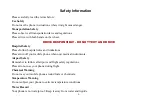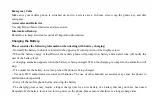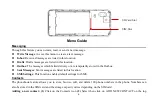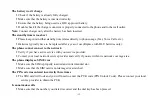-12-
Audio Player
Use this feature to play music and audio files. You may control the audio player by pressing the direction keys:
Play/Pause (Up key), Previous Song/Next Song (Left and Right Direction key), Fast Forward (Long Press Right
Direction key) and Rewind (Long Press Left Direction key). You may also adjust volume, repetition, and randomize.
Note:
Please ensure that the SD card is inserted and that audio files are stored in the system created “My Music” folder
to maintain continuity and organization. For new files, please enter the menu option in the audio player and ensure that
you refresh the music list.
Troubleshooting
Below is a list of common problems that may occur when using your mobile phone. Try these easy troubleshooting
steps to resolve any type of issues you may encounter.
The phone does not power on
Press and hold the power key until the startup sequence appears on the display.
Check the battery level and ensure there is sufficient charge.
The phone does not respond after several minutes
Remove and insert the battery.
The phone powers off by itself
Check if the screen lock of the phone is enabled.
Check if the phone needs to be charged.