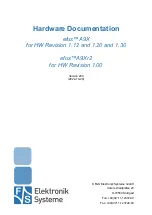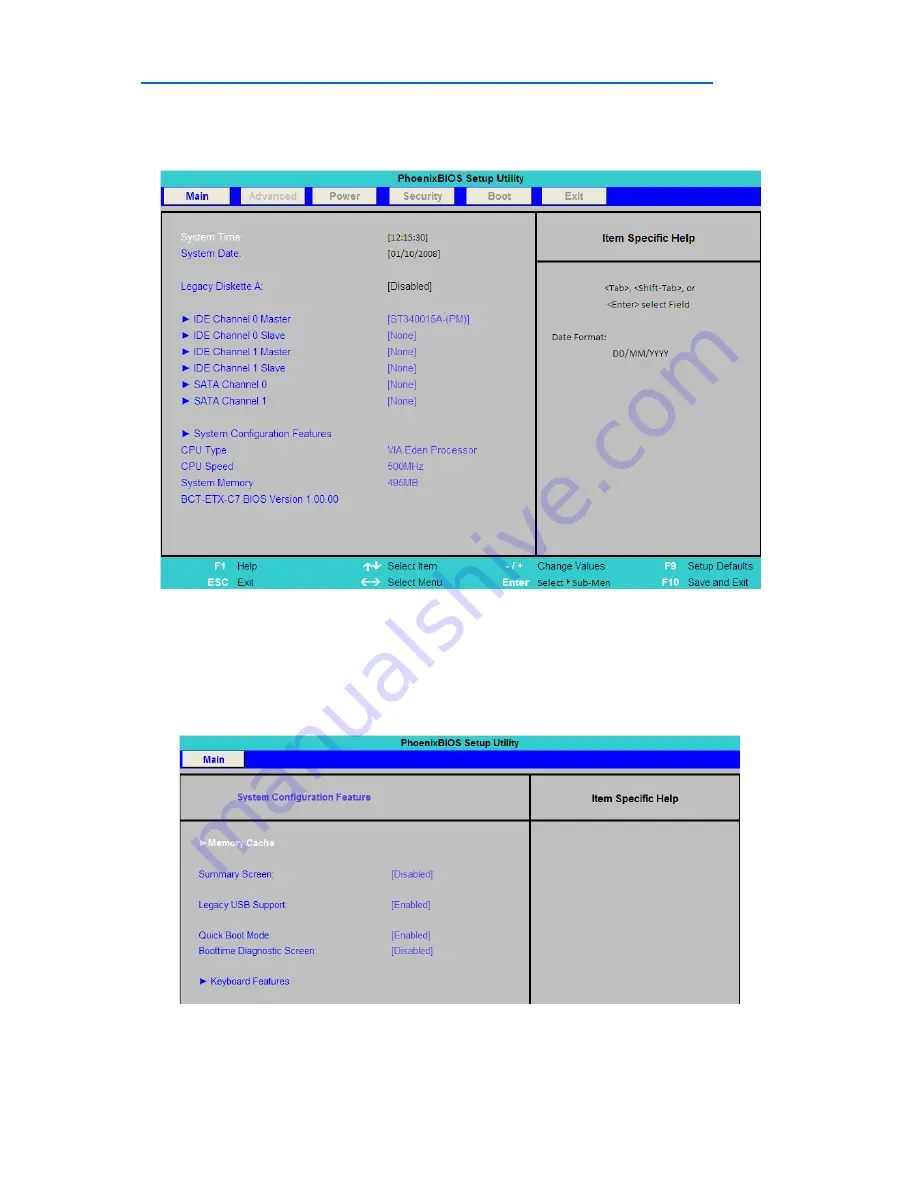
MAGNUM ETX
BIOS Setup
Page | 26
Main Menu
Picture B1
The Main menu allows the setting of Date and Time, as well as providing details of IDE devices fitted to the
unit.
Note: In the Boot menu shown later, SATA Channel 0 and 1 are equivalent to IDE 4 and IDE 5 respectively
System Configuration Feature Sub Menu
Picture B2