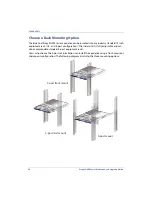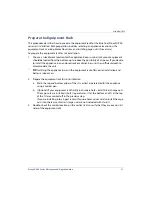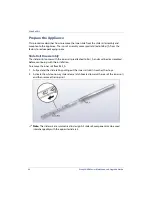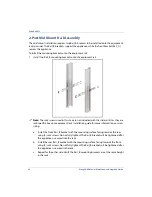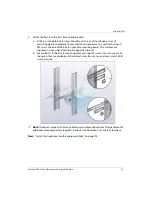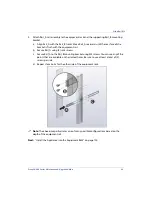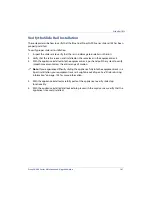ProxySG 900 Series Maintenance & Upgrade Guide
101
Verify the Slide Rail Installation
These steps describe how to verify that the Blue Coat ProxySG 900 series slide rail kit has been
properly installed.
To verify proper slide rail installation:
1.
Inspect the slide rails to verify that there is no damage to or debris in the rails.
2.
Verify that the rails are even and installed on the same level in the equipment rack.
3.
With the appliance installed into the equipment rack, push and pull the system to verify
smooth movement across the entire range of motion.
Note:
If you experience difficulty sliding the appliance fully into the equipment rack in a
4 post installation, your equipment rack rails might be out of spec. See “Slide rail sizing
information” on page -102 for more information.
4.
With the appliance installed, carefully pull out the appliance to verify slide-stop
functionality.
5.
With the appliance installed and locked into place with the captive screw, verify that the
appliance is securely installed.
Summary of Contents for ProxySG SG900-10
Page 6: ...6 ProxySG 900 Series Maintenance Upgrade Guide...
Page 28: ...About This Guide 28 ProxySG 900 Series Maintenance Upgrade Guide...
Page 34: ...34 ProxySG 900 Series Maintenance Upgrade Guide Fan Assembly...
Page 56: ...56 ProxySG 900 Series Maintenance Upgrade Guide Memory Module...
Page 86: ...86 ProxySG 900 Series Maintenance Upgrade Guide BIOS Battery...
Page 103: ......
Page 104: ...www bluecoat com...