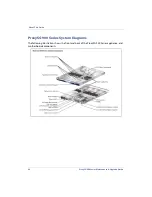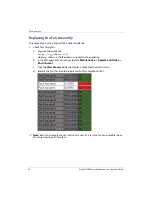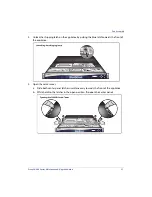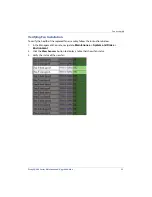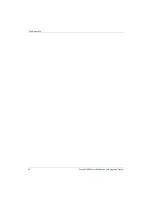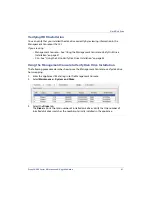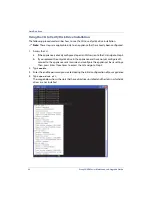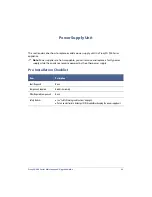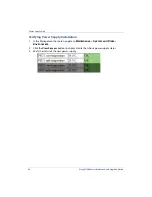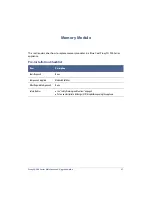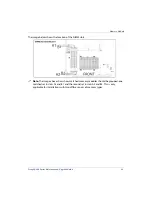ProxySG 900 Series Maintenance & Upgrade Guide
37
Preparing the Appliance for HDD replacement
Before replacing a hard disk drive, you must take the faulty hard disk offline and wait for drive
maintenance tasks to complete. This can take several minutes to finish.
Take the Faulty Hard Disk Offline
Faulty hard disk drives must be taken offline before you can remove it from the appliance.
Depending on the nature of the fault, and the degree of damage, you might not have to
manually take the drive offline. You can view the status of each of the disks in the system and
take a disk offline if necessary.
To view disk status or take a disk offline:
1.
Select the
Maintenance > System and disks > Disks tab
.
Information displays for each present disk.
2.
To take a disk offline, select a disk and click the
Take disk x offline
button (where x is the
number of the disk you have selected). The Take Disk Offline dialog displays.
3.
Click
OK
.
4.
(Optional) You can verify that the hard drive has been taken offline by looking at the HDD
status LED on the front of the appliance. The status LEDs for hard disk drives that are off-
line are indicated as blinking red.
Verify Drive Synchronization
After taking the drive offline, wait for SGOS to synchronize any data across the other drives.
During this time the HDD LED will be solid red while data is being replicated.
After the HDD synchronization has completed the HDD LED will change to blinking red – it is
then safe to remove the HDD.
Summary of Contents for ProxySG SG900-10
Page 6: ...6 ProxySG 900 Series Maintenance Upgrade Guide...
Page 28: ...About This Guide 28 ProxySG 900 Series Maintenance Upgrade Guide...
Page 34: ...34 ProxySG 900 Series Maintenance Upgrade Guide Fan Assembly...
Page 56: ...56 ProxySG 900 Series Maintenance Upgrade Guide Memory Module...
Page 86: ...86 ProxySG 900 Series Maintenance Upgrade Guide BIOS Battery...
Page 103: ......
Page 104: ...www bluecoat com...