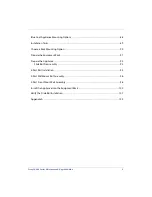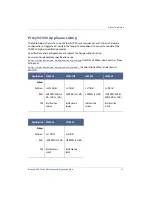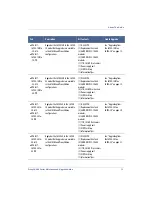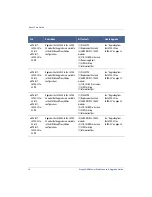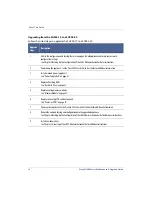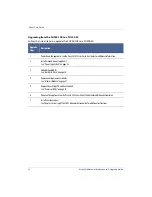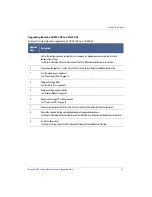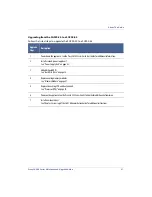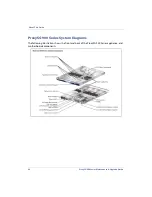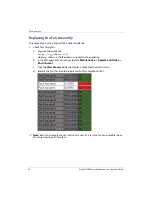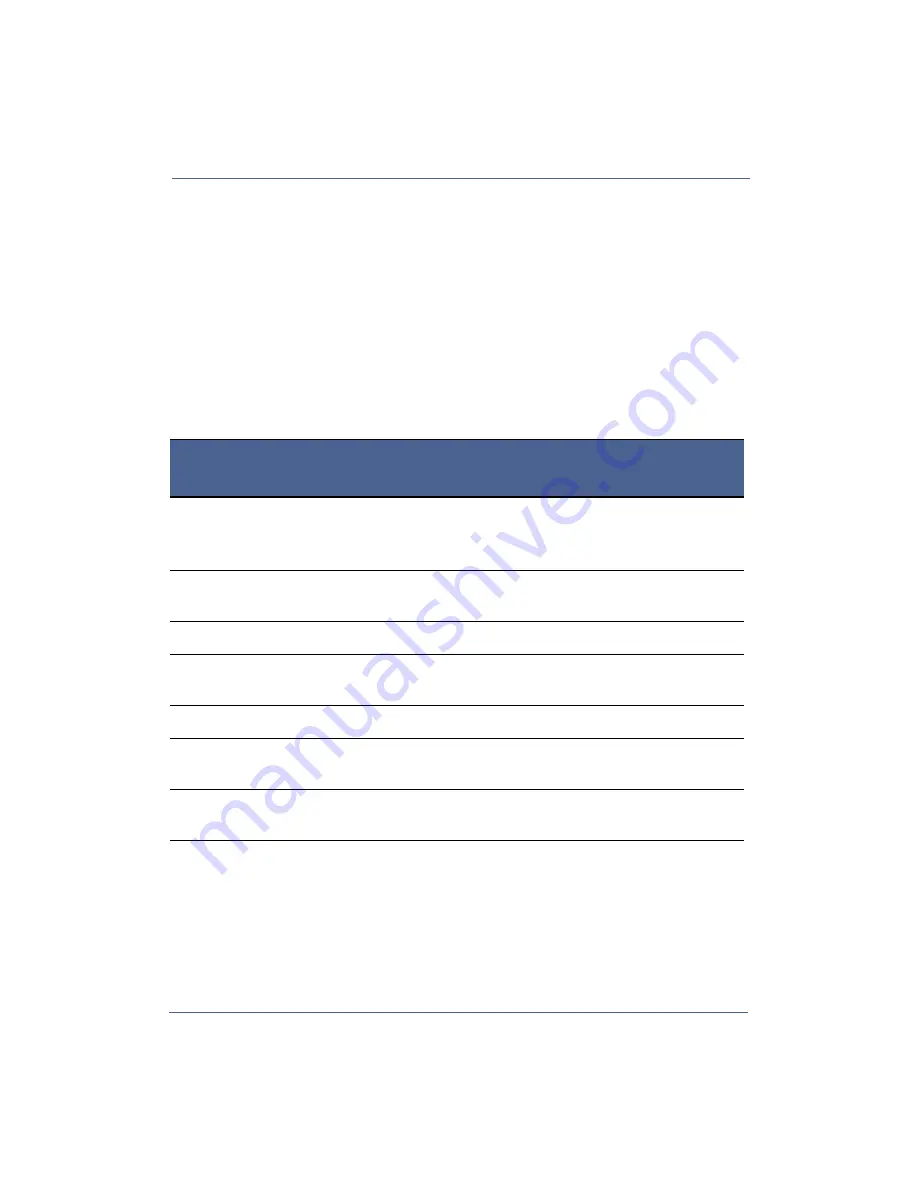
About This Guide
ProxySG 900 Series Maintenance & Upgrade Guide
15
Upgrade Kit Installation Tasks
To install an upgrade kit for the ProxySG 900 Series appliance, follow the numbered tasks
listed in the table below for your upgrade kit. Please note, a qualified technician must perform
the following tasks in order to reduce the risk of damage to your appliance.
To upgrade your appliance, select your upgrade kit from the table below and follow the tasks
in the numbered order.
Note:
Please review “Safety Warnings and Cautions” on page 8 before servicing or
upgrading your appliance.
Upgrading from the SG900-10 to a SG900-20
Follow the listed steps to upgrade the SG900-10 to a SG900-20.
Upgrade
Steps
Description
1
Archive the configuration and keyring that are running on the old appliance and record your network
configuration settings.
See ‘Chapter 5: Backing Up the Configuration’ of the SGOS Admininstration Guide for instructions.
2
Replace existing HDDs.
See, “Hard Disk Drive” on page 35.
3
Power down the appliance. See the
ProxySG 900 Series Quick Start Guide
for additional information.
4
Replace existing memory modules.
See, “Memory Module” on page 47.
5
Power on the appliance. See the
ProxySG 900 Series Quick Start Guide
for additional information.
6
Restore the archived keyring and configuration onto the upgraded appliance.
See ‘Chapter 5: Backing Up the Configuration’ of the SGOS Admininstration Guide for additional instructions.
7
Install new license keys.
See ‘Chapter 3: Licensing’ of the SGOS Admininstration Guide for additional instructions.
Summary of Contents for ProxySG SG900-10
Page 6: ...6 ProxySG 900 Series Maintenance Upgrade Guide...
Page 28: ...About This Guide 28 ProxySG 900 Series Maintenance Upgrade Guide...
Page 34: ...34 ProxySG 900 Series Maintenance Upgrade Guide Fan Assembly...
Page 56: ...56 ProxySG 900 Series Maintenance Upgrade Guide Memory Module...
Page 86: ...86 ProxySG 900 Series Maintenance Upgrade Guide BIOS Battery...
Page 103: ......
Page 104: ...www bluecoat com...