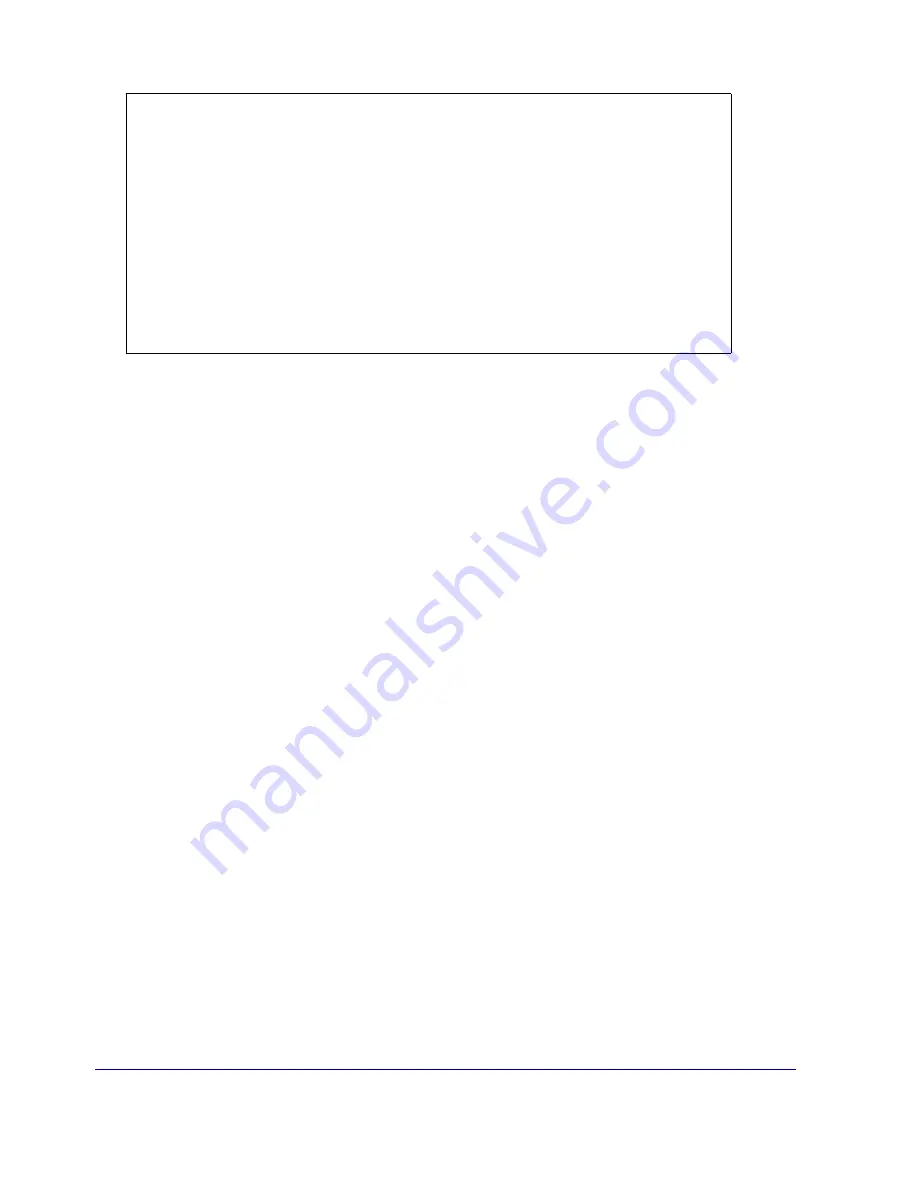
Chapter 2: First-Time Configuration
31
Figure 2-21: Initial Setup—Page Five
9
To log in to the serial console right away, press <Enter> three times.
A menu displays offering two choices:
1) Command Line Interface
2) Setup Console
10
Access the CLI or Management Console:
❐
Enter
1
in the serial console menu to select the CLI.
on page 38 for information about using the SG200 CLI.
❐
To access the SG200 Management Console, enter the following address into your Web browser:
https://
proxysg_IP
:8082/
where
proxysg_IP
is the IP address that you configured for this SG200.
See
Section E: “Logging on to the SG200
on page 37 for more information about accessing the SG200.
When you have set the basic networking parameters and connected the SG200 to the network, you are
ready to fully configure the appliance. For a list of all CLI commands, refer to the
Blue Coat ProxySG
Command Line Reference
. For information about configuring and administering the SG200 (including
information about setting policies that will explicitly grant or deny proxied transactions), refer to the
Blue
Coat ProxySG Configuration and Management Guide Suite
.
--------------------- (page 5 of 5) --------------------
DIRECTIONS:
The ProxySG Appliance has been successfully configured to use IP
address: "10.25.36.47"
You can connect to the command line interface or Web interface to
perform additional management tasks.
To connect to the command line interface, open the following location
from your SSH application: 10.25.36.47
To connect to the Web management interface, go to the following
location with your web browser: https://10.25.36.47:8082/
--------------- CONFIGURATION COMPLETE -----------------
Press "enter" three times to activate the serial console












































