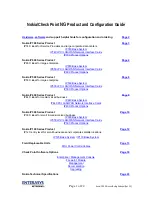Chapter 2: First-Time Configuration
37
Section E: Logging on to the SG200
After you have performed the initial configuration and connected the SG200 to the network, you must log
on to the SG200 to fully configure the appliance. There are two ways to do this:
•
Use a browser to access the SG200 Management Console Web interface.
•
Use a direct serial connection or an SSH Client to access the SG200 command-line interface (CLI).
Logging on to the SG200 Management Console
The Management Console is a graphical user interface for configuring and managing all aspects of the
SG200. You can log on to the Management Console using a browser.
To Log on to the Management Console Using a Browser:
1
Start the SG200.
2
Open a browser. The SG200 Management Console supports Microsoft Internet Explorer 6, Netscape®
Communicator 7.2, and Firefox 1.0.
3
Enter the IP address configured during initial configuration, followed by the port number
8082
. For
example, enter:
https://10.25.36.47:8082
.
A security warning dialog appears.
4
If you are satisfied that this certificate was generated from the correct appliance, click
Yes
or
OK
in the
security warning dialog.
An Enter Network Password dialog appears.
5
Enter the username and password that you configured during initial configuration into the Enter
Network Password dialog.
The SG200 home page displays.
6
Click the
Management Console
link from the top of the list on the left.
The Management Console page displays.
Note:
If you performed the initial configuration of the appliance using a browser, you can
validate the credentials in the security warning dialog with the SHA1 fingerprint
information that you received after successfully completing the initial configuration
(see Figure 2-7 on page 17).