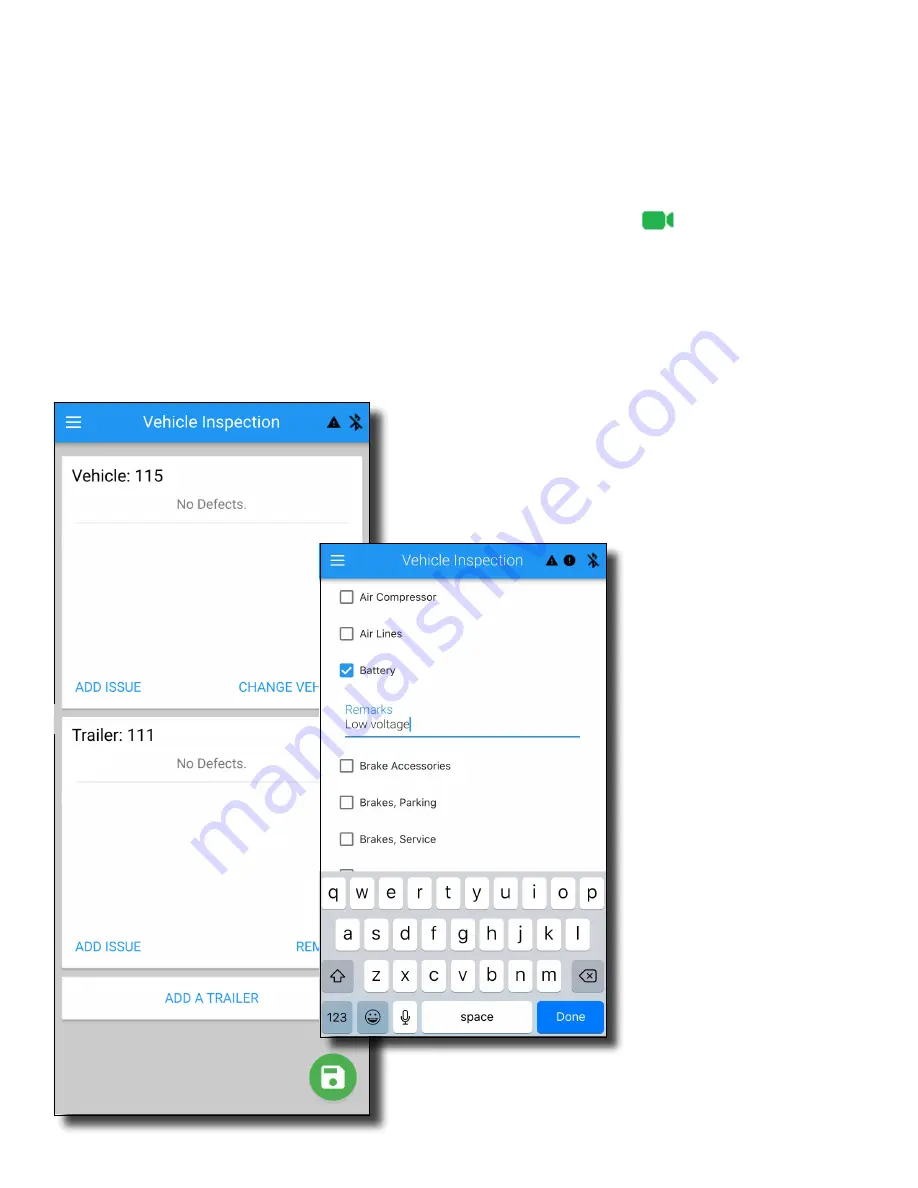
Daily Vehicle Inspection (DVIR)
The Vehicle Inspection screen lets you note any
issues or areas of concern found during pre-trip
and post-trip inspections, and lets you share that
information with your carrier on
the web portal at
.
The Vehicle and Trailer(s) from your Current
Load Out are automatically displayed on the
Vehicle Inspection screen. Tap “Change Vehicle”
to select any of your carrier's other registered
Vehicles. Tap “Select a Trailer” to select up to
three (3) of your carrier's other registered Trailers.
To note any issues, tap “Add Issue.” This will
bring up a checklist of possible issue areas.
Check the box for the area of concern and add
specific notes about the issue in the “Remarks”
field. Tap “Done” to return to the Vehicle
Inspection screen.
When your inspection report is complete, tap
the green disk icon at the bottom right of the
screen to save it. A screen will pop up that
says your DVIR was successfully saved. Tap
okay to con irm. Saving will make your
inspection report available to your carrier's
administrator on the Blue Ink Tech web portal
when your data is synced.
17








































![Lambrecht power[cube] 30.95800.015000 Manual preview](http://thumbs.mh-extra.com/thumbs/lambrecht/power-cube-30-95800-015000/power-cube-30-95800-015000_manual_3388101-01.webp)







