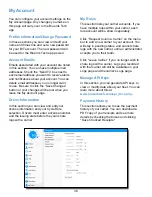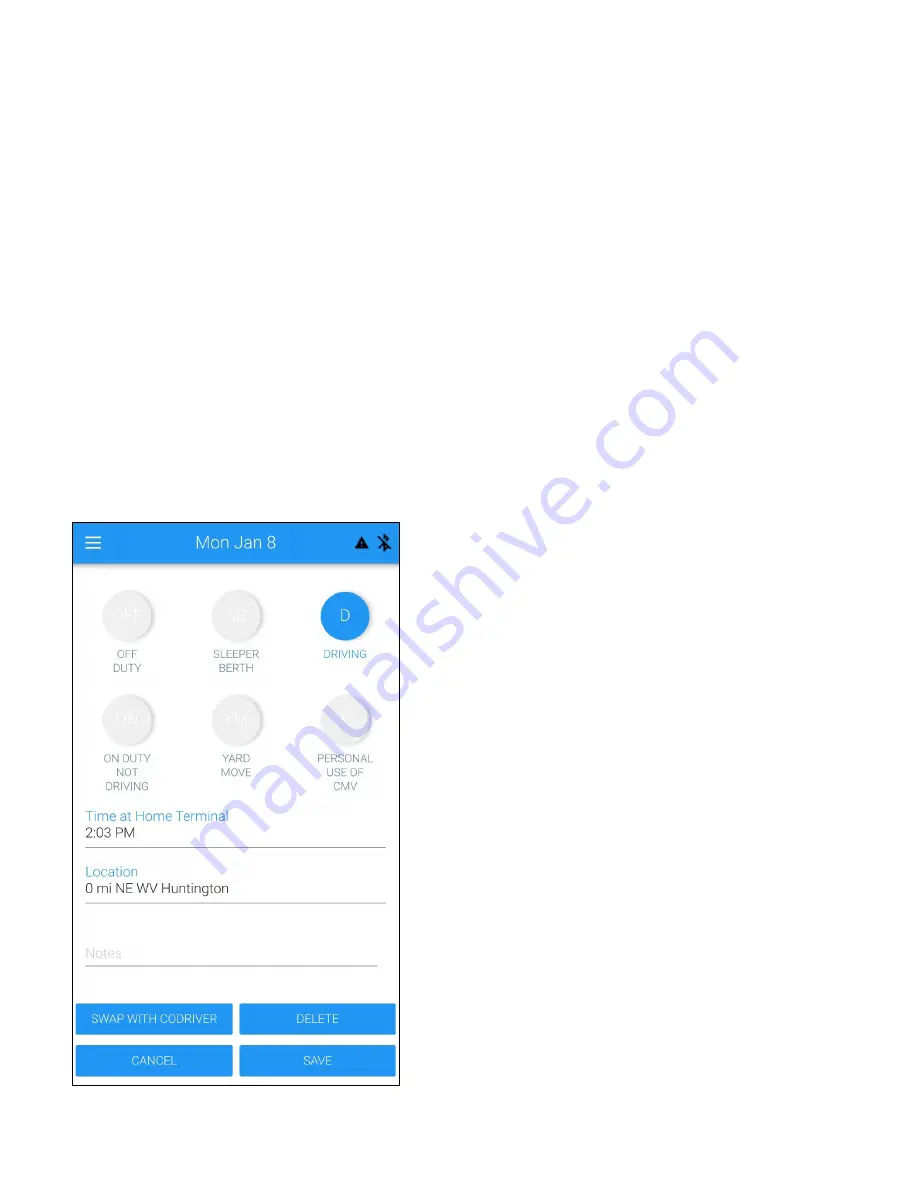
Co-Driver Login (continued)
Team drivers can still use separate devices to
log in and record data, but both drivers
should log in as co-driver on their teammate's
device to allow drive time swapping later.
Only the user who is driving should connect
to the BIT ELD adapter. The user who is not
driving should
set their non-driving status and
then enable the "Co-driver device" feature in
the "General Settings" menu.
Toggle this
setting to the on position to prevent your
phone or tablet from scanning for BIT ELD
Adapters or trying to connect to your
preferred device.
When your team shift is done, tap the X on
the Home screen to remove the co-driver
from your app.
Alternatively, the user who is not driving can
set their non-driving status and then
close the
Blue Ink Tech app completely or turn off their
Bluetooth connectivity to prevent drive time
being incorrectly logged under their account.
Drive Time Swapping
Drive time accidentally logged under the
wrong driver can be swapped if there was a
co-driver logged in during that drive time.
On the “Hours of Service” screen
,
select the
duty status that was incorrectly logged and
tap the EDIT icon to bring up the event details
screen. Tap “Swap With Co-driver.”
The duty status will show on the co-driver's
Home screen as a Suggested Log Change,
and will not be swapped until they accept the
change.
The “Swap With Co-driver” option will only be
available for driving duty statuses that were
recorded while a co-driver was logged in
.
You will not be able to add a co-driver for
previously entered records, so make sure
your co-driver is logged into your device
prior to driving.
23