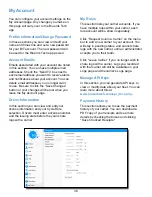Logs (continued)
Editing Logs
If you are a driver editing your own logs, you
can save your changes and certify your logs by
checking the box in the “Cert” column and
choosing “Agree” in the certify popup box.
If you are an administrator making edits to
another driver's logs, the original records will
appear as a gray line on the graph and the
suggested changes will appear as a blue line. If
the driver accepts the edit, the gray line will
disappear. If the driver rejects the edit, the
suggested changes will disappear and the
original records will change back to blue.
To
accept the edit, the driver needs to recertify
their log for that day.
You can use the table or graph to edit driver
logs.
To edit a record of duty status using the table,
click on the day you wish to edit to see the
expanded view. Double-click on duty status to
change it. Double-click on the start or end time
of a duty status to adjust the time. Any changes
to logs require a note of at least 4 characters.
You can add or edit a note by double clicking on
the pencil. Also, be sure to click the save button
to the far right after making any changes to your
duty status.
To add a record of duty status, click the circle
with a “+” in the “Edit” column of the table.
Double click the duty status, times, and notes
fields to fill in the correct data.
To delete a record of duty status, click the circle
with an “X” in the “Edit” column of the table.
Automatically recorded driving events cannot
be deleted.
To edit a record of duty status using the
graph, select the duty you wish to edit and
place your mouse over the blue line. Click on
the horizontal line and drag it up or down to
change the duty status. Click on the vertical
line and drag it left or right to adjust the time
when you switched from one duty status
to
another. You will still be required to add a
note of at least four (4) characters in the table.
Click the disk icon in the “Edit” column to save
your changes. Any unsaved changes will be
lost when you leave the “Logs” page.
FMCSA Mandate Requirement:
If the BIT
ELD Adapter detected the vehicle as
in-
motion
, then a change of status to a non-
driving status will NOT be allowed. You will
NOT
be able to
add a non-driving status
in
the middle of a period of time detected as
in-
motion
. Messages will alert you if these
conditions occur.
32